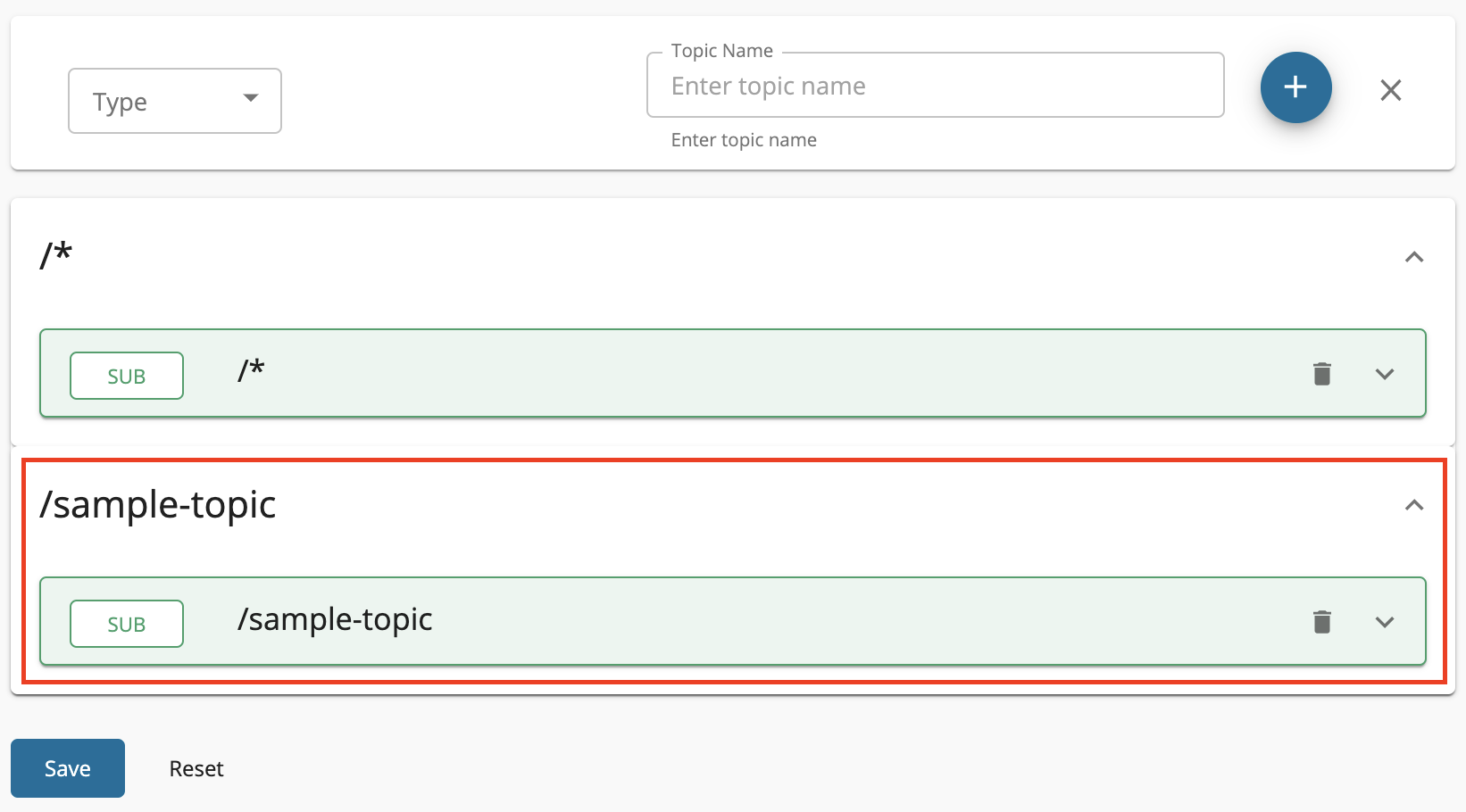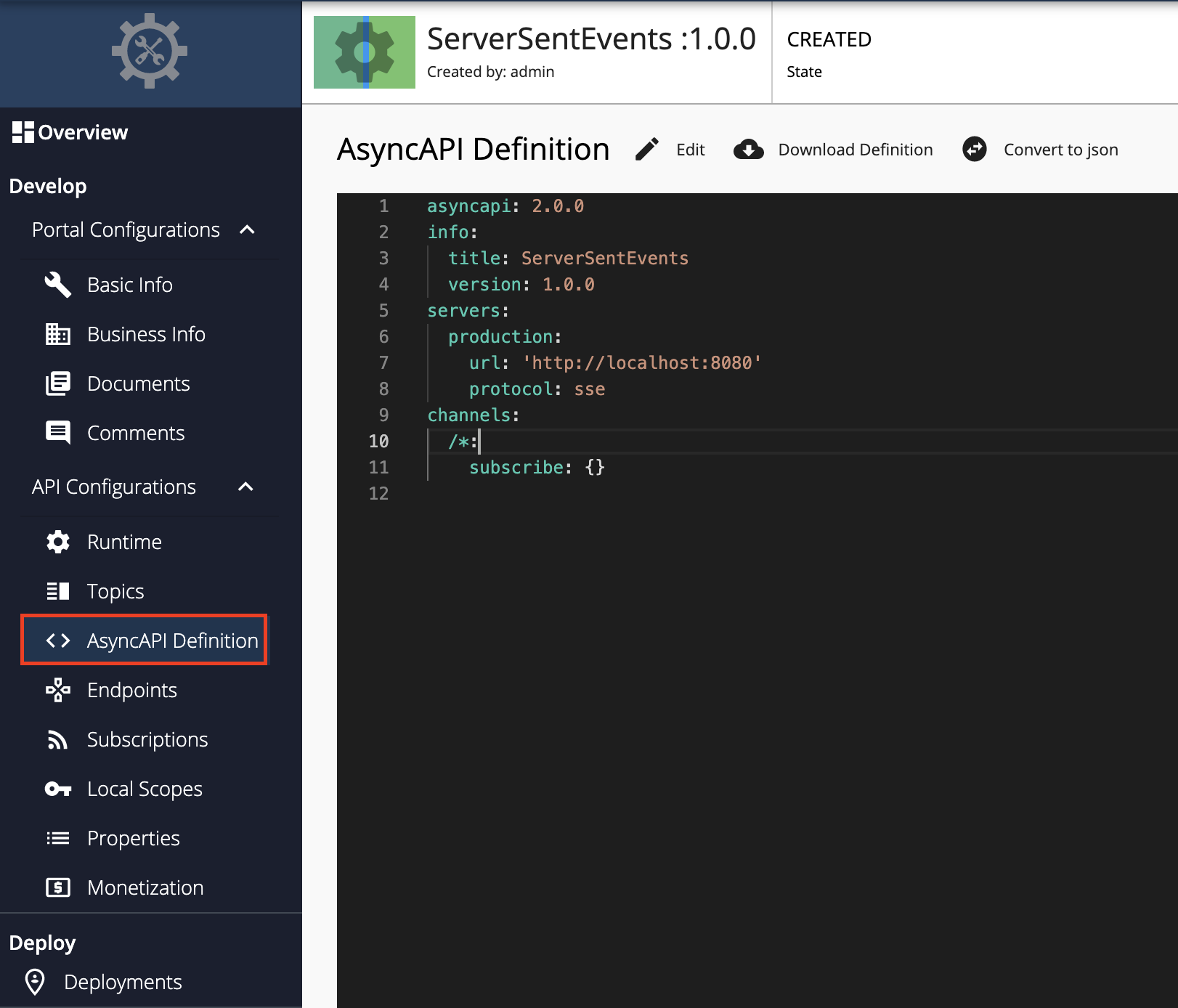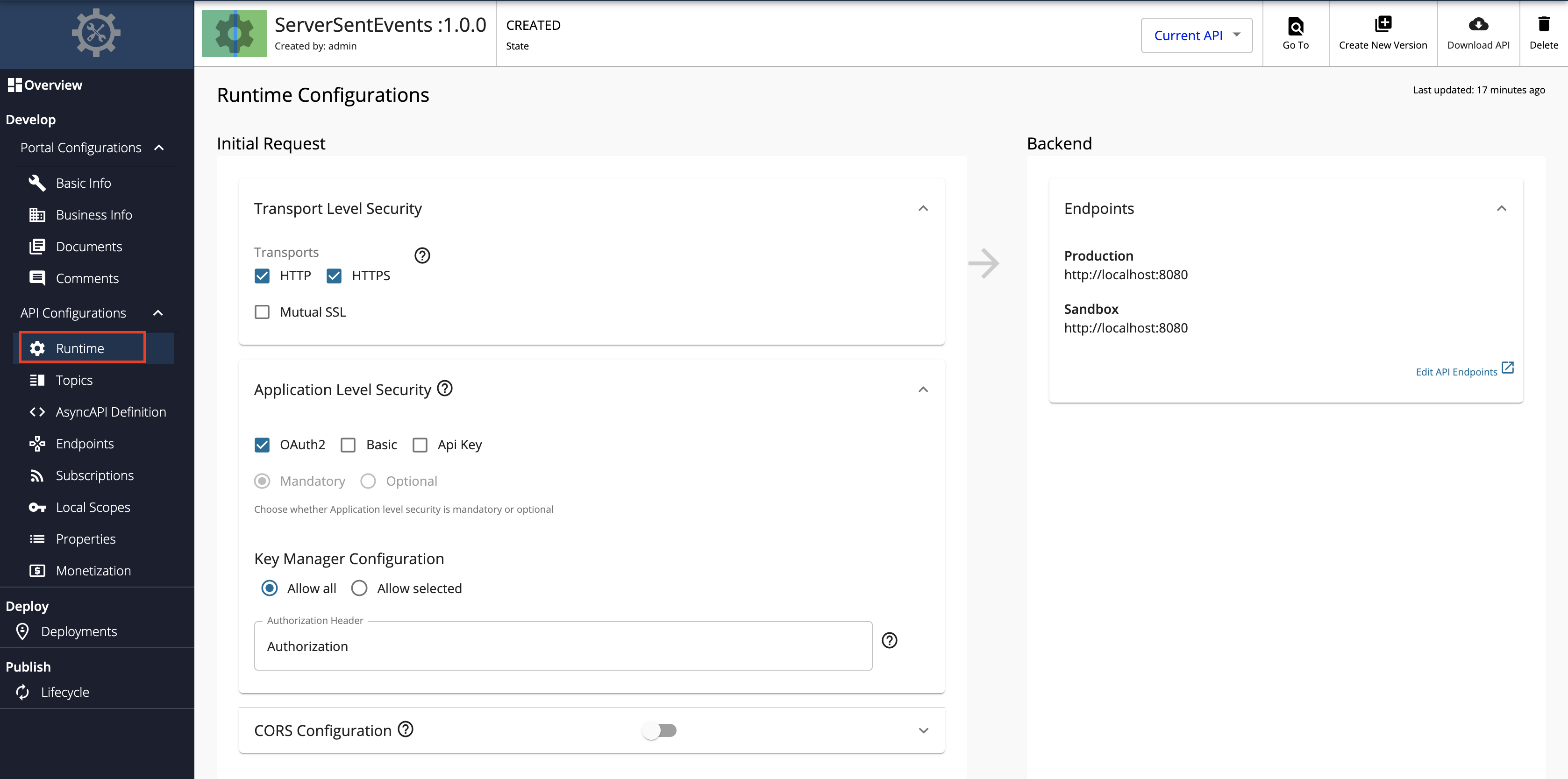Create a Server Sent Events API¶
Overview¶
A Server-Sent Events (SSE) API is a streaming API in MWARE ESB that is implemented based on the SSE specification. SSE is an HTTP-based protocol that allows one-way communication similar to WebHooks, from the server to the client. The SSE server transfers events over an already established connection without creating new connections. Therefore, the SSE protocol has a lower delivery latency when compared to typical HTTP. MWARE ESB allows API Developers to integrate an SSE backend with an API and to receive events from the backend.
You can create an SSE API from scratch in MWARE ESB and export the SSE APIs that are created within MWARE ESB as AsyncAPI definitions. Alternatively, you can also import existing AsyncAPI definitions to create SSE APIs in MWARE ESB.
This section guides you through the process of creating an API from scratch, which will expose a SSE backend via MWARE ESB. After an SSE API is created, you will be able to add different topics and each topic can be mapped to different paths of the backend and can be used to manage them.
How it works¶
SSE APIs use regular HTTP requests for a persistent connection. In addition, it gets multiplexing over HTTP/2 out-of-the-box. If the connection drops, the EventSource fires an error event and automatically tries to reconnect. The server can also control the timeout before the client tries to reconnect. Clients can send a unique ID with messages. When a client tries to reconnect after a dropped connection, it will send the last known ID. Then the server can see that the client missed "n" number of messages and send the backlog of missed messages on reconnection.
Example usage¶
For example, stock market applications use SSE APIs to send messages in a uni-directional manner from the server to the client. Therefore, if users need the latest stock market prices, they will subscribe to the respective channel that publishers stock market stats. Thereafter, the server will keep sending the user the latest stock market prices as and when it gets updated in order to provide an immediate user experience.
Basic flow¶
Follow the instructions below to create the API using the basic flow.
Step 1 - Design a SSE API¶
-
Sign in to the Publisher.
https://<hostname>:9443/publisherFor testing purposes, you can use
https://localhost:9443/publisherandadminas the username and password. -
Click CREATE API, go to Streaming API, and Click SSE API.
Note
The CREATE button will only appear for a user who has the
creatorrole permission. -
Enter API details.
Field Sample value Name ServerSentEvents Context /eventsThe API context is used by the Gateway to identify the API. Therefore, the API context must be unique. This context is the API's root context when invoking the API through the Gateway.
You can define the API's version as a parameter of its context by adding the
{version}into the context. For example,{version}/event. The ESB assigns the actual version of the API to the{version}parameter internally. For example,https://localhost:8243/1.0.0/event. Note that the version appears before the context, allowing you to group your APIs based on the versions.Version 1.0.0 Protocol SSE
Endpoint http://localhost:8080You need to have a Server Sent Events server running for this purpose locally
-
Click CREATE to create the API.
The overview page of the newly created API appears.
Step 2 - Configure the Topics¶
Topics of an SSE API are always Subscribe only, where the flow of events will be from the server (backend) to the client. By default, an SSE API will have a topic with the name /*.
-
Click Topics under API Configurations to navigate to the Topics page.
-
Modify the topics as follows and click Save to update them.
Step 3 - View the AsyncAPI Definition¶
Click AsyncAPI Definition under API Configurations.
The AsyncAPI definition of the streaming API, which you just created, appears.
Step 4 - Configure the Runtime Configurations¶
-
Click Runtime under API Configurations.
Transport Level Security defines the transport protocol on which the API is exposed.
-
If you wish to limit the API availability to only one transport (e.g., HTTPS), uncheck the appropriate checkbox under Transport Level Security.
Both HTTP and HTTPS transports are selected by default.
Now, you have successfully created and configured a Streaming API. Next, let's Publish your API.
End-to-end tutorial¶
Learn more by trying out an end-to-end tutorial on Creating and Publishing a SSE API, which uses the default Streaming Provider that works with MWARE ESB, namely the ESB Streaming Integrator.
See Also¶
-
Learn more on the concepts that you need to know when creating a Streaming API:
-
Learn how to test a Streaming API. For an example, see Test a WebSub/WebHook API.