Step 4: Run the Siddhi Application¶
In this step, let's run the SweetFactoryApp Siddhi application that you created, tested and deployed.
Installing the required extensions¶
In Step 2: Create the Siddhi Application, you installed the cdc-mysql Siddhi extension in Streaming Integrator Tooling to test the SweetFacoryApp Siddhi application. Now let's install it in the Streaming Integrator server so that you can run the same Siddhi application there.
-
Start the Streaming Integrator server by navigating to the
<SI_HOME>/bindirectory from the CLI, and issuing the appropriate command based on your operating system: -
For Windows:
server.bat --run -
For Linux/Mac OS:
./server.sh -
To install the
cdc-mysqlextension, issue the following command from the<SI_HOME>/bindirectory.- For Windows:
extension-installer.bat install cdc-mysql - For Linux/Mac OS:
./extension-installer.sh install install cdc-mysql
Once the installation is complete, a message is logged to inform you that the extension is successfully installed.
- For Windows:
-
Restart the Streaming Integrator server.
Generating an input event¶
To generate an input event, insert a record in the production database table by issuing the following command in the MySQL console.
insert into SweetProductionTable values('chocolate',100.0);
Then open the /Users/foo/productioninserts.csv file. The following record should be displayed.
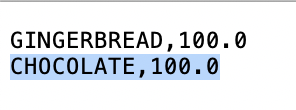
What's Next?
Now you can try extending the SweetFactoryApp Siddhi application to perform more streaming integration activities. To try this, proceed to Step 5: Update the Siddhi Application.