Step 3: Deploy the Siddhi Application¶
The SweetFactoryApp that you created in Step 2: Create the Siddhi Application is now ready to be deployed in the Streaming Integrator server, exported as a Docker image, or deployed in Kubernetes.
Deploying in Streaming Integrator server¶
To deploy your Siddhi application in the Streaming Integrator server, follow the procedure below:
Info
To deploy the Siddhi application, you need to run both the Streaming Integrator server and Streaming Integrator Tooling. The home directories of the Streaming Integrator server is referred to as <SI_HOME> and the home directory of Streaming Integrator Tooling is referred to as <SI_TOOLING_HOME>.
- Start the Streaming Integrator server by navigating to the
<SI_HOME>/bindirectory from the CLI, and issuing the appropriate command based on your operating system: - For Windows:
server.bat --run -
For Linux/Mac OS:
./server.sh -
In the Streaming Integrator Tooling, click Deploy and then click Deploy to Server.
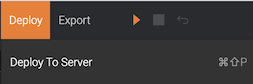
The Deploy Siddhi Apps to Server dialog box opens as follows.
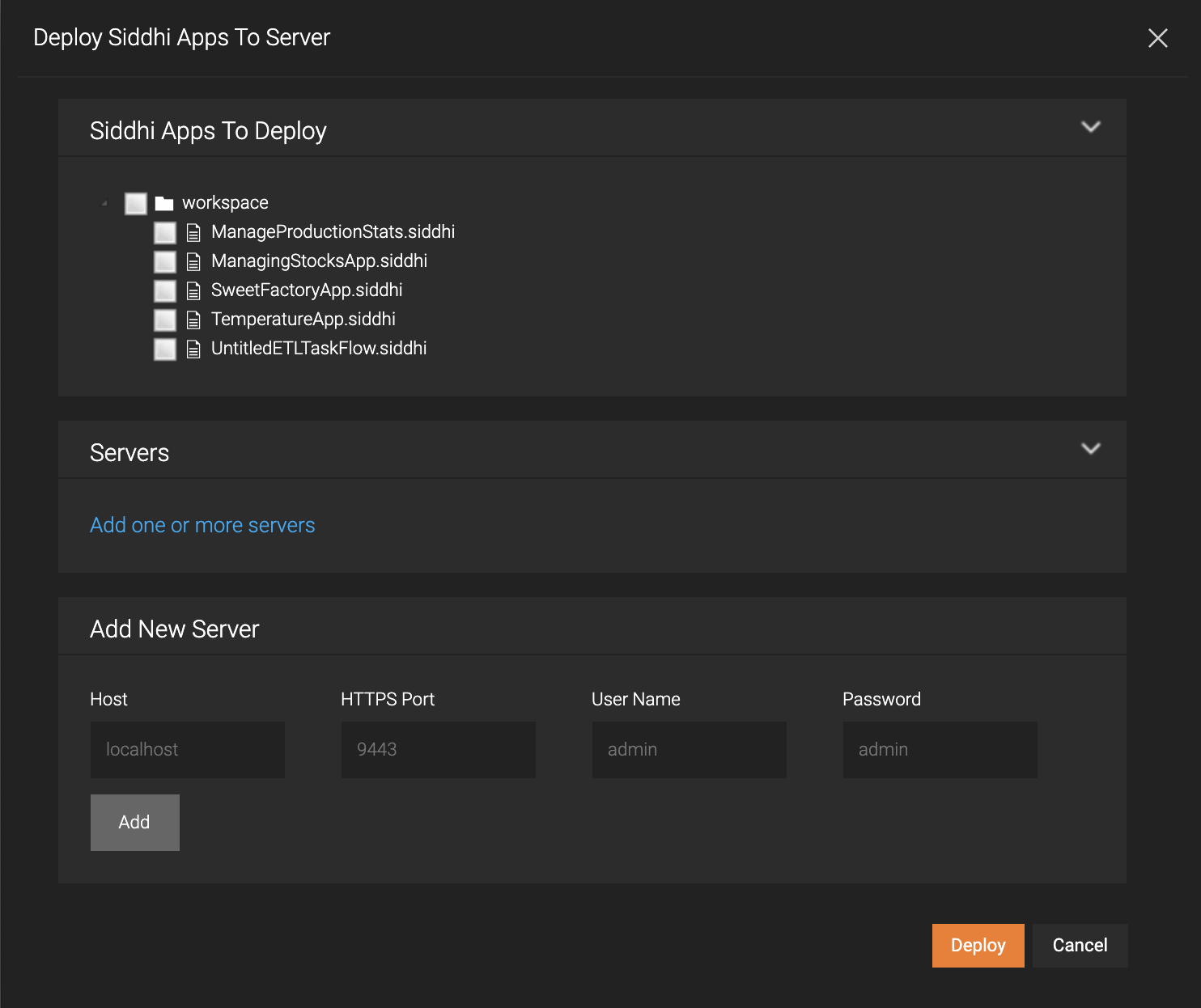
-
In the Add New Server section, enter information as follows:
Field Value Host Your host Port 9443User Name adminPassword admin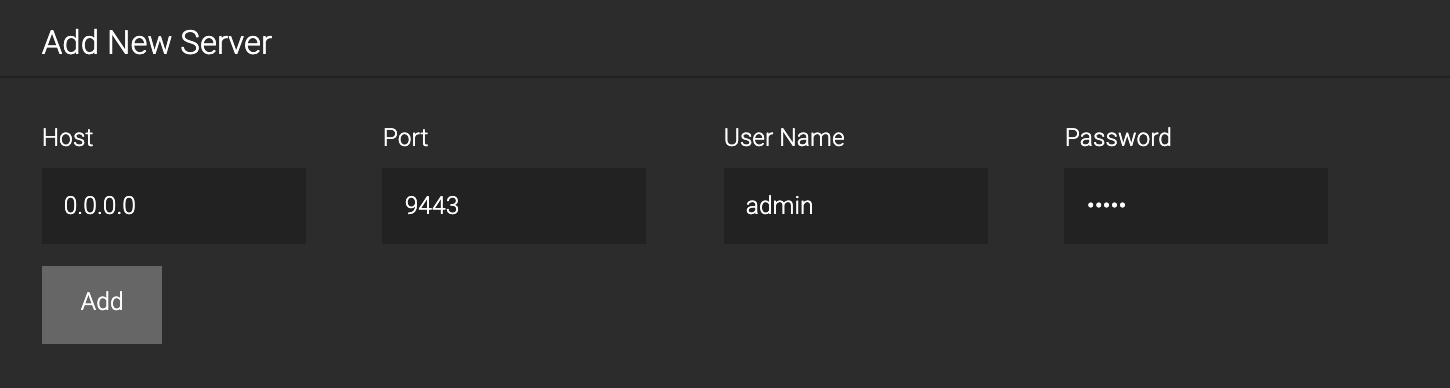
Then click Add.
-
Select the check boxes for the SweetFactoryApp.siddhi Siddhi application and the server you added as shown below.
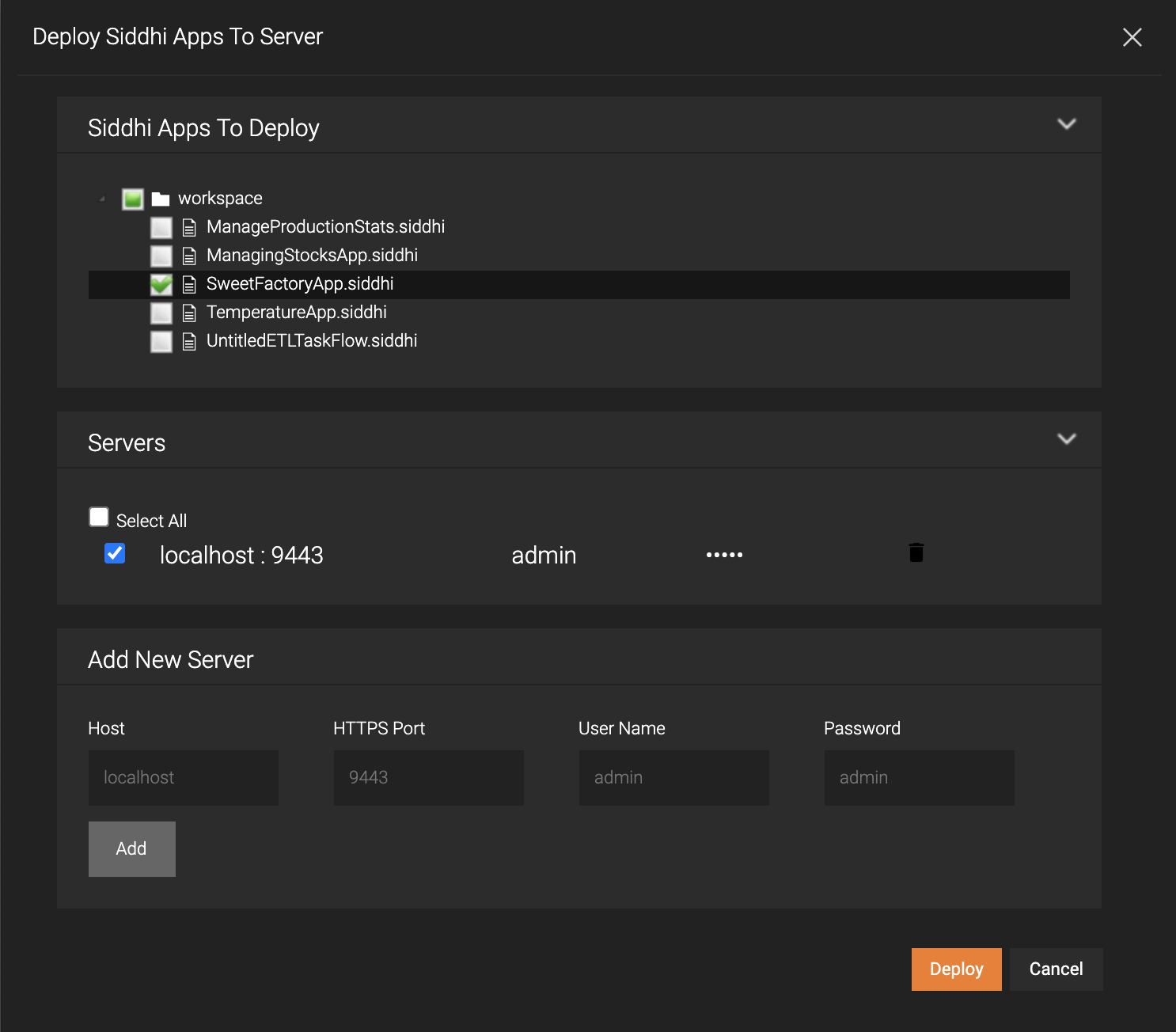
-
Click Deploy.
As a result, the
SweetFactoryAppSiddhi application is saved in the<SI_HOME>/deployment/siddhi-filesdirectory, and the following is message displayed in the dialog box.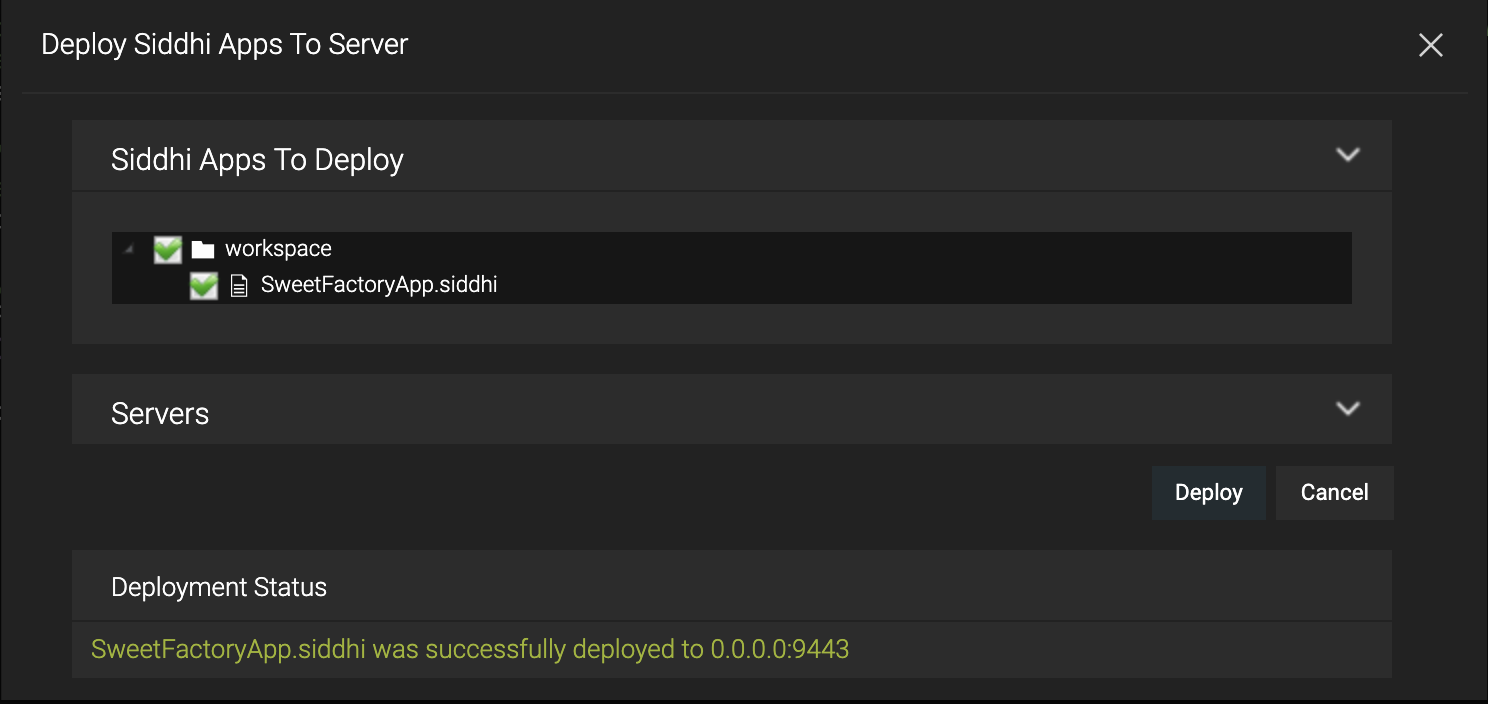
Deploying in Docker¶
To export the SweetFactoryApp Siddhi application as a Docker artifact, follow the procedure below:
-
Open the Streaming Integrator Tooling.
-
Click Export in the top menu, and then click For Docker.
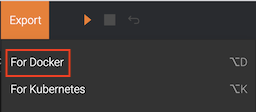
As a result, Step 1 of the Export Siddhi Apps for Docker image wizard opens as follows.
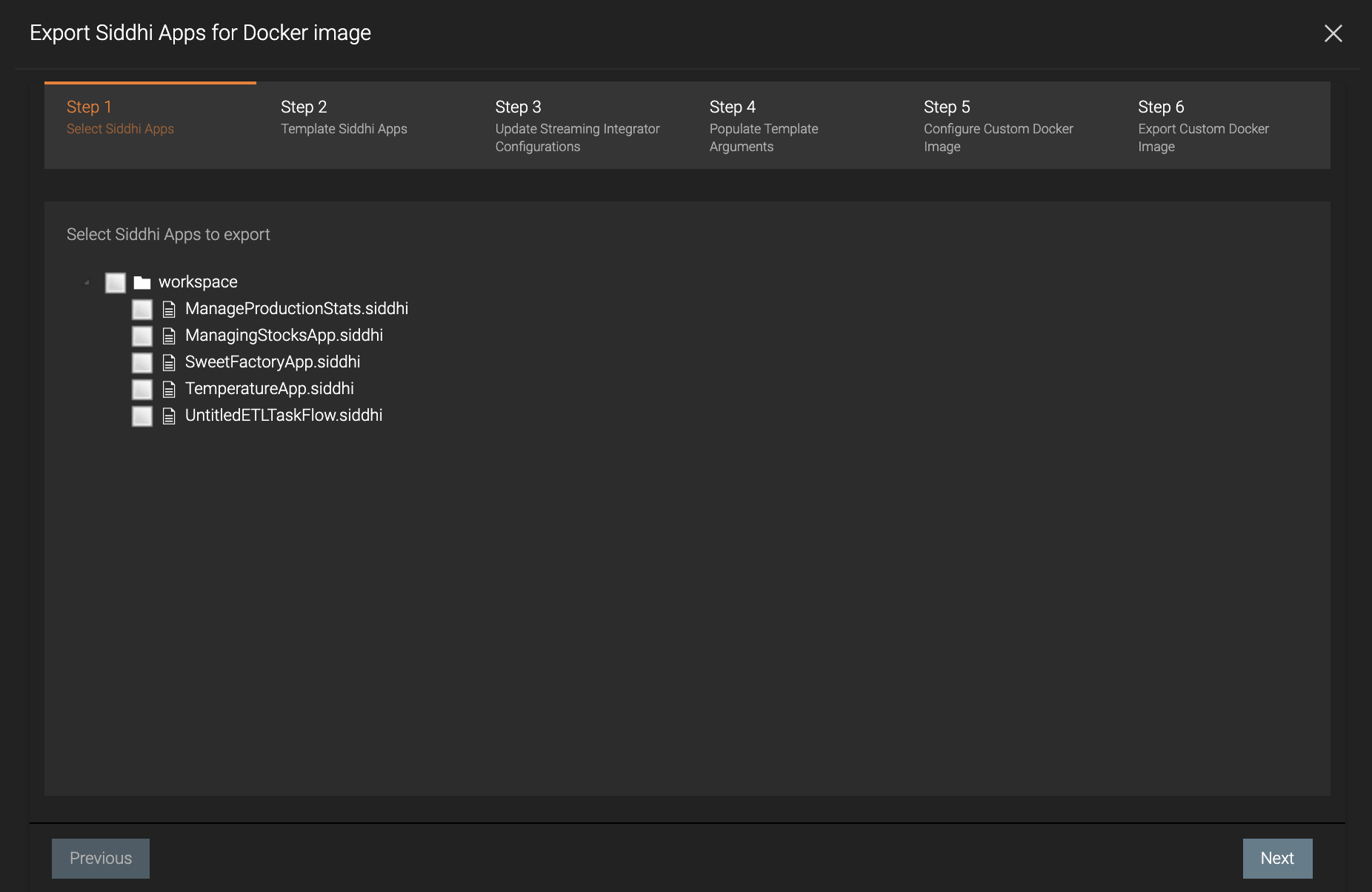
-
Select the SweetFactoryApp.siddhi check box and click Next.
-
In Step 2, you can template values of the Siddhi Application.
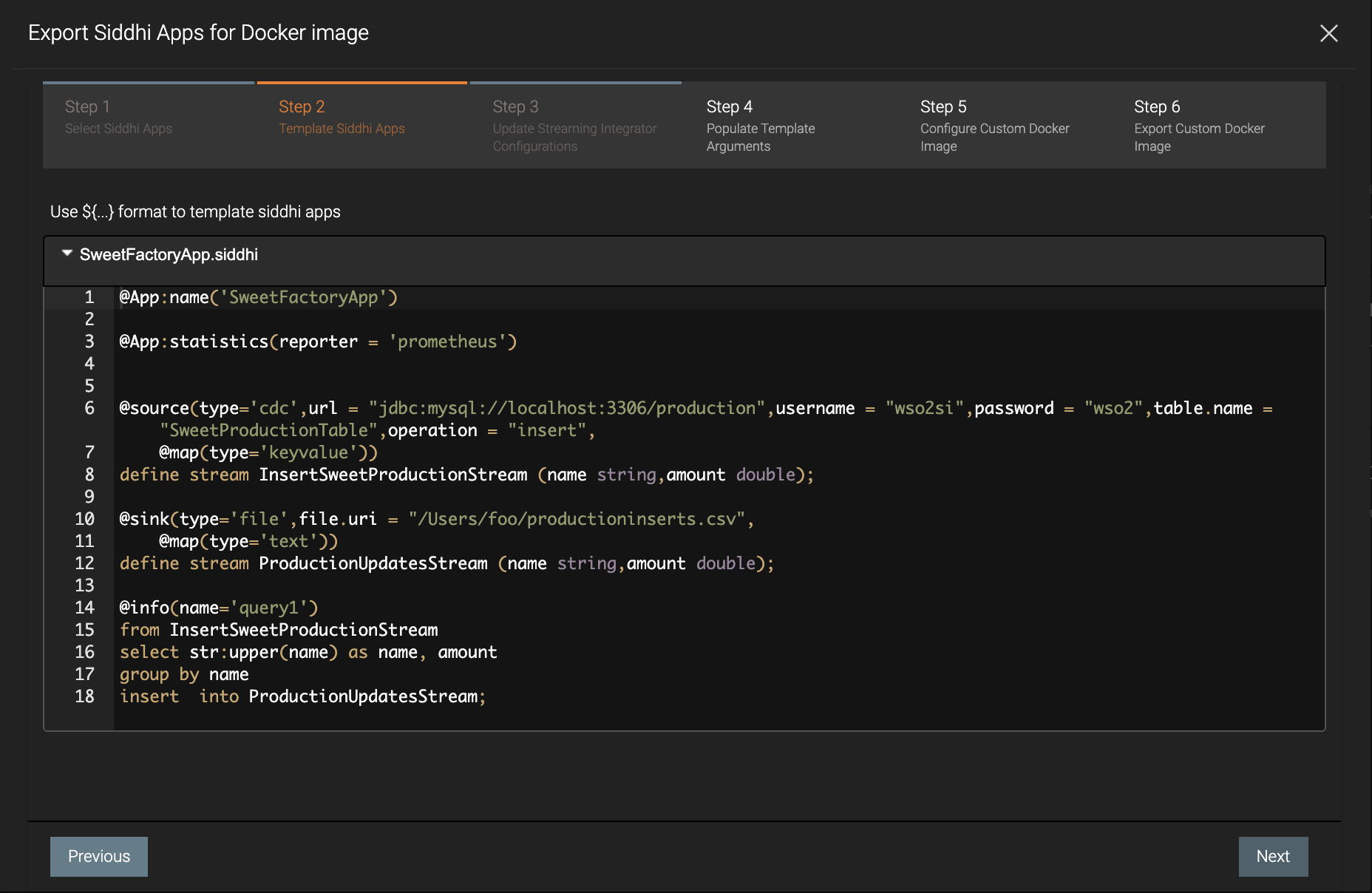
Click Next without templating any value of the Siddhi application.
Info
For detailed information about templating the values of a Siddhi Application, see Exporting Siddhi Apps for Docker Image.
-
In Step 3, you can update configurations of the Streaming Integrator.
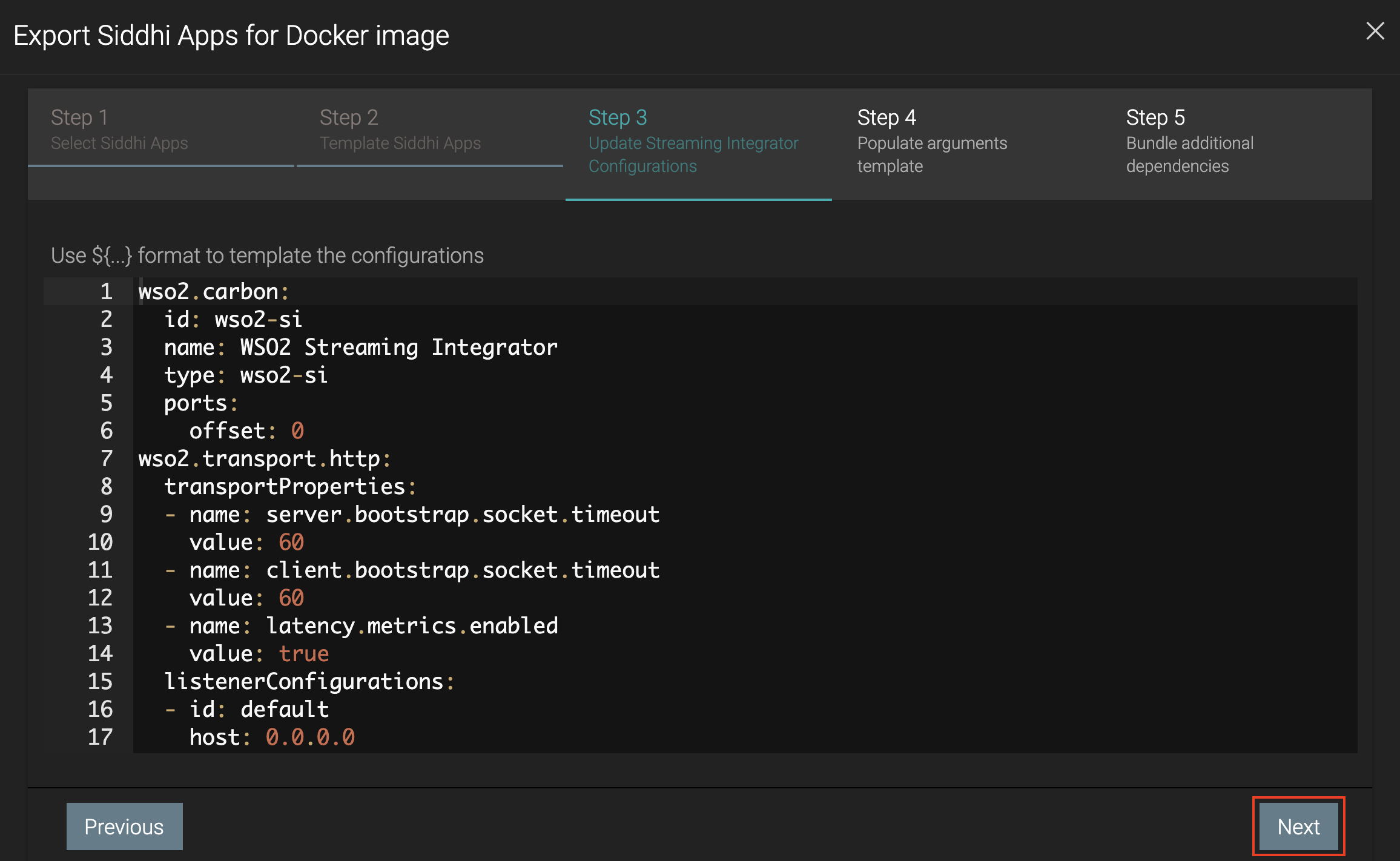
Leave the default configurations, and click Next.
-
In Step 4, you can provide arguments for the values that were templated in Step 2.
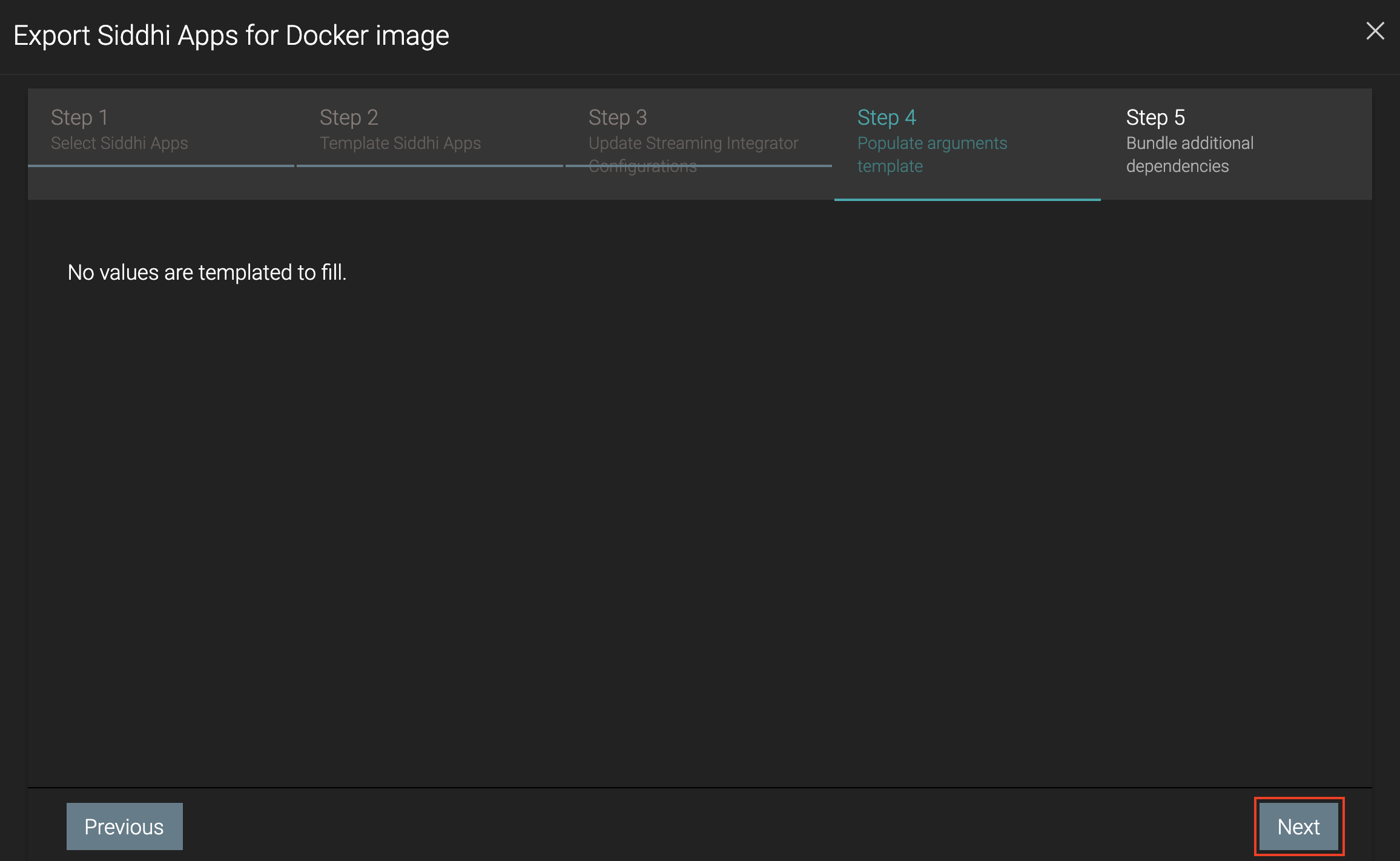
There are no values to be configured because you did not template any values in Step 2. Therefore click Next.
-
In Step 5, you can choose additional dependencies to be bundled. This is applicable when Sources, Sinks and etc. with additional dependencies are used in the Siddhi Application (e.g., a Kafka Source/Sink, or a MongoDB Store). In this scenario, there are no such dependencies. Therefore nothing is shown as additional JARs.
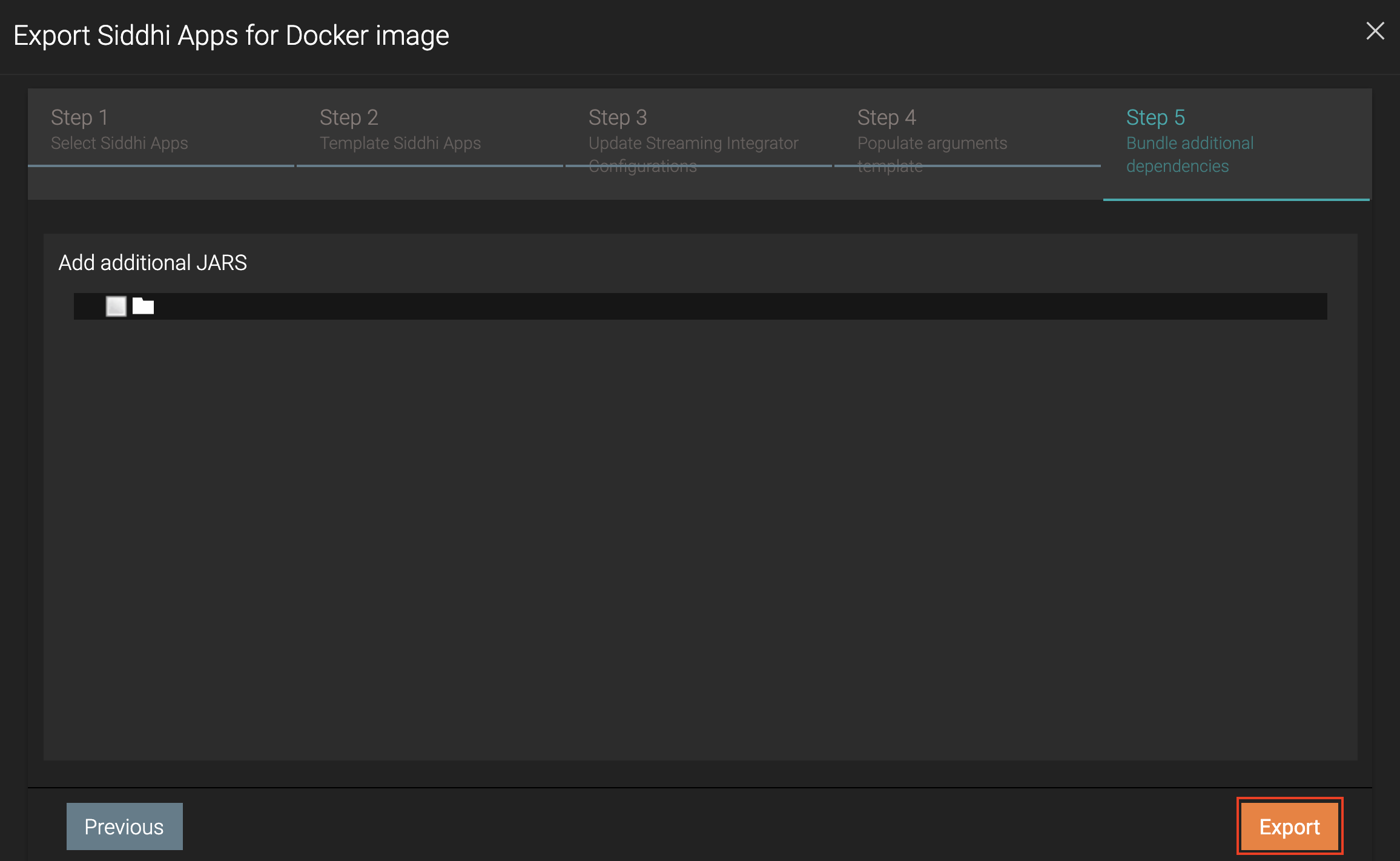
Click Export. The Siddhi application is exported as a Docker artifact in a zip file to the default location in your machine, based on your operating system and browser settings.
What's Next?
Now you can run the SweetFactoryApp in the Streaming Integrator server. To do this, proceed to Step 4: Running the Siddhi Application