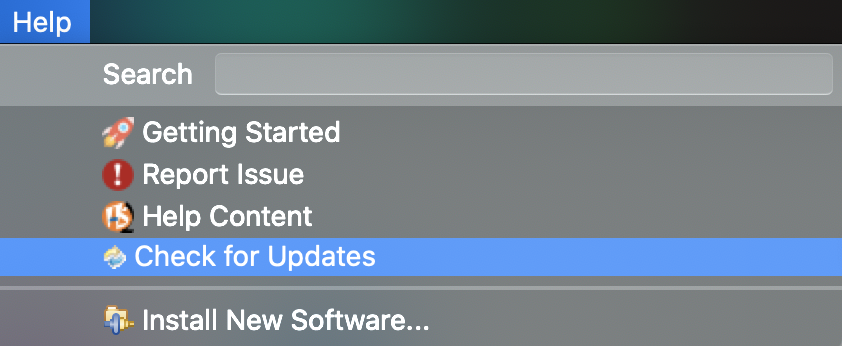Installing ESB Integration Studio¶
ESB Integration Studio provides a comprehensive development experience for building integration solutions.
Installation prerequisites¶
| Processor | Intel Core i5 or equivalent |
| RAM | 4 GB minimum, 8 GB recommended |
| Disk Space | Approximately 4 GB |
Install and run ESB Integration Studio¶
Follow the steps given below.
-
Go to the ESB Tooling web page, and download ESB Integration Studio.
Note
- If you are a MacOS user, be sure to add it to the Applications directory.
- If you are a Microsoft Windows user, extract it outside the Programs directory. This is done because the Integration Studio requires permission to write to files.
-
Run the Integration Studio application to start the tool.
Info
Getting an error message? See the troubleshooting tips.
Get the latest updates¶
If you have already installed and set up ESB Integration Studio, you can get the latest updates as follows:
- Open ESB Integration Studio on your computer.
-
Go to Help -> Check for Updates.
-
Once the update check is completed, you can select all the available updates and install.
Checking the version¶
You can check the version of the Integration Studio as below.
- For MacOS : Integration Studio > About Integration Studio
-
For Windows/Linux : Help > About Integration Studio
Troubleshooting¶
If you get an error message about the file being damaged or that you cannot open the file when you try to start the tool on a MacOS, change the MacOS security settings as described below.
- Go to System Preferences -> Security & Privacy -> General.
- Under Allow apps downloaded from, click Anywhere .
- Thereafter, select IntegrationStudio from the Applications menu in your Mac.
What's next?¶
- Take a quick tour of the ESB Integration Studio interface.
- Build a simple integration use case to get familiar with the development workflow.
- Build integration use cases with ESB Integration Studio.