Creating a Datasource¶
Follow the instructions given below to create a new Datasource connection in ESB Integration Studio.
Instructions¶
Follow the steps given below to create the datasource file:
-
Select the already created Datasource Config module in the project navigator, right-click, and go to New -> Datasource.
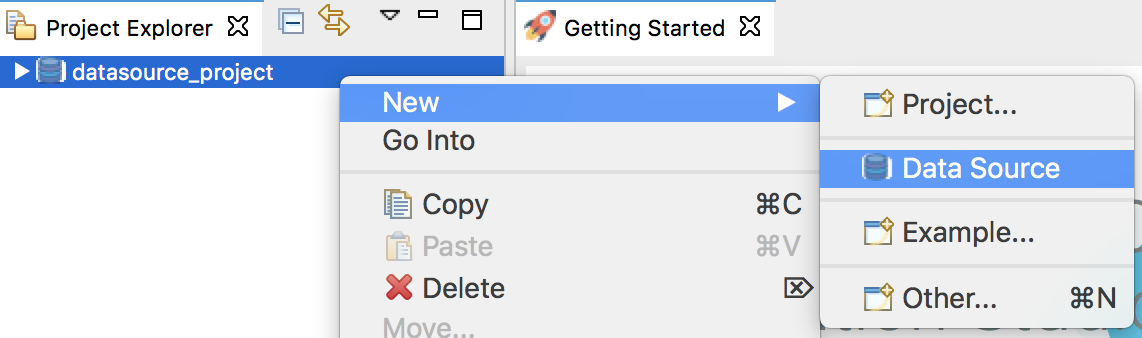
The New Datasource window will open as shown below.
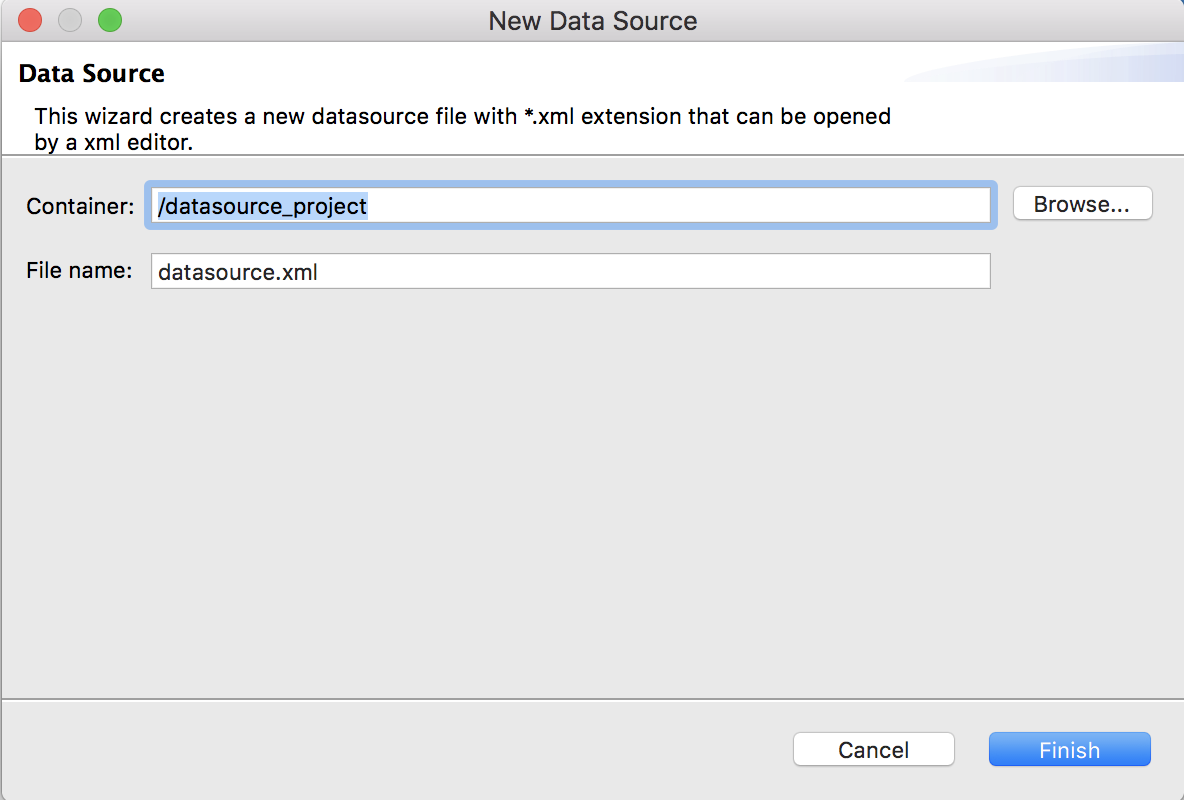
-
Select your datasource config module as the Container, add the file name for your datasource, and click Finish.
A datasource file will now be created in your datasource config module. Shown below is the sample configuration that is created. You can now update the values in this configuration.
<datasource>
<name>MySQLConnection</name>
<description>MySQL Connection</description>
<jndiConfig useDataSourceFactory="false">
<name>MysqlConJNDI1</name>
</jndiConfig>
<definition type="RDBMS">
<configuration>
<driverClassName>com.mysql.jdbc.Driver</driverClassName>
<url>jdbc:mysql://localhost:3306/mysqldb</url>
<username>username</username>
<password>password</password>
</configuration>
</definition>
</datasource>Tip
You can generate dataservices for the created datasource. For more information, you can follow the steps given in Generate Data Services.