Creating an Endpoint¶
Follow the instructions given below to create a new Endpoint artifact in ESB Integration Studio.
Instructions¶
Creating the Endpoint artifact¶
-
Right-click the ESB Config project and go to New → Endpoint to open the New Endpoint Artifact dialog box.
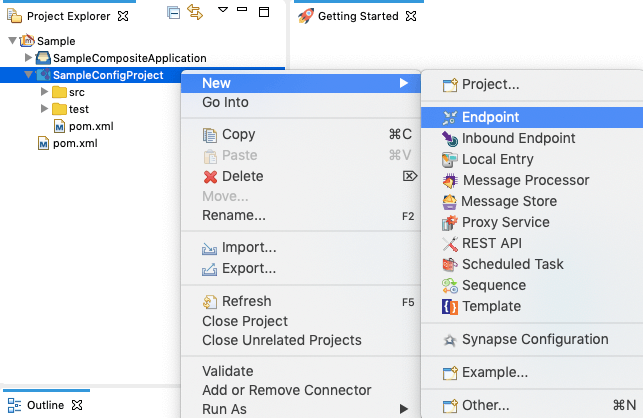
-
Select Create a New Endpoint and click Next.
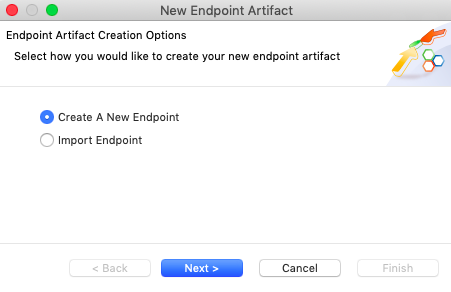
-
Enter a unique name for the endpoint, and then select the type of endpoint you are creating.

-
Specify values for the required parameter for the selected endpoint type.
-
Specify how you want to save the endpoint:
- Select Static Endpoint to save the endpoint in the current workspace.
- Select Dynamic Endpoint to save the endpoint as a registry resource.
-
Specify the location to save the endpoint:
- To save in an existing (ESB Config project or Registry Resource project) in your workspace, click Browse and select that project.
- To save in a new project, click Create new Project and create the new project.
-
Click Finish.
The endpoint is created in the src/main/synapse-config/endpoints folder under the ESB Config project or registry resource project you specified.
Designing the integration¶
To add an endpoint artifact to the integration sequence, use the Send Mediator or the Call Mediator.
- Open to the Design View of your mediation sequence.
-
Drag the Call Mediator from the Palette and drop it to the relevant position in the mediation sequence:

Tip
Similarly, you can use the Send Mediator.
-
Drag the new endpoint artifact from the Defined Endpoints section in the Palette and drop it to the empty box in the Call Mediator:
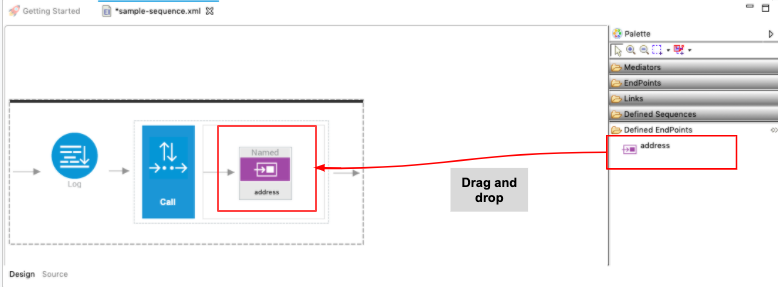
The endpoint artifact is now linked to your integration sequence.
Updating the properties¶
Open the new endpoint artifact from the project explorer. You can use the Form view or the Source view to update endpoint properties.
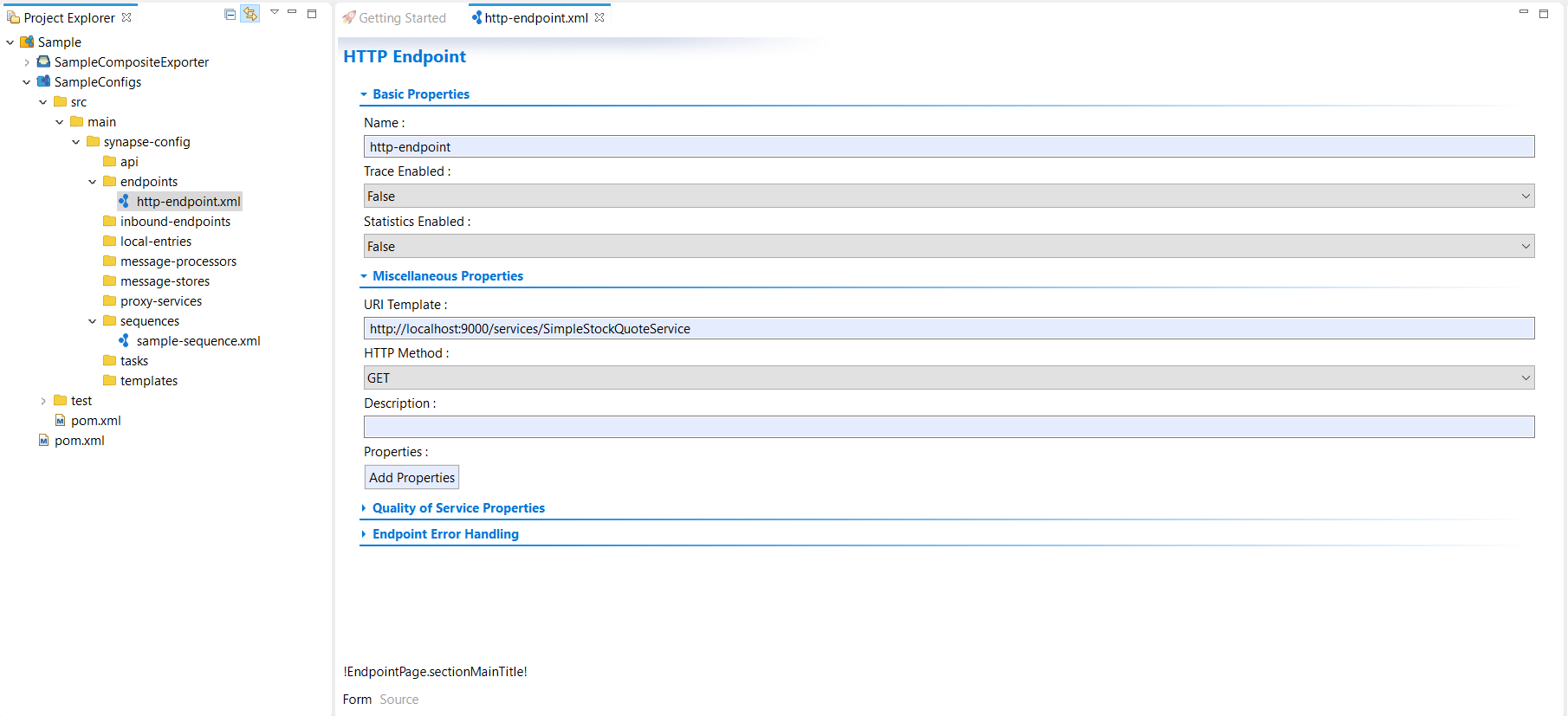
See the descriptions of all endpoint properties.
Examples¶
- Using Address Endpoints
- Using Failover Endpoints
- Using HTTP Endpoints
- Using a Websocket Endpoint
- Using WSDL Endpoints
- Using Load Balancing Endpoints