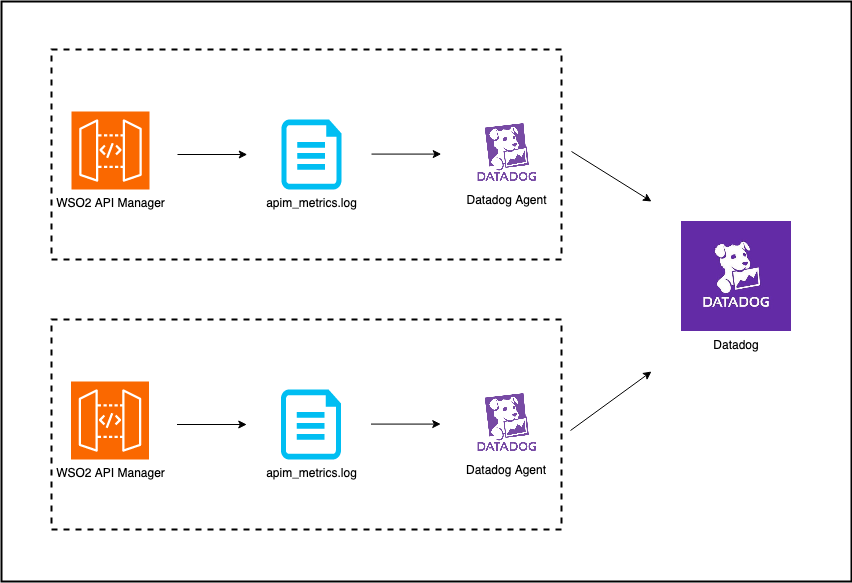DataDog Based Analytics Solution For ESB¶
Deployment¶
As explained in the above deployment diagram, ESB analytics will be written asynchronously into the apim_metrics.log file.
The log file will be read by the Datadog agent and published the data into the Datadog analytics platform.
In the Datadog end a pipeline is created to pre-process the data. This pipeline tokenizes the log into attributes, which are then converted into facets. The purpose of this is to allow for the creation of dashboards.
Step 1 - Configuring ESB¶
Step 1.1 - Configuring the deployment.toml file.¶
The Choreo based analytics will be enabled by default. Specify the type as elk to enable ELK analytics as shown below.
Edit apim.analytics configurations in the deployment.toml file located inside the wso2am-4.x.x/repository/conf directory with the following configuration.
[apim.analytics]
enable = true
type = "log"Step 1.2 - Enabling Logs¶
To enable logging for a reporter, edit the log4j2.properties file located inside the wso2am-4.x.x/repository/conf directory.
-
Add APIM_METRICS_APPENDER to the appenders list:
appenders = APIM_METRICS_APPENDER, .... (list of other available appenders) -
Add the following configuration after the appenders:
appender.APIM_METRICS_APPENDER.type = RollingFile appender.APIM_METRICS_APPENDER.name = APIM_METRICS_APPENDER appender.APIM_METRICS_APPENDER.fileName = ${sys:carbon.home}/repository/logs/apim_metrics.log appender.APIM_METRICS_APPENDER.filePattern = ${sys:carbon.home}/repository/logs/apim_metrics-%d{MM-dd-yyyy}-%i.log appender.APIM_METRICS_APPENDER.layout.type = PatternLayout appender.APIM_METRICS_APPENDER.layout.pattern = %d{HH:mm:ss,SSS} [%X{ip}-%X{host}] [%t] %5p %c{1} %m%n appender.APIM_METRICS_APPENDER.policies.type = Policies appender.APIM_METRICS_APPENDER.policies.time.type = TimeBasedTriggeringPolicy appender.APIM_METRICS_APPENDER.policies.time.interval = 1 appender.APIM_METRICS_APPENDER.policies.time.modulate = true appender.APIM_METRICS_APPENDER.policies.size.type = SizeBasedTriggeringPolicy appender.APIM_METRICS_APPENDER.policies.size.size=1000MB appender.APIM_METRICS_APPENDER.strategy.type = DefaultRolloverStrategy appender.APIM_METRICS_APPENDER.strategy.max = 10 -
Add a reporter to the loggers list:
loggers = reporter, ...(list of other available loggers) -
Add the following configurations after the loggers:
logger.reporter.name = org.wso2.am.analytics.publisher.reporter.elk logger.reporter.level = INFO logger.reporter.additivity = false logger.reporter.appenderRef.APIM_METRICS_APPENDER.ref = APIM_METRICS_APPENDER
Note
The apim_metrics.log file be rolled each day or when the log size reaches the limit of 1000 MB by default. Note that only 10 revisions will be kept and older revisions will be deleted automatically. You can change these configurations by updating the configurations provided in step 2 of this section given above.
Step 2 - Configuring DataDog¶
Before you begin, an application Key should be generated following the steps in this documentation.(Do not assign any scopes while creating the key)
Step 2.1 - Configure Datadog Agent¶
Follow the steps here to configure the Datadog Agent to read and publish the apim_metrics.log file.
Step 2.2 - Create Log Pipeline¶
The published have to be pre-processed and extracted the attributes so that facets and measures can be created to generate dashboards and widgets.
To create the log pipeline, execute the following curl command providing the API Key and the Application Key to invoke the Log Pipeline Rest API.
curl --location --request POST 'https://api.datadoghq.com/api/v1/logs/config/pipelines' \
--header 'Content-Type: application/json' \
--header 'Accept: application/json' \
--header 'DD_API_KEY: <API_KEY>\
--header 'DD_APPLICATION_KEY: <APPLICATION_KEY>\ \
--data-raw '{
"filter": {
"query": "source:apim_node"
},
"is_enabled": true,
"name": "PreProcessing",
"processors": [
{
"is_enabled": true,
"grok": {
"support_rules": "",
"match_rules": "rules_1 %{date(\"HH:mm:ss,SSS\")}%{regex(\"[^a-zA-Z0-9]*\\\\w+[^a-zA-Z0-9]*\\\\w+[^a-zA-Z0-9]*\\\\w+ \\\\w+ [a-zA-Z0-9]*[^a-zA-Z0-9]*\\\\w+[^a-zA-Z0-9]\")}%{regex(\"\\\\w+\"):eventType}%{regex(\"[^a-zA-Z0-9]* \\\\w+ [^a-zA-Z0-9]\")}%{data::json}\n"
},
"name": "Grok Parser",
"source": "message",
"samples": ["08:23:34,898 [-] [PassThroughMessageProcessor-188] INFO ELKCounterMetric apimMetrics: apim:response, properties :{\"apiName\":\"PizzaShackAPI\",\"proxyResponseCode\":200,\"destination\":\"https://localhost:9443/am/sample/pizzashack/v1/api/\",\"apiCreatorTenantDomain\":\"carbon.super\",\"platform\":\"Other\",\"apiMethod\":\"GET\",\"apiVersion\":\"1.0.0\",\"gatewayType\":\"SYNAPSE\",\"apiCreator\":\"admin\",\"responseCacheHit\":false,\"backendLatency\":3,\"correlationId\":\"02951f10-5934-456d-b608-7cd85b3f7c9d\",\"requestMediationLatency\":1,\"keyType\":\"SANDBOX\",\"apiId\":\"af88b5f8-594a-4f57-a729-7eb86b6a63ab\",\"applicationName\":\"DefaultApplication\",\"targetResponseCode\":200,\"requestTimestamp\":\"2022-12-15T02:53:34.894Z\",\"applicationOwner\":\"admin\",\"userAgent\":\"curl\",\"userName\":\"admin@carbon.super\",\"apiResourceTemplate\":\"/menu\",\"responseLatency\":4,\"regionId\":\"default\",\"responseMediationLatency\":0,\"userIp\":\"127.0.0.1\",\"apiContext\":\"/pizzashack/1.0.0\",\"applicationId\":\"87c8da4c-aa3f-43d3-89ac-dc3dc3b19d3e\",\"apiType\":\"HTTP\",\"properties\":{}}"],
"type": "grok-parser"
}
]
}'
After creating the above pipeline, invoke a few APIs through ESB to generate few Analytics events(both Success and Faulty events have to be generated).
The published analytics events will be available in Logs -> Search view on the DataDog web UI.
Step 2.3 - Create Facets and Mesures.¶
-
For the following attributes, create facets by following this documentation.
apiContext apiCreator apiName apiType apiVersion apiResourceTemplate apiMethod applicationName applicationOwner errorType eventType Destination Platform responseCacheHit userAgent userName userIp -
Create a measure for following attributes
backendLatency - Type Integer - Unit Milliseconds responseLatency - Type Integer - Unit Milliseconds responseMediationLatency - Type Integer - Unit Milliseconds requestMediationLatency - Type Integer - Unit Milliseconds targetResponseCode - Type Integer - Unit None proxyResponseCode - Type Integer - Unit None errorCode - Type Integer - Unit None
Step 2.4 - Import Dashboards¶
Import the dashboards.zip following the steps here.
Top