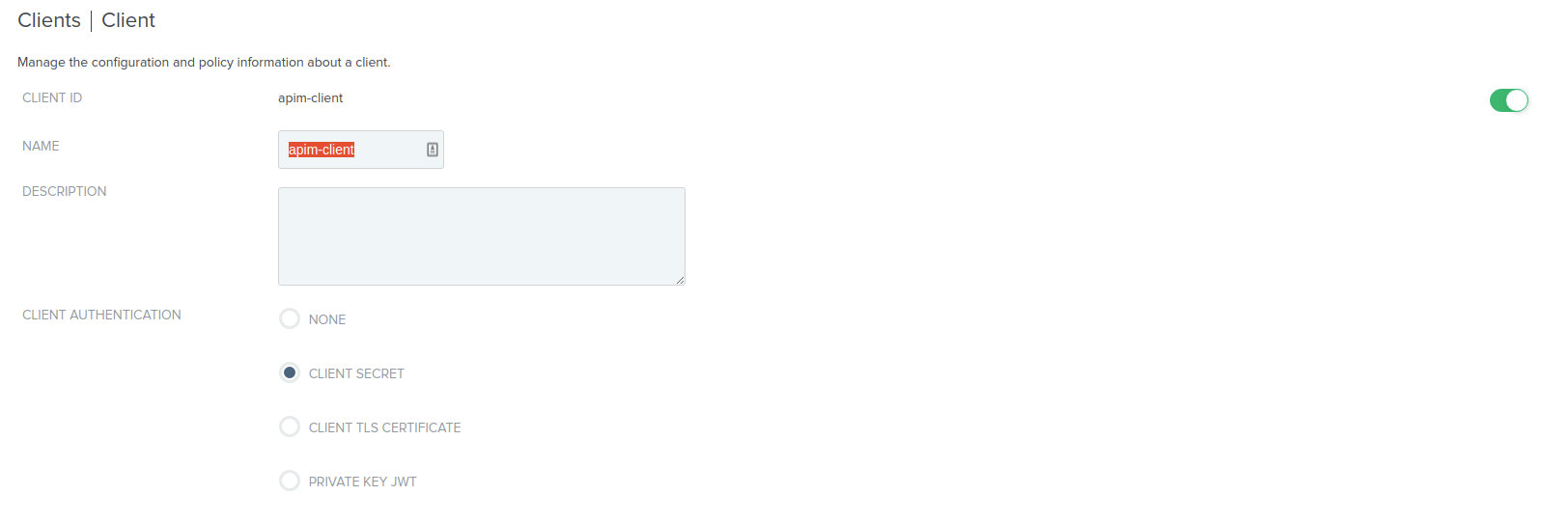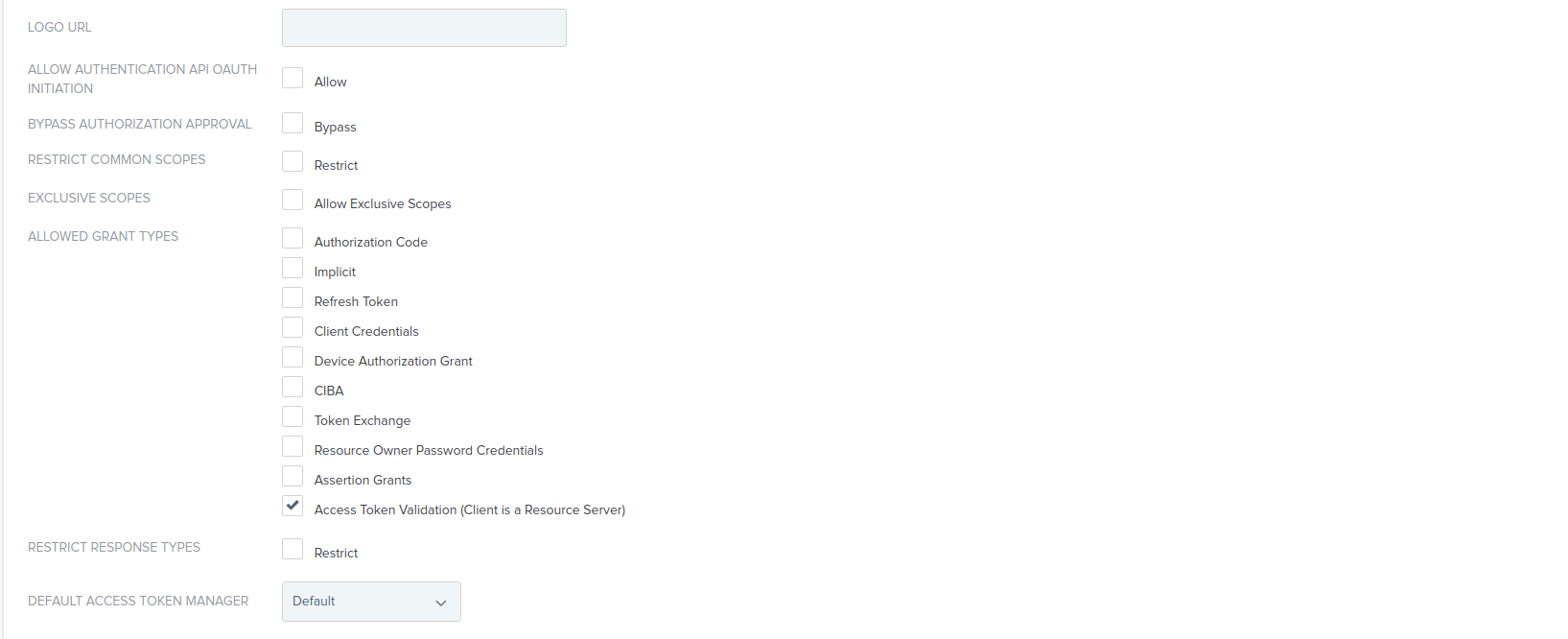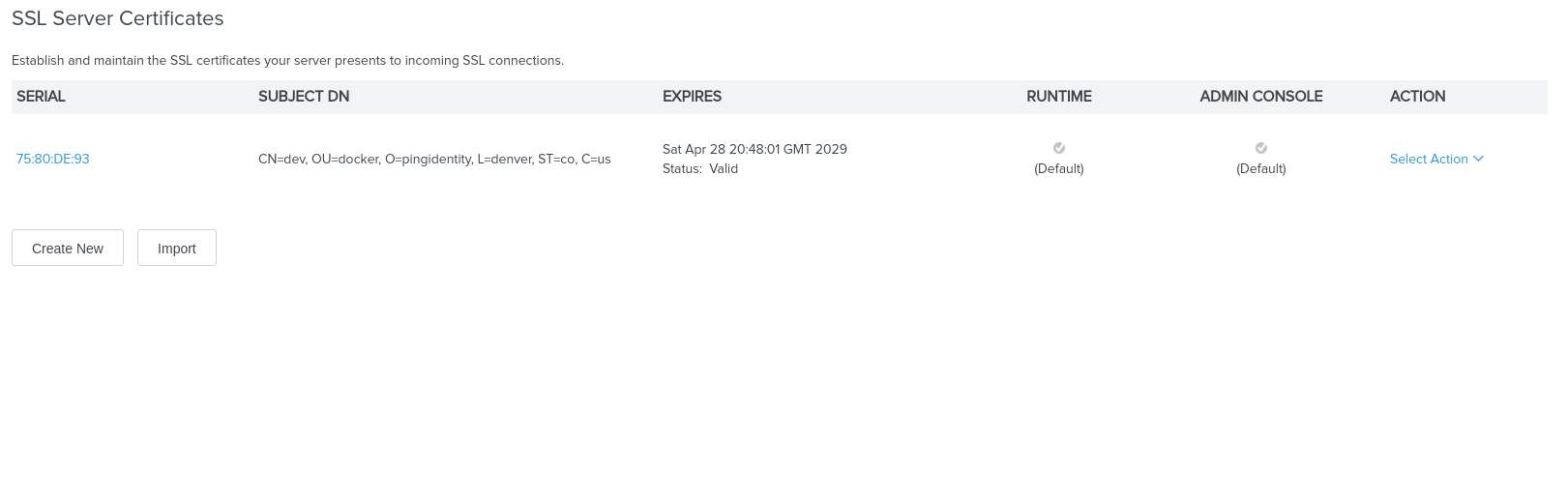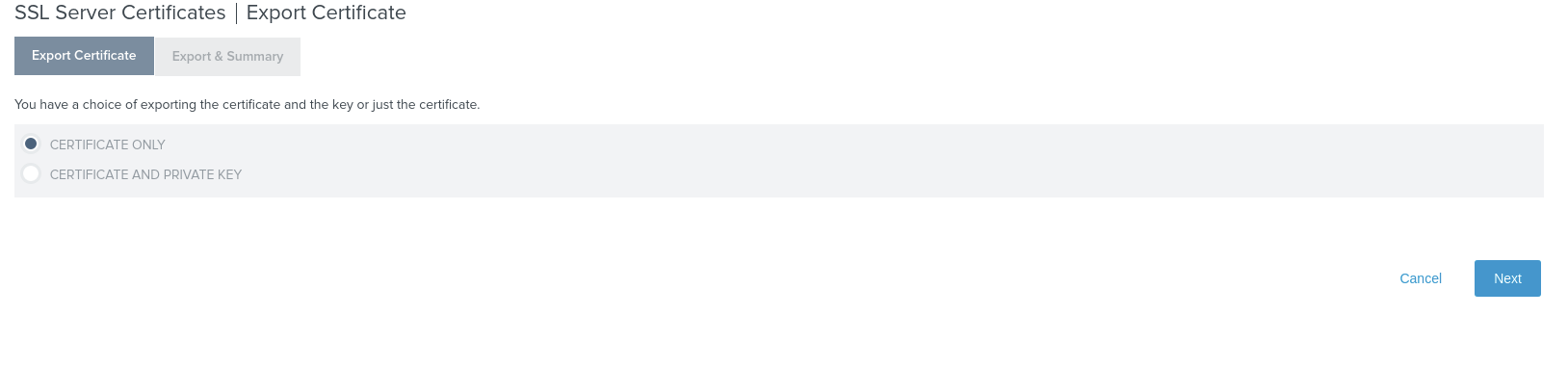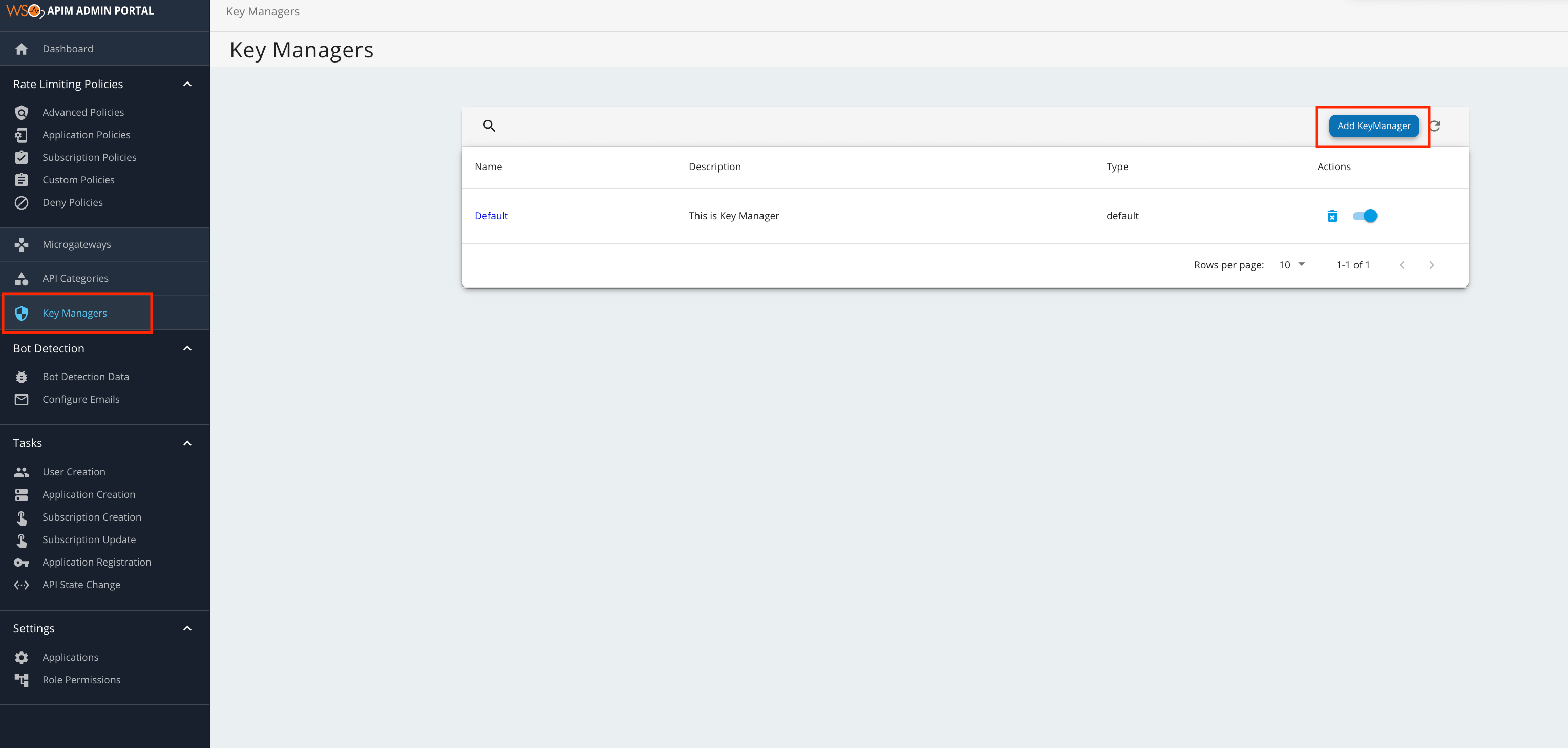Configure PingFederate as a Key Manager¶
MWARE ESB supports multiple Key Managers at the same time. As a result, MWARE ESB is prepacked with an inbuilt resident Key Manager, and with the use of connectors, it is capable of supporting any authorization server as a Key Manager.
MWARE ESB can connect PingFederate out-of-the-box using the MWARE ESB PingFederate Connector.
Follow the instructions given below to configure PingFederate as a third-party Key Manager:
Step 1 - Configure PingFederate¶
-
Sign in to the PingFederate Management Console.
https://localhost:9999/pingfederate/app -
Click OAuth Clients and create a client with the following information in order to introspect the tokens.
CLIENT ID apim-client ALLOWED GRANT TYPES Access Token Validation (Client is a Resource Server) -
Generate and store the Client Secret.
Step 2 - Configure PingFederate¶
-
Import the PingFederate certificate into the MWARE ESB truststore.
-
The default PingFederate keystore can found under the Certificate & Key Management section on the SSL Server Certificates page.
-
Export the certificate from SSL server certificates.
-
Import the certificate into the MWARE ESB truststore.
keytool -import -trustcacerts -alias pingfederate -file ping.crt -keystore client-truststore.jks -storepass wso2carbon -noprompt
-
-
Start MWARE ESB.
<API-M_HOME>refers to the root folder of the extracted MWARE ESB distribution. -
Add a Key Manager.
-
Sign in to the Admin Portal.
https://<hostname>:9443/adminhttps://localhost:9443/admin -
Click Key Manager and then click Add Key Manager.
-
Add the following configuration to add a new Key Manager.
The following table provides definitions for each of the configurations.
Configuration Description Name The name of the authorization server. Mandatory Display Name A name to display on the UI. Mandatory Description A brief description of the Key Manager. Optional Key Manager Type The type of Key Manager to be selected. Mandatory Well-known-url The well-known URL of the authorization server (Key Manager). If the well-known URL is provided, other endpoints can be imported. Optional Issuer The issuer that consumes or validates the access tokens Example: https://localhost:9031 https://localhost:9031 Mandatory Key Manager Endpoints Client Registration Endpoint The endpoint to verify the identity and obtain profile information of the end-user based on the authentication performed by an authorization server. Example: https://localhost:9031/pf-ws/rest/oauth/clients Mandatory Introspection Endpoint The endpoint that allows authorized protected resources to query the authorization server to determine the set of metadata for a given token that was presented to them by an OAuth client. Example: https://localhost:9031/as/introspect.oauth2 Mandatory Token Endpoint The endpoint that issues the access tokens. Example: https://localhost:9031/as/token.oauth2 Mandatory Revoke Endpoint The endpoint that revokes the access tokens. Optional Userinfo Endpoint The endpoint that allows clients to verify the identity of the end-user based on the authentication performed by an authorization server, as well as to obtain basic profile information about the end-user. Optional Authorize Endpoint The endpoint that is used to obtain an authorization grant from the resource owner via user-agent redirection. Optional Scope Management Endpoint The endpoint that is used to manage the scopes. Optional Connector Configurations Username The Administrative user's username to invoke the client registration endpoint. Mandatory Client Secret The Administrative user's password to invoke the client registration endpoint. Mandatory Client ID The client ID obtained from PingFederate to validate tokens from Introspection endpoint Mandatory Client Secret The client secret obtained from PingFederate to validate tokens from Introspection endpoint. Mandatory Claim URIs Provide the claim URIs for the consumer key and the scopes. Consumer Key Claim URI The claim URI for the consumer key. Optional Scopes Claim URI The claim URI for scopes. Optional Grant Types The supported grant types. Optional Certificates PEM Either copy and paste the certificate in PEM format or upload the PEM file. Optional JWKS The JSON Web Key Set (JWKS) endpoint is a read-only endpoint. This URL returns PingFederate's public key set in JSON web key set format. This contains the signing key(s) the Relying Party (RP) uses to validate signatures from PingFederate. Optional Advanced Configurations Token Generation Token Generation Enables token generation via the authorization server. Optional Out Of Band Provisioning This enables the provisioning of Auth clients that have been created without the use of the Developer Portal, such as previously created Auth clients. Optional Oauth App Creation This enables the creation of Auth clients. Optional Token Validation Method The method used to validate the JWT signature. Self Validate JWT The kid value is used to validate the JWT token signature. If the kid value is not present, gateway_certificate_aliasis used.Optional Use introspect The JWKS endpoint is used to validate the JWT token signature. If this option is used to validate the tokens it is mandatory to add a Token Handling Option. For the PingFederate it should be JWT and it is required to specify a claim mapping as a unique identifier. Example: Claim Key : iss Claim Value : https://localhost:9031 Optional Token Handling Options Provides a way to validate the token for this particular authorization server. This is mandatory if the Token Validation Method is introspect REFERENCE The tokens matching a specific regular expression (regEx) is validated. Optional JWT The tokens matching a specific JWT is validated. Optional CUSTOM The token matching a custom pattern is validated. Optional Claim Mappings Local and remote claim mapping. Optional
-
Step 3 - Generate keys using the PingFederate Key Manager¶
-
Sign in to the Developer Portal.
https://<hostname>:9443/devportalhttps://localhost:9443/devportal -
Click Applications.
- Create a new application or use the default application.
-
Click Production Keys.
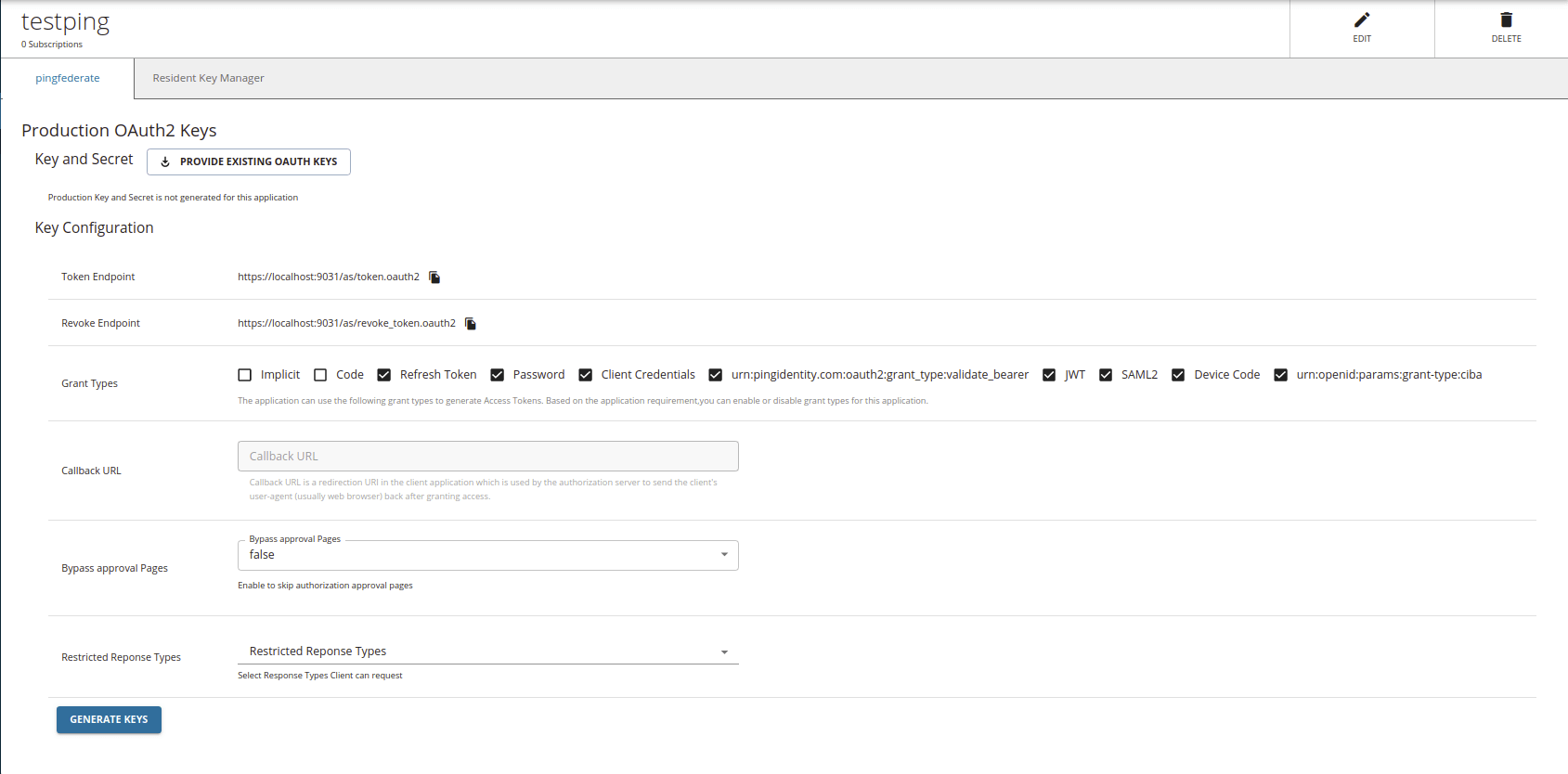
-
Click Generate Keys.