Loading and Writing Data¶
Loading and writing data involves publishing the data in a destination where it can be extracted again at any given time for further processing. ESB Streaming Integrator supports loading and writing data to databases, files, and cloud storages.
Loading data to databases¶
ESB Streaming allows you to load data into databases so that the data can be available in a static manner for further processing. You can load the data received from another source unchanged or after processing it. This is achieved by defining Siddhi tables that are connected to database tables, and then writing queries to publish data into those tables so that it can be transferred to the connected database tables.
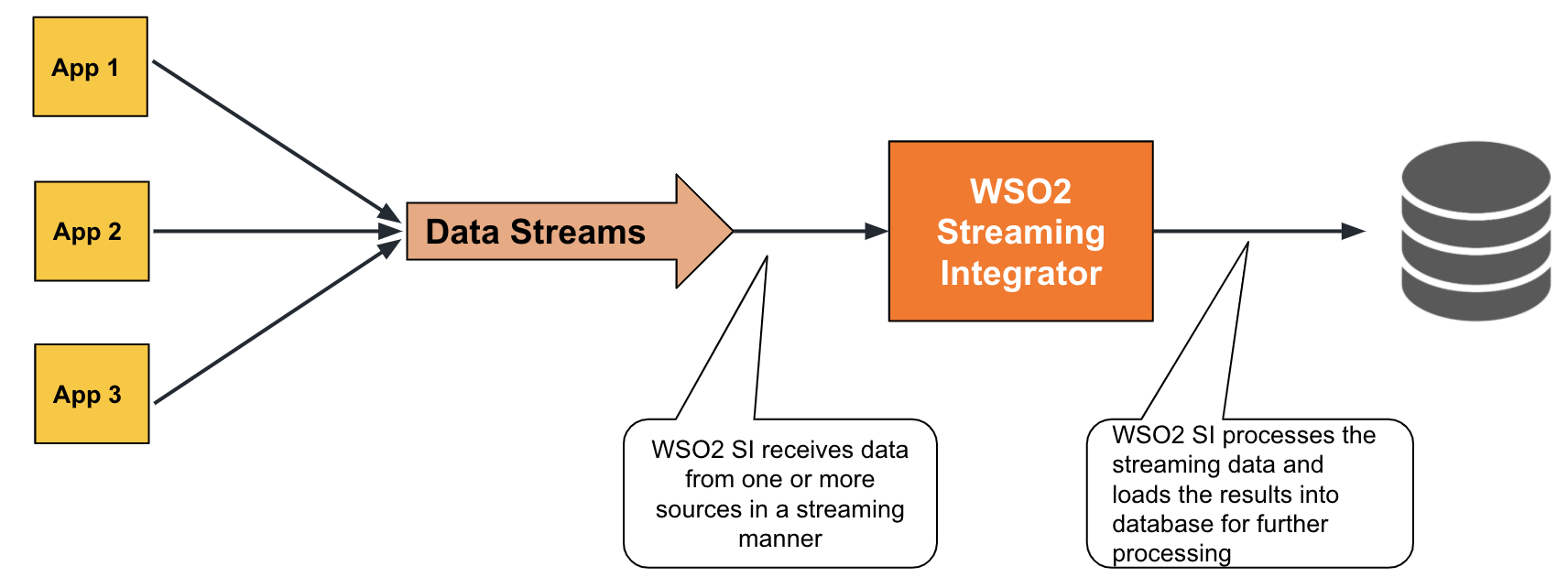
To understand this, consider an example of an sweet shop that needs to save all its sales records in a database table. To address this, you can write a Siddhi application as follows:
-
Define a table
In this example, let's define a table named
SalesRecordsas follows:
The above table definition captures sales records. The details captured in each sales record includes the transaction reference (@primaryKey('ref') @index('name') @store(type='rdbms', jdbc.url="jdbc:mysql://localhost:3306/SalesRecordsDB", username="root", password="root" , jdbc.driver.name="com.mysql.jdbc.Driver") define table SalesRecords(ref string, name string, amount int);ref), the name of the product (name), and sales amount (amount). Therefattribute is the primary key because there cannot be two or more records with the same transaction reference. Thenameattribute is an index attribute.
A data store named SalesRecordsDB is connected to this table definition via the @store annotation. This is the data store to which you are loading data.
-
Add a query
You need to add a query to specify how events are selected to be inserted into the table you defined. You can add this query as shown below.
The above query gets all the input events from thefrom SalesRecordsStream select * insert into SalesRecords;SalesRecordsStreamstream and loads them to theSalesRecordstable.
Try it out¶
To try out the example given above, follow the steps below:
-
Set up MySQL as follows:
-
Download and install MySQL.
-
Start the MySQL server, create the database and the database table you require as follows:
-
To create a new database, issue the following MySQL command.
CREATE SCHEMA sales; -
Switch to the
salesdatabase by issuing the following command.
use sales;-
Create a new table, by issuing the following command.
CREATE TABLE sales.SalesRecords ( ref INT NOT NULL AUTO_INCREMENT, name VARCHAR(45) NULL, amount INT NULL, PRIMARY KEY (ref));
-
-
-
Install the
RDBMS - MySQLextension in Streaming Integrator tooling. For instructions to install an extension, see Installing Siddhi Extensions. -
Open a new file in ESB Streaming Integrator Tooling and add the following Siddhi content to it.
@App:name('SalesApp') define stream SalesRecordsStream (name string, amount int); @store(type = 'rdbms', jdbc.url = "jdbc:mysql://localhost:3306/sales?useSSL=false", username = "root", password = "root", jdbc.driver.name = "com.mysql.jdbc.Driver") @primaryKey('ref' ) @index('name' ) define table SalesRecords (name string, amount int); from SalesRecordsStream select * insert into SalesRecords;
Save the Siddhi application.
-
Simulate an event with the following values for the
SalesRecordsStreamstream of theSalesAppSiddhi application. For instructions to simulate events, see Testing Siddhi Applications - Simulating Events.Attribute Value ref AA000000000001name fruit cakeamount 100 -
To check whether the
salesmysql table is updated, issue the following command in the MySQL server.select * from SalesRecords;The table is displayed as follows, indicating that the event you generated is added as a record.
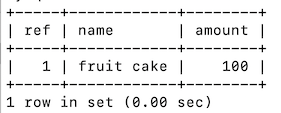
Publishing data on demand via store queries¶
To understand how to publish data on demand, see Correlating Data
Supported databases¶
ESB Streaming supports the following database types via Siddhi extensions:
| Database Type | Siddhi Extension |
|---|---|
| RDBMS | rdbms |
| MongoDB | mongodb |
| Redis | redis |
| elasticsearch | elasticsearch |
Supported Mappers¶
Mappers determine the format in which the event is published. For information about transforming events by changing the format in which the data is published, see Transforming Data.
The mapper available for loading data to databases is Keyvalue.
Writing data to files¶
ESB Streaming allows you to write data into files so that the data can be available in a static manner for further processing. You can write the data received from another source unchanged or after processing it. This is achieved by defining an output stream and then connecting a sink of the file type.
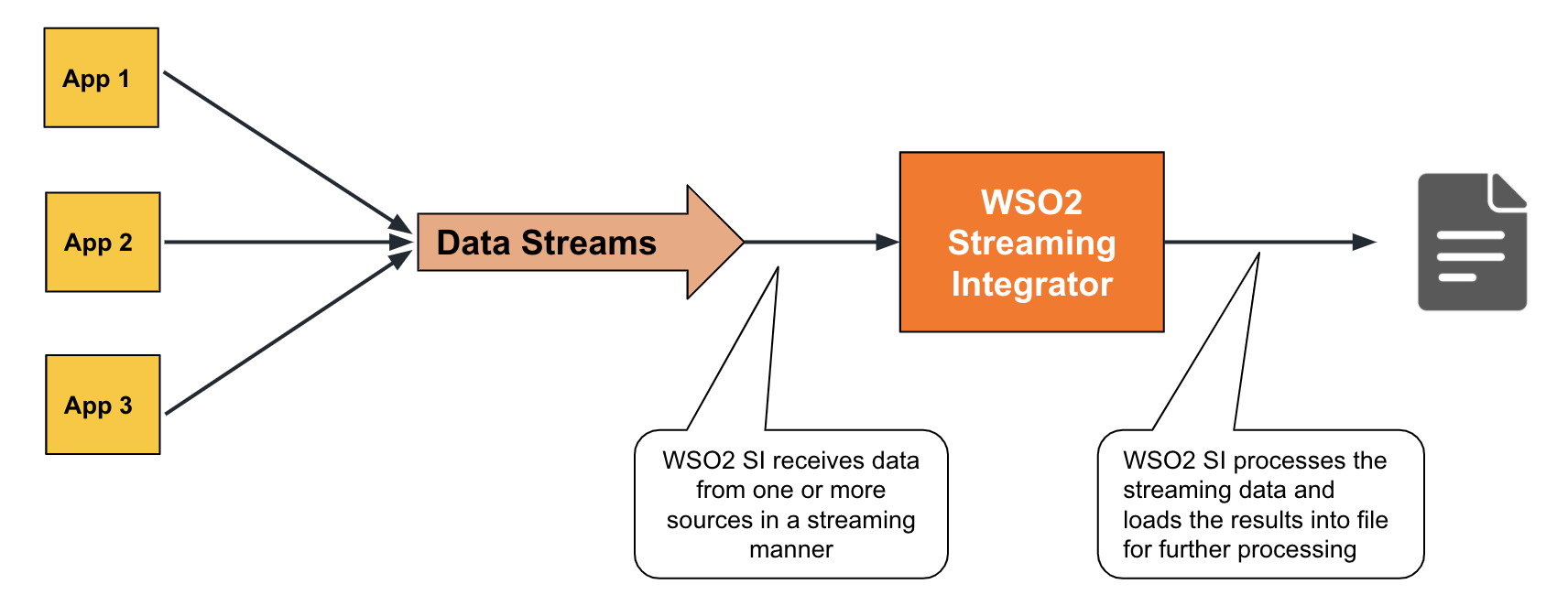
To understand this, consider the example of a lab with a sensor that reports the temperature at different times. These temperature readings need to be saved in a file for reference when carrying out further analysis.
To address the above requirement via ESB Streaming Integrator, define an output stream and connect a file source to it as shown below.
@sink(type = 'file',
file.uri = "/users/temperature/temperature.csv",
@map(type = 'passThrough'))
define stream TemperatureLogStream (timestamp long, temperature int);TemperatureLogStream is written into the /users/temperature/temperature.csv file.
Try it out¶
To try out the above example by including the given output stream and the sink configuration in a complete Siddhi application, follow the steps below:
-
Open a new file and copy the following Siddhi Application to it.
This Siddhi application includes the file sink from the previous example.@App:name('LabTemperatureApp') define stream LabTemperatureStream (timestamp long, temperature int); @sink(type = 'file', file.uri = "/users/temperature/temperature.csv", @map(type = 'passThrough')) define stream TemperatureLogStream (timestamp long, temperature int); from LabTemperatureStream select * insert into TemperatureLogStream;Tip
If required, you can replace the value for the
file.uriparameter to a preferred location in your machine. -
Simulate an event with the following values for the
LabTemperatureStreamstream of theLabTemperatureAppSiddhi application. For instructions to simulate events, see Testing Siddhi Applications - Simulating Events.Attribute Value timestamp 1603461542000temperature 27 -
Open the
/users/temperature/temperature.csvfile. It contains a line as shown below.
This is the event that you simulated that has been written into the file by ESB Streaming Integrator.
Supported Mappers¶
Mappers determine the format in which the event is published. For information about transforming events by changing the format in which the data is published, see Transforming Data.
The following mappers are supported for the File extension.
| Transport | Supporting Siddhi Extension |
|---|---|
csv |
csv |
xml |
xml |
text |
text |
Storing data in Cloud storage¶
ESB SI allows you to store data in cloud storages in a static manner so that it can be accessed for further processing. The data you store can be the unprocessed data you received from another source or output data generated by ESB Streaming Integrator. This is achieved by defining an output stream and then connecting a sink of a type that links to cloud storages.
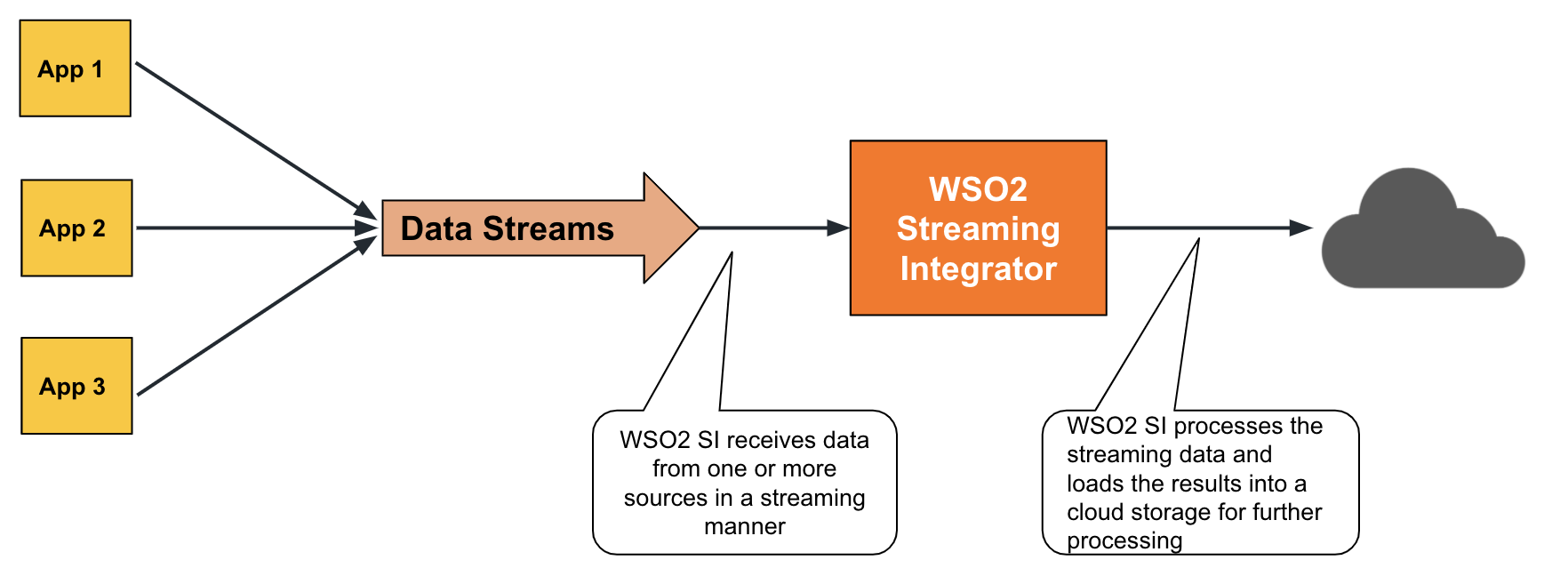
To understand this, To understand this, consider the example of a lab with a sensor that reports the temperature at different times. These temperature readings need to be uploaded to a cloud-based application for reference when carrying out further analysis.
To address the above requirement with ESB Streaming Integrator, configure an output stream, and connect a sink of the google-cloud-storage type to it as shown below.
@sink(type='google-cloud-storage', credential.path='<credential.path>', bucket.name='temperaturelog',
object.name='temperature-object-',
@map(type='text'))
define stream TemperatureLogStream (timestamp long, temperature int);Here, all events in the TemperatureLogStream stream are stored in a Google cloud bucket named temperaturelog. The credential path parameter needs to specify the location in your machine where you have stored the credentials file generated by Google Cloud Service.
Try it out¶
To try out the above example, follow the steps below:
-
Set up a Google cloud as follows:
-
Create an account in Google Cloud.
-
Download the credential file that is generated through the GCP console and save it in a directory of your choice. For more information, see Google Cloud Authentication Documentation.
-
Create a bucket named
temperaturelogin the Google Cloud Console.
-
-
Open a new file and copy the following Siddhi Application to it.
@App:name('LabTemperatureApp') define stream LabTemperatureStream (timestamp long, temperature int); @sink(type='google-cloud-storage', credential.path='<credential.path>', bucket.name='temperaturelog', object.name='temperature-object-', @map(type='text')) define stream TemperatureLogStream (timestamp long, temperature int); from LabTemperatureStream select * insert into TemperatureLogStream;
Save the Siddhi application.
The above Siddhi application gets all the events in the LabTemperatureStream stream and inserts them into the TemperatureLogStream stream so that they can be stored in the temperaturelog bucket in the Google Cloud Console via the sink connected to the TemperatureLogStream stream.
-
Simulate an event to the
LabTemperatureStreamstream of theLabTemperatureAppSiddhi application with the following values via the Event Simulator tool. For instructions to simulate events, see Testing Siddhi Applications - Simulating Events.Attribute Value timestamp 1603461542000temperature 27This generates an output event that is updated in the
temperaturelogbucket.
Supported cloud platforms¶
The following is a list of cloud platforms in which you can store data via ESB Streaming Integrator.
| Cloud Platform | Extension |
|---|---|
| AWS SQS | SQS |
| AWS Simple Cloud Storage (S3) | S3 |
| Google Cloud Storage | GCS |
| CosmosDB | CosmosDB |
| Azure Data Lake | azuredatalake |
Supported mappers¶
Mappers determine the format in which the event is received. For information about transforming events by changing the format in which the data is received/published, see Transforming Data.
ESB Streaming Integrator supports the following mappers for the cloud-based storages in which it stores data.
| Mapper | Supporting Siddhi Extension |
|---|---|
json |
json |
xml |
xml |
text |
text |
avro |
avro |
binary |
binary |
keyvalue |
keyvalue |
csv |
csv |
protobuf |
protobuf |