Triggering Integration Flows via the Micro Integrator¶
Introduction¶
In this tutorial, lets look at how the Streaming Integrator generates an alert based on the events received, and how that particular alert can trigger an integration flow in the Micro Integrator, and get a response back to the Streaming Integrator for further processing.
To understand this, consider a scenario where the Streaming Integrator receives production data from a factory, and triggers an integration flow if it detects a per minute production average that exceeds 100.
Before you begin¶
-
Install the
grpcSiddhi extension in Streaming Integrator Tooling. To do this, access Streaming Integrator Tooling, click Tools -> Extension Installer to open the Extension Installer dialog box, and then click Install for the gRPC extension. Restart Streaming Integrator Tooling for the installation to be effective. For detailed instructions, see Installing Siddhi Extensions. -
To install the
grpcSiddhi extension in ESB Streaming Integrator, navigate to the<SI_HOME>/bindirectory and issue the appropriate command based on your operating system.- For Windows :
extension-installer.bat install grpc - For Linux/MacOS :
./extension-installer.sh install grpc
- For Windows :
Then restart ESB Streaming Integrator for the installation to be effective. For detailed instructions to install a Siddhi extension, see Downloading and Installing Siddhi Extensions.
Step 1: Configure the Streaming Integrator¶
Let's design a Siddhi application that triggers an integration flow and deploy it by following the procedure below:
-
Start and access the Streaming Integrator Tooling. Then click New to open a new application.
-
Add a name and a description for your new Siddhi application as follows:
@App:name("grpc-call-response") @App:description("This application triggers integration process in the micro integrator using gRPC calls") -
Let's add an input stream to define the schema of input production events, and connect a source of the
httptype to to receive those events.@source(type = 'http', receiver.url='http://localhost:8006/InputStream', basic.auth.enabled='false', @map(type='json')) define stream InputStream(symbol string, amount double);Here, the Streaming Integrator receives events to the
http://localhost:8006/InputStreamin the JSON format. Each event reports the product name (via thesymbolattribute) and the amount produced. -
Now, let's add the configurations to publish an alert in the Micro Integrator to trigger an integration flow, and then receive a response back into the Streaming Integrator.
@sink( type='grpc-call', publisher.url = 'grpc://localhost:8888/org.wso2.grpc.EventService/process/inSeq', sink.id= '1', headers='Content-Type:json', @map(type='json', @payload("""{"symbol":"","avgAmount":}""")) ) define stream FooStream (symbol string, avgAmount double); @source(type='grpc-call-response', sink.id= '1', @map(type='json')) define stream BarStream (symbol string, avgAmount double);Note the following in the above configuration:
-
Each output event that represents an alert that is published to the Micro Integrator reports the product name and the average production (as per the schema of the
FooStreamstream. -
The
grpc-callsink connected to theFooStreamstream gets the two attributes from the stream and generates the output events as JSON messages before they are published to the Micro Integrator. The value for thepublisher.urlparameter in the sink configuration containsprocessandinSeqwhich means that the Streaming Integrator calls the process method of the gRPC Listener server in the Micro Integrator, and injects the message to theinSeqwhich then sends a response back to the client. -
The
grpc-call-response sourceconnected to theBarStreaminput stream retrieves a response from the Micro Integrator and publishes it as a JSON message in the Streaming Integrator. As specified via the schema of theBarStreaminput stream, this response comprises of a single JSON message.
-
-
To publish the messages received from the Micro Integrator as logs in the terminal, let's define an output stream named
LogStream, and connect a sink of thelogtype to it as shown below.@sink(type='log', prefix='response_from_mi: ') define stream LogStream (symbol string, avgAmount double); -
Let's define Siddhi queries to calculate the average production per minute, filter production runs where the average production per minute is greater than 100, and direct the logs to be published to the output stream.
a. To calculate the average per minute, add a Siddhi query named
CalculateAverageProductionPerMinuteas follows:``` @info(name = 'CalculateAverageProductionPerMinute') from InputStream#window.timeBatch(1 min) select avg(amount) as avgAmount, symbol group by symbol insert into AVGStream; ```This query applies a time batch window to the
InputStreamstream so that events within each minute is considered a separate subset to be calculations in the query are applied. The minutes are considered in a tumbling manner because it is a batch window. Then theavg()function is applied to theamountattribute of the input stream to derive the average production amount. The results are then inserted into an inferred stream namedAVGStream.b. To filter events from the
AVGStreamstream where the average production is greater then 100, add a query namedFilterExcessProductionas follows.``` @info(name = 'FilterExcessProduction') from AVGStream[avgAmount > 100] select symbol, avgAmount insert into FooStream; ```Here, the
avgAmount > 100filter is applied to filter only events that report an average production amount greater than 100. The filtered events are inserted into theFooStreamstream.c. To select all the responses from the Micro Integrator to be logged, add a new query named
LogResponseEvents``` @info(name = 'LogResponseEvents') from BarStream select * insert into LogStream; ```The responses received from the Micro Integrator are directed to the
BarStreaminput stream. This query gets them all these events from theBarStreamstream and inserts them into theLogStreamstream that is connected to alogstream so that they can be published as logs in the terminal.The Siddhi application is now complete.
Click here to view the complete Siddhi application.
@App:name("grpc-call-response") @App:description("This application triggers integration process in the micro integrator using gRPC calls") @source(type = 'http', receiver.url='http://localhost:8006/InputStream', basic.auth.enabled='false', @map(type='json')) define stream InputStream(symbol string, amount double); @sink( type='grpc-call', publisher.url = 'grpc://localhost:8888/org.wso2.grpc.EventService/process/inSeq', sink.id= '1', headers='Content-Type:json', @map(type='json', @payload("""{"symbol":"","avgAmount":}""")) ) @sink(type='log') define stream FooStream (symbol string, avgAmount double); @source(type='grpc-call-response', sink.id= '1', @map(type='json')) define stream BarStream (symbol string, avgAmount double); @sink(type='log', prefix='response_from_mi: ') define stream LogStream (symbol string, avgAmount double); @info(name = 'CalculateAverageProductionPerMinute') from InputStream#window.timeBatch(5 sec) select avg(amount) as avgAmount, symbol group by symbol insert into AVGStream; @info(name = 'FilterExcessProduction') from AVGStream[avgAmount > 100] select symbol, avgAmount insert into FooStream; @info(name = 'LogResponseEvents') from BarStream select * insert into LogStream; -
Save the Siddhi application. As a result, it is saved in the
<SI_TOOLING_HOME>/wso2/server/deployment/workspacedirectory. -
Click the Deploy menu option and then click Deploy to Server. The Deploy Siddhi Apps to Server dialog box opens as shown in the example below.
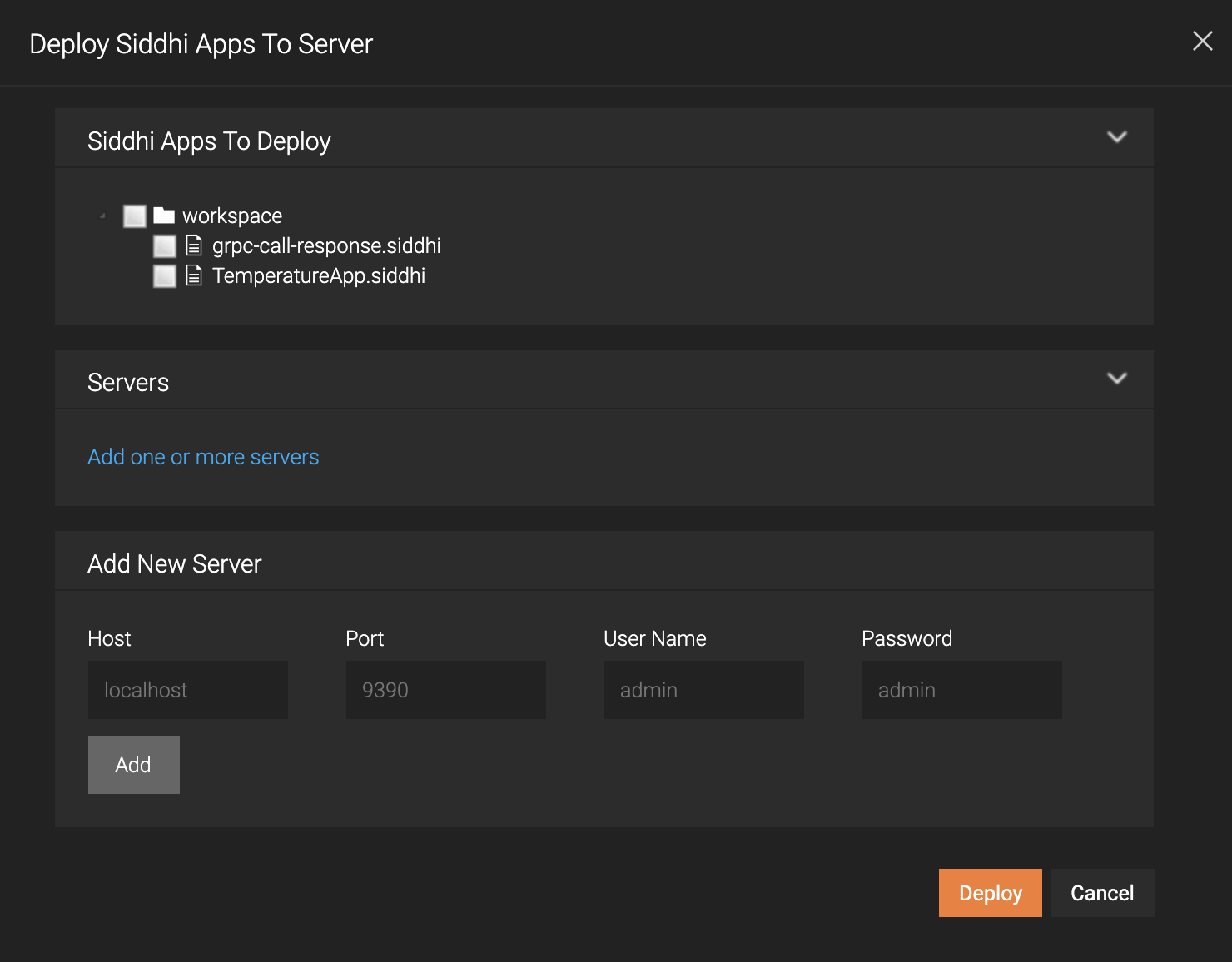
-
In the Add New Server section, enter information as follows:
Field Value Host Your host Port 9443User Name adminPassword admin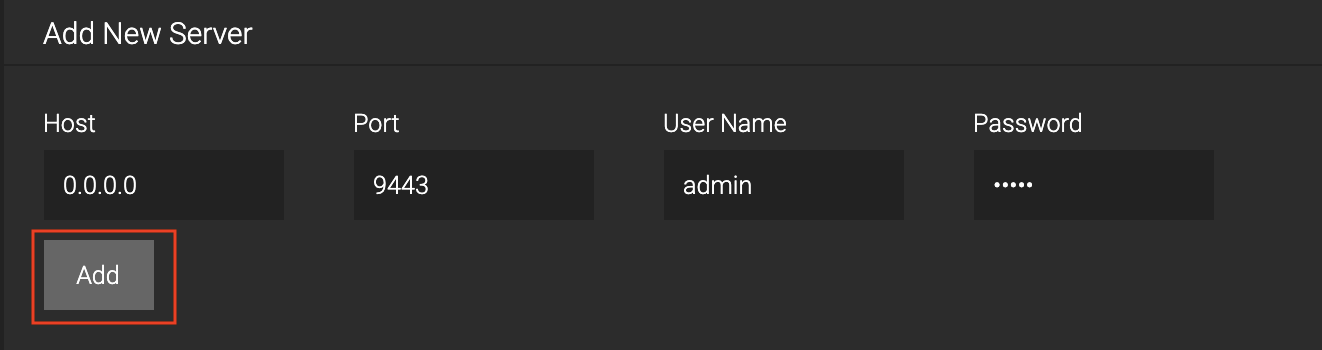
Then click Add.
-
Select the check boxes for the grpc-call-response.siddhi Siddhi application and the server you added as shown below.
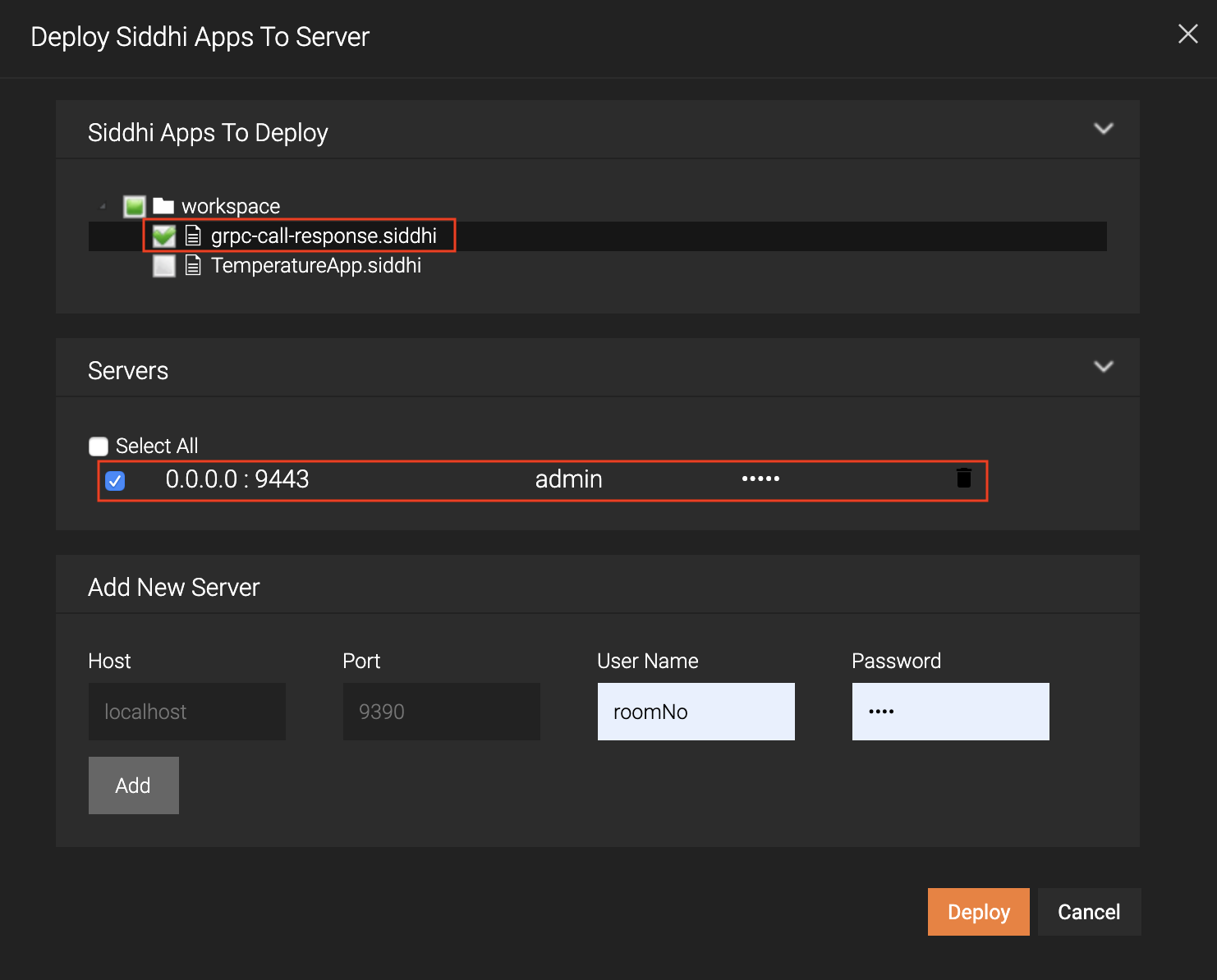
-
Click Deploy.
When the Siddhi application is successfully deployed, the following message appears in the Deploy Siddhi Apps to Server dialog box.

As a result, the
grpc-call-response.siddhiSiddhi application is saved in the<SI_HOME>/wso2/server/deployment/siddhi-filesdirectory. -
Step 2: Configure Micro Integrator¶
After doing the required configurations in the Streaming Integrator, let's configure the Micro Integrator to receive the excess production alert from the Streaming Integrator as a gRPC event and send back a response.
-
Start the gRPC server in the Micro Integrator server to receive the Streaming Integrator event. To do this, save the following inbound endpoint configuration as
GrpcInboundEndpoint.xmlin the<MI_Home>/repository/deployment/server/synapse-configs/default/inbound-endpointsdirectory.<?xml version="1.0" encoding="UTF-8"?> <inboundEndpoint xmlns="http://ws.apache.org/ns/synapse" name="GrpcInboundEndpoint" sequence="inSeq" onError="fault" protocol="grpc" suspend="false"> <parameters> <parameter name="inbound.grpc.port">8888</parameter> </parameters> </inboundEndpoint>This configuration has a configuration parameter to start the gRPC server, and specifies the default sequence to inject messages accordingly.
Info
Currently, ESB Integration Studio does not support GRPC Inbound Endpoint. This capability will be available in a future release. For now, you need to create the inbound endpoint manually as an XML file.
-
Deploy the following sequence by saving it as
inSeq.xmlfile in the<MI_Home>/repository/deployment/server/synapse-configs/default/sequencesdirectory.Info
Note that the name of the sequence is
inSeq. This is referred to in thegRPCsink configuration in thegrpc-call-responseSiddhi application you previously created in the Streaming Integrator.<?xml version="1.0" encoding="UTF-8"?> <sequence xmlns="http://ws.apache.org/ns/synapse" name="inSeq"> <log level="full"/> <respond/> </sequence>
This sequence does the following:
-
Calls the REST endpoint that returns a JSON object.
-
Logs the response.
-
Sends the response back to the gRPC client.
Step 3: Send events and generate results¶
To send an event to the defines http source hosted in http://localhost:8006/InputStream, issue the following sample CURL command.
curl -X POST -d "{\"event\":{\"symbol\":\"soap\",\"amount\":110.23}}" http://localhost:8006/InputStream --header "Content-Type:application/json"
In the SI console an output similar to following will be printed after 1 minute (if the average of the amount is larger than 100)
INFO {io.siddhi.core.stream.output.sink.LogSink} - response_from_mi: : Event{timestamp=1573711436547, data=[soap, 110.23], isExpired=false}