Using Inbound Endpoints¶
What you'll build¶
In this sample scenario, you will use an Inbound Endpoint to expose an already defined REST API through a different port. You can reuse the REST API that was defined in the Sending a Simple Message to a Service tutorial. See Creating an Inbound Endpoint for details on how to work with inbound endpoints using ESB Integration Studio.
Let's get started!¶
Step 1: Set up the workspace¶
Set up ESB Integration Studio as follows:
- Download the relevant ESB Integration Studio based on your operating system.
-
Set up the project from the Sending a Simple Message to a Service tutorial:
Note
This tutorial is a continuation of the Sending a Simple Message to a Service tutorial.
- Download the prepackaged project.
- Open ESB Integration Studio and go to File -> Import.
- Select Existing ESB Projects into workspace under the ESB category, click Next, and then upload the prepackaged project.
Step 2: Develop the Inbound Endpoint¶
-
Once you have exported the integration project as described in above, the project directory will appear with the artifacts as shown below. Note the 'HealthcareAPI' that is already included.
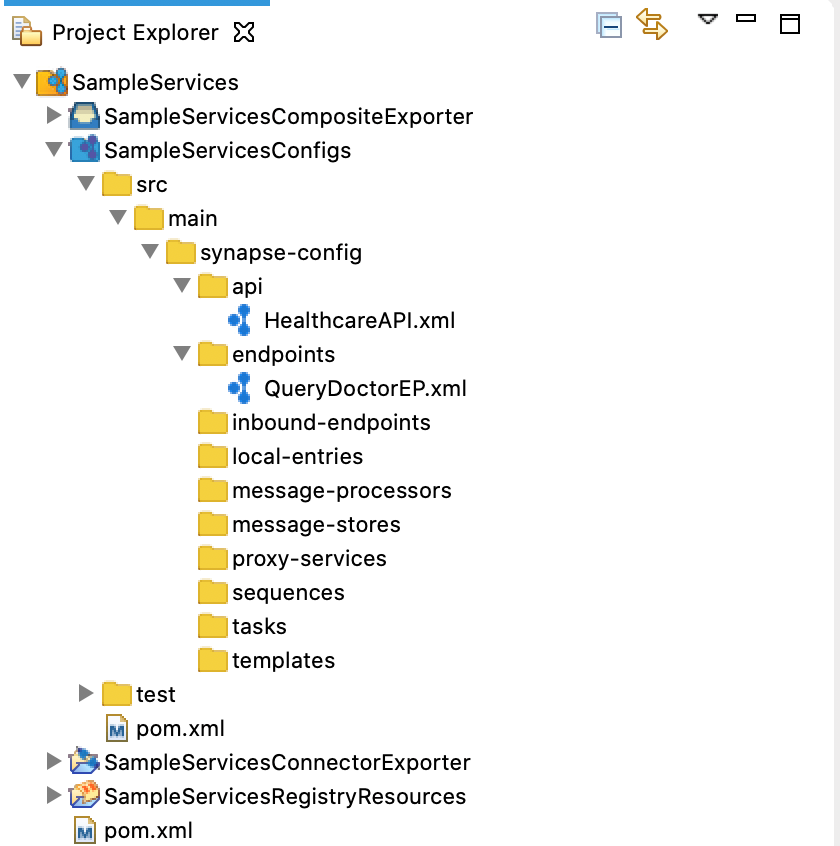
-
Right-click on SampleServicesConfigs and navigate to New -> Inbound Endpoint. Select Create A New Inbound Endpoint and click Next.
-
Enter the following details and click Finish.
Parameter Description Inbound Endpoint Name QueryDoctorInboundEndpoint Inbound Endpoint Creation Type HTTP 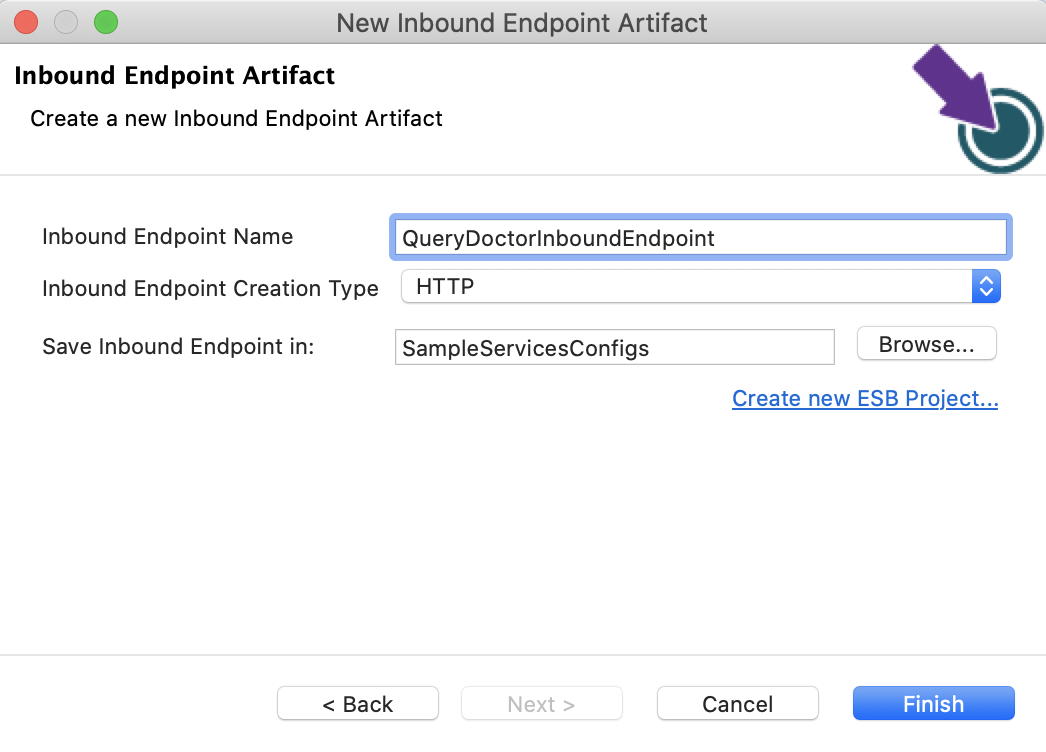
-
Go to the Properties tab in the Design view and enter the following:
Parameter Description Inbound HTTP port 8285 Dispatch Filter Pattern /healthcare/querydoctor/.* 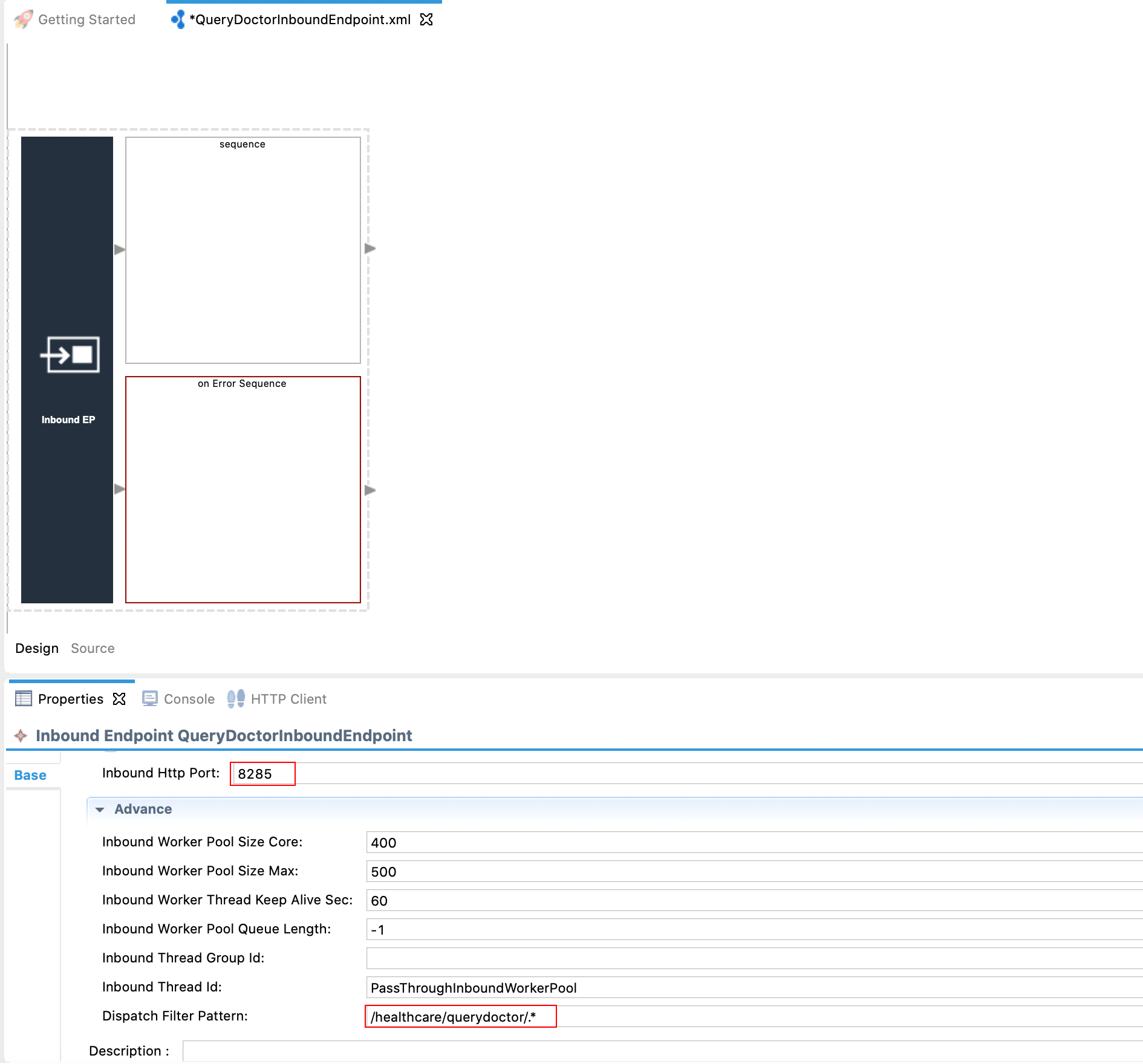
The endpoint will now get mapped to any URL that matches the above pattern provided. You will be exposing the health care API on a new port through this inbound endpoint.
Step 3: Package the artifacts¶
Package the artifacts in your composite exporter module (SampleServicesCompositeExporter) to be able to deploy the artifacts in the server.
- Open the
pom.xmlfile in the composite exporter module. -
Ensure that the following artifacts are selected in the POM file.
HealthcareAPIQueryDoctorEPQueryDoctorInboundEndpoint
-
Save the changes.
Step 4: Build and run the artifacts¶
To test the artifacts, deploy the packaged artifacts in the embedded Micro Integrator:
- Right-click the composite exporter module and click Export Project Artifacts and Run.
- In the dialog box that opens, confirm that the required artifacts from the composite exporter module are selected.
- Click Finish.
The artifacts will be deployed in the embedded Micro Integrator and the server will start.
- See the startup log in the Console tab.
- See the URLs of the deployed services and APIs in the Runtime Services tab.
Step 5: Test the use case¶
Let's test the use case by sending a simple client request that invokes the service.
Start the backend service¶
- Download the JAR file of the back-end service from here.
- Open a terminal, navigate to the location where your saved the back-end service.
-
Execute the following command to start the service:
java -jar Hospital-Service-JDK11-2.0.0.jar
Send the client request¶
Let's send a message to the healthcare REST API (through the inbound endpoint) on port 8285. You can use the embedded HTTP Client of ESB Integration Studio as follows:
-
Open the Postman application. If you do not have the application, download it from here : Postman
-
Add the request information as given below and click the Send button.
Method GETURL http://localhost:8285/healthcare/querydoctor/surgery
If you want to send the client request from your terminal:
- Install and set up cURL as your REST client.
-
Open a command line terminal and execute the following command:
curl -v http://localhost:8285/healthcare/querydoctor/surgery
You will get the response shown below. The inbound endpoint has successfully invoked the REST API, and further, the response received by the REST API has been routed back to the client through the inbound endpoint.
[{"name":"thomas collins","hospital":"grand oak community
hospital","category":"surgery","availability":"9.00 a.m - 11.00 a.m","fee":7000.0},
{"name":"anne clement","hospital":"clemency medical center","category":"surgery","availability":"8.00 a.m - 10.00 A.m","fee":12000.0},
{"name":"seth mears","hospital":"pine valley community hospital","category":"surgery","availability":"3.00 p.m - 5.00 p.m","fee":8000.0}]