Running the Micro Integrator Dashboard¶
Follow the steps given below to run the ESB Micro Integrator runtime and its monitoring Dashboard.
Before you begin¶
Follow the steps given below before you start.
-
Download and install the servers:
- Download and install the Micro Integrator dashboard.
- Download and install the Micro Integrator.
-
Set up the Micro Integrator:
-
Open the
deployment.tomlfile (stored in the<MI_HOME>/conf/folder) of the Micro Integrator, and add the following configuration.[dashboard_config] dashboard_url = "https://localhost:9743/dashboard/api/" heartbeat_interval = 5 group_id = "mi_dev" node_id = "dev_node_2" -
Be sure to change the host and port number of the
dashboard_urlin the above configuration if you have changed the default host and port for the dashboard.
Info
See the section on configuring the MI servers for the dashboard for more information.
-
Configuring Single Sign-on with OpenID Connect¶
Before you begin
- Upgrade Micro Integrator Dashboard to version 4.0.1 or above to enable this feature.
- Upgrade Micro Integrator to version 4.0.0.5 or above to use File based User Store for Authorization.
- By default, the Micro Inetgrator user store is used to authenticate users. The following instructions are applicable only if you want to enable Single Sign-On.
- See the documentation of your preferred Identity provider for instructions on setting up OpenID Connect.
- This feature was tested with MWARE IAM 5.10.0 and Shibboleth 4.1.2. There may be compatibility issues when using other vendors.
Follow the steps given below to connect the Micro Integrator Dashboard to your Identity provider.
- Open the
deployment.tomlfile stored in the<MI_DASHBOARD_HOME>/conf/directory. -
Add the following configurations and update the required values.
[sso] enable = true client_id = "8e4uDF4ewc2aEa" base_url = "https://localhost:9443" jwt_issuer = "https://localhost:9443/oauth2/token" resource_server_URLs = ["https://localhost:9743"] sign_in_redirect_URL = "https://localhost:9743/sso"Parameters used above are explained below.
Parameter Desciption enableUse this paramater to enable Single Sign-On. client_idThe client ID generated from the Identity Provider. base_urlThe URL of the Identity Provider. jwt_issuerThe Identity Provider's issuer identifier. resource_server_URLsThe URL of the Micro Integrator Dashboard. sign_in_redirect_URLThe Sign In redirect URL of the Micro Integrator Dashboard.
See the complete list of parameters you can configure for the single sign-on.
Starting the dashboard server¶
Follow the steps given below.
-
Open a command prompt as explained below.
On Linux/macOS Establish an SSH connection to the server, log on to the text Linux console, or open a terminal window. On Windows Click Start >Run, type cmd at the prompt, and then press Enter. -
Navigate to the
<MI-DASHBOARD_HOME>/binfolder from your command line. -
Execute one of the commands given below.
sh dashboard.shdashboard.bat
Accessing the dashboard¶
Once you have started the dashboard server:
-
Access the dashboard using the following URL:
https://localhost:9743/dashboard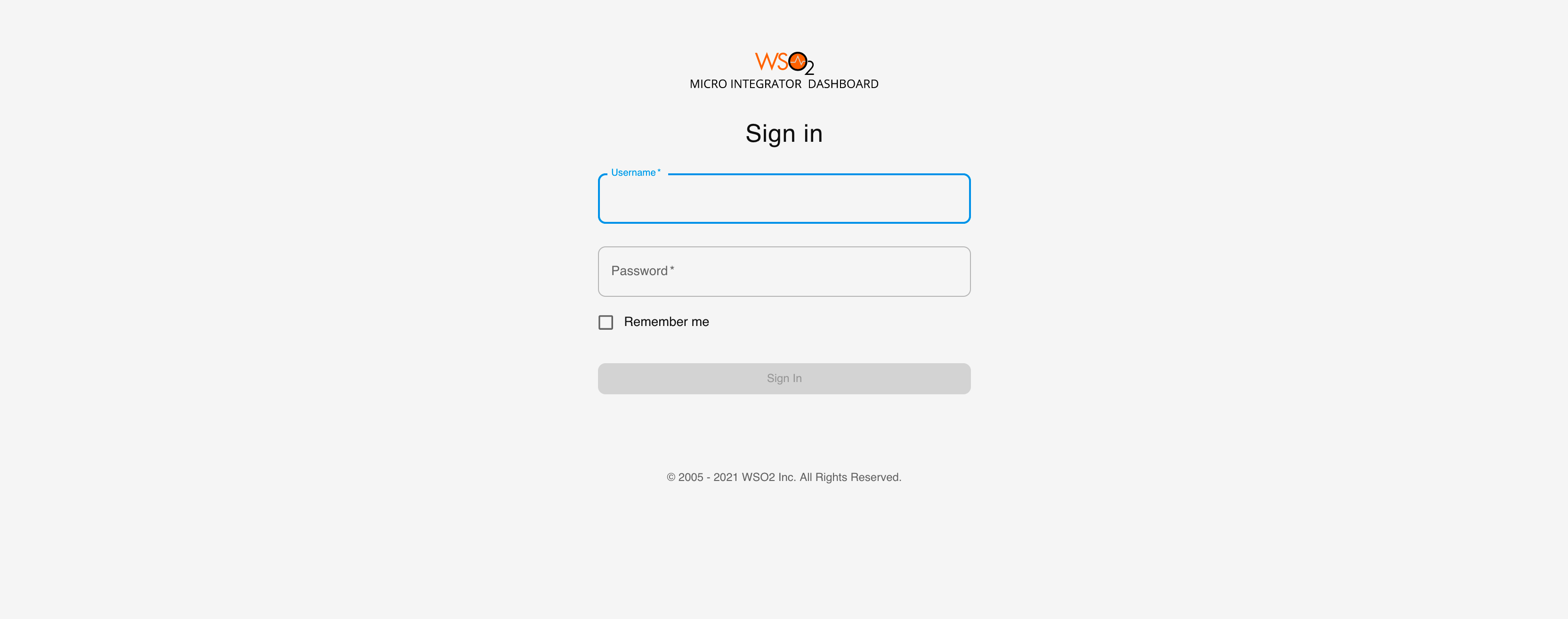
-
Enter the following details to sign in:
Username The user name to sign in. Note: This should be a valid username that is saved in the Micro Integrator server's user store. By default, the 'admin' user name is configured in the default user store. See configuring user stores for information. Password The password of the user name. By default, 'admin' is the user name and password. -
Be sure that the Micro Integrator servers are already configured and started before you sign in.
See the Micro Integrator Dashboard documentation for information on the dashboard's capabilities and how to use them.
Stopping the dashboard server¶
To stop the dashboard standalone application, go to the terminal and press Ctrl+C.
Top