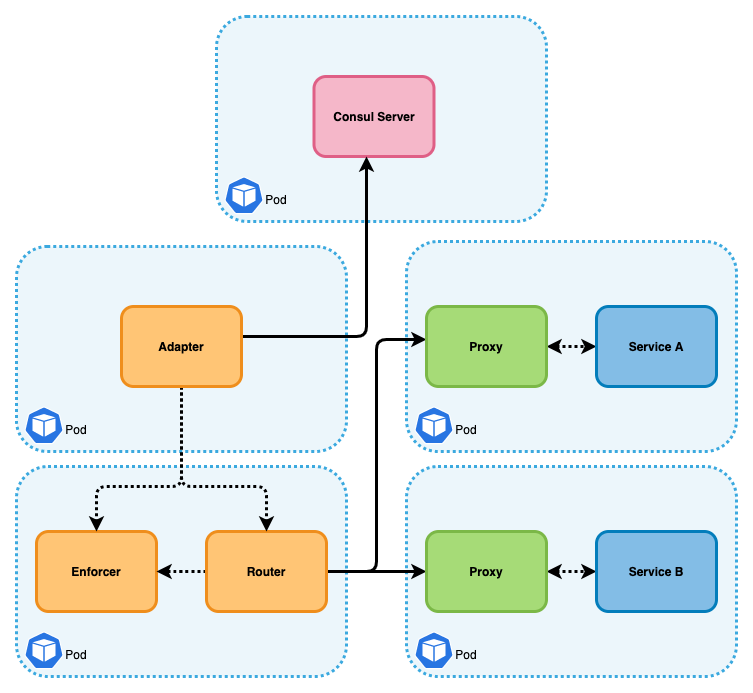Configuring Choreo Connect with Consul Service Mesh Deployed on Kubernetes¶
Consul service mesh supports first-class integrations between Consul and Kubernetes. You can also sync Kubernetes services with non-Kubernetes services using Consul. For more information on how how Consul works with Kubernetes, go to the Consul official documentation.
Follow the instructions below to set up Choreo Connect with Consul service mesh in Kubernetes:
Example:
Step 1 - Deploy Consul on K8s¶
Deploy Consul using the official Helm Chart.
For instructions, see the Consul official documentation.
Step 2 - Configure Choreo Connect¶
- Navigate to the
config-toml-configmap.yamlfile. -
Go to the
[adapter.consul]section and update the configurations.[adapter.consul] enabled = true url = "http://consul-server:8500" pollInterval = 5 ACLToken = "d3a2a719-4221-8c65-5212-58d4727427ac" mgwServiceName = "choreo-connect" serviceMeshEnabled = true caCertFile = "/home/wso2/security/truststore/consul/consul-agent-ca.pem" certFile = "/home/wso2/security/truststore/consul/local-dc-client-consul-0.pem" keyFile = "/home/wso2/security/truststore/consul/local-dc-client-consul-0-key.pem"- Change the
urlto the URL of the Consul agent that you want to connect to. - Change the
ACLTokento the token you generated from the previous step. - Set
serviceMeshEnabledtotrue. - Configure
mgwServiceNameaschoreo-connect. - Add the
caCertFile,certFile, andkeyFilefiles that you generated from the previous step. - Apply the K8s artifacts for Choreo Connect.
- Change the
Step 3 - Deploy the API¶
Deploy MWARE ESB on Kubernetes.
Use MWARE ESB to deploy your API as described in the defining the endpoints guide.
Top