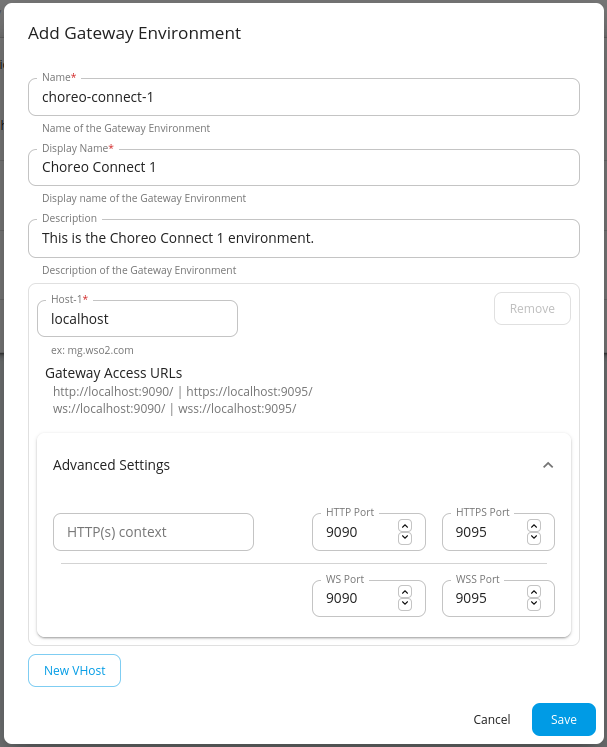Configure Multiple Gateways with Choreo Connect¶
Choreo Connect supports the configuration of multiple Gateways with MWARE ESB. This can be achieved with the Distributed Adapter pattern.
Distributed Adapter pattern¶
Multiple Gateway environments can be registered in the MWARE ESB Control Plane. Each environment group includes an Adapter, an Enforcer, and a Router. The environment name used to register in the MWARE ESB Control Plane can be specified in the Adapter configurations. When the Adapter is started, it pulls the API artifacts related to the environment.
Configuration of environments¶
Let's assume you have two environments called "choreo-connect-1" and "choreo-connect-2".
Important
Even though the Adapter has the capability to deploy APIs under multiple environment labels (Gateway labels), it is recommended to apply a single Gateway environment label to maintain a simple deployment architecture.
-
In each of the Adapters, add the relevant environment to
environmentLabelsin<CHOREO-CONNECT_HOME>/docker-compose/choreo-connect-with-apim/conf/config.tomlundercontrolPlane.[controlPlane] enabled = true serviceURL = "https://apim:9443/" username="admin" password="$env{cp_admin_pwd}" environmentLabels = [<GATEWAY_LABEL>] [controlPlane.brokerConnectionParameters] eventListeningEndpoints = ["amqp://admin:$env{cp_admin_pwd}@apim:5672?retries='10'&connectdelay='30'"] reconnectInterval = 5000 reconnectRetryCount = 60[controlPlane] enabled = true serviceURL = "https://apim:9443/" username="admin" password="$env{cp_admin_pwd}" environmentLabels = ["choreo-connect-1"] [controlPlane.brokerConnectionParameters] eventListeningEndpoints = ["amqp://admin:$env{cp_admin_pwd}@apim:5672?retries='10'&connectdelay='30'"] reconnectInterval = 5000 reconnectRetryCount = 60[controlPlane] enabled = true serviceURL = "https://apim:9443/" username="admin" password="$env{cp_admin_pwd}" environmentLabels = ["choreo-connect-2"] [controlPlane.brokerConnectionParameters] eventListeningEndpoints = ["amqp://admin:$env{cp_admin_pwd}@apim:5672?retries='10'&connectdelay='30'"] reconnectInterval = 5000 reconnectRetryCount = 60 -
Next let's configure the Gateway environment label in the Enforcer and Router. To do that, update the following environment variables in each service in the docker-compose file.
- Enforcer
ENFORCER_LABEL=<GATEWAY_LABEL>ENFORCER_LABEL=choreo-connect-1ENFORCER_LABEL=choreo-connect-2- Router
ROUTER_LABEL=<GATEWAY_LABEL>ROUTER_LABEL=choreo-connect-1ROUTER_LABEL=choreo-connect-2 -
Start Choreo Connect deployment from docker-compose.
-
Add the Gateway environments "choreo-connect-1" and "choreo-connect-2" from the Gateways in the APIM admin portal.
-
Deploy the API on the defined Gateway.