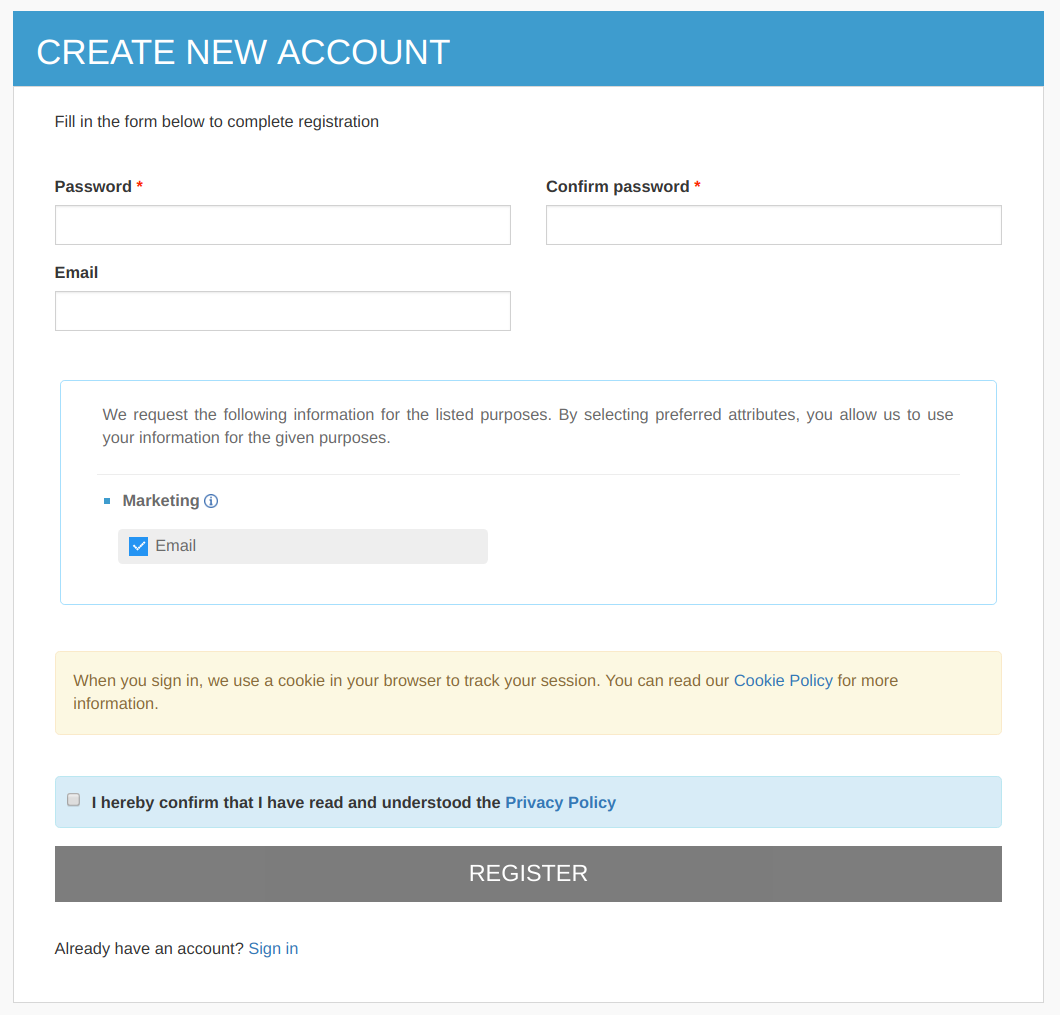Customizing User Signup in Developer Portal¶
MWARE ESB allows new users to gain access to the Developer Portal via a Self sign-up page. The default sign-up page has a set of mandatory and optional fields where the user can use to provide their details. However, there can be cases where Developer Portal owners need to customize the available fields by modifying the available fields or/and adding new fields.
This customization can be easily achieved in MWARE ESB because the fields are loaded dynamically from the user claim attributes. The fields that are available in the sign-up page together with instructions on how to customize the default sign-up page are explained as follows.
User sign-up page¶
By default, the Developer Portal sign-up page looks as follows:
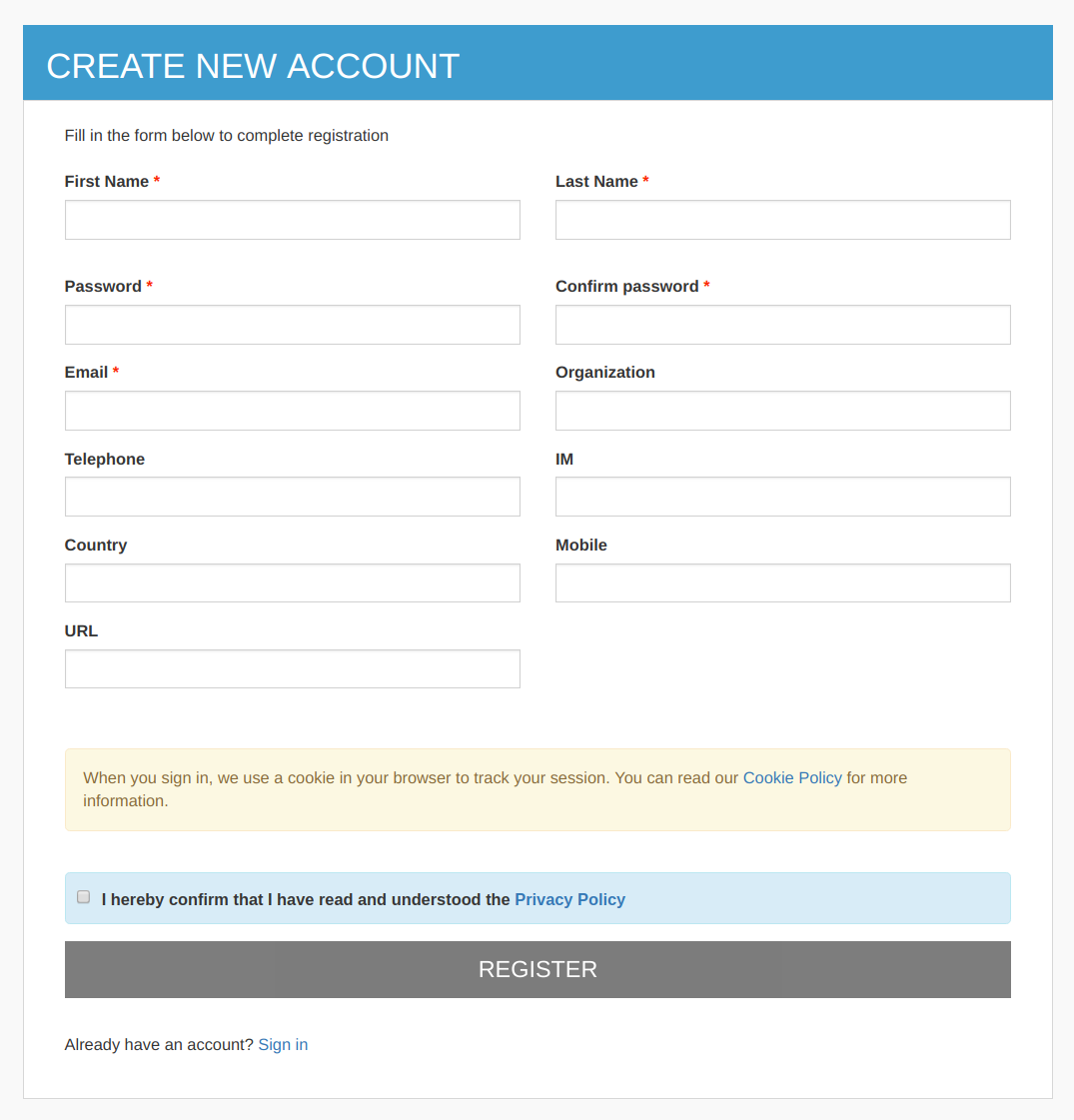
It has following fields by default.
| Mandatory Fields | Optional Fields |
|---|---|
| First Name | Organization |
| Last Name | Telephone |
| Password | IM |
| Confirm Password | Country |
| Mobile | |
| URL |
Adding a new field to the user sign-up form¶
If you want to add a new field to the Developer Portal sign-up page that will be filled up when a new user signs up to the Developer Portal, you can do this by adding a local claim via the MWARE ESB Management Console.
Let's add a field named City by following the instructions below:
- Start the MWARE ESB server, and go to the MWARE ESB Management Console ( https://localhost:9443/carbon/ )
- Navigate to the Main menu and click Add which is under the Claims tab.
- Click Add Local Claim .
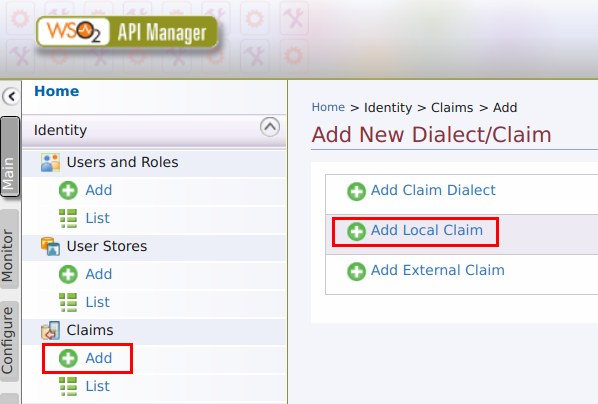
-
Enter the following values as the local claim details.
Claim URI http://wso2.org/claims/city Display Name City Description City Mapped Attribute city Supported By Default select 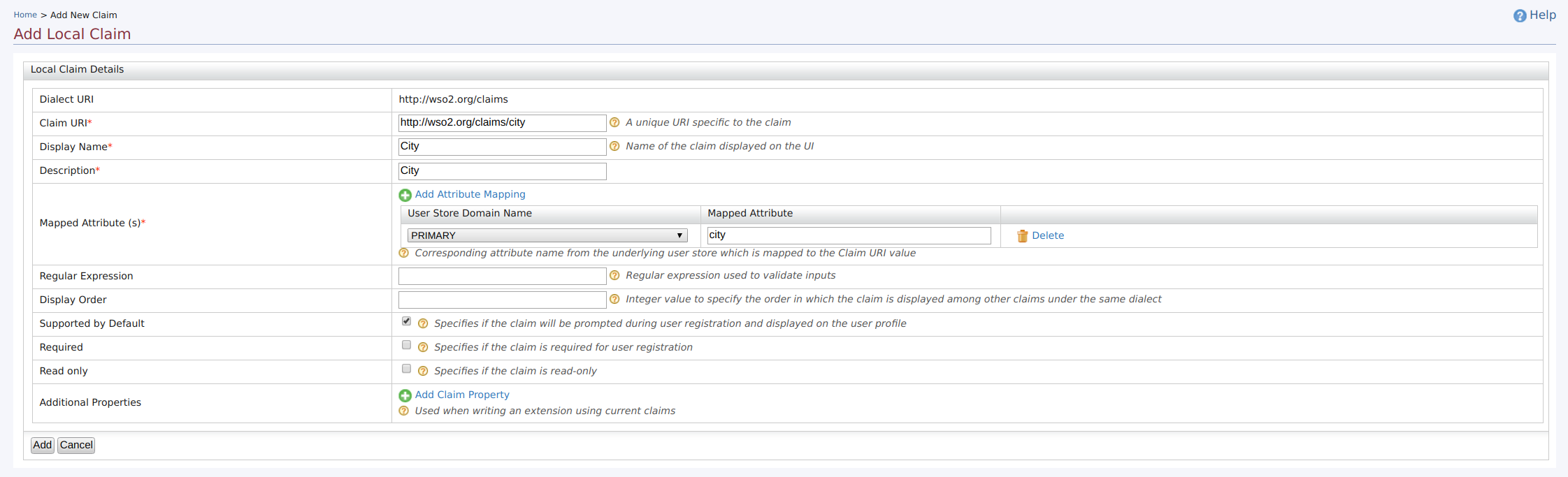
Info
The claims which are Supported by Default , are only displayed in the sign-up page. Therefore, when you are adding new claims make sure to select the Supported by Default check box.
-
If you need to define this claim as a required field (Mandatory field in sign-up), make sure to check the Required check box.
- Click Add .
- Navigate to Developer Portal sign-up page and refresh it.
You should see the newly added field.
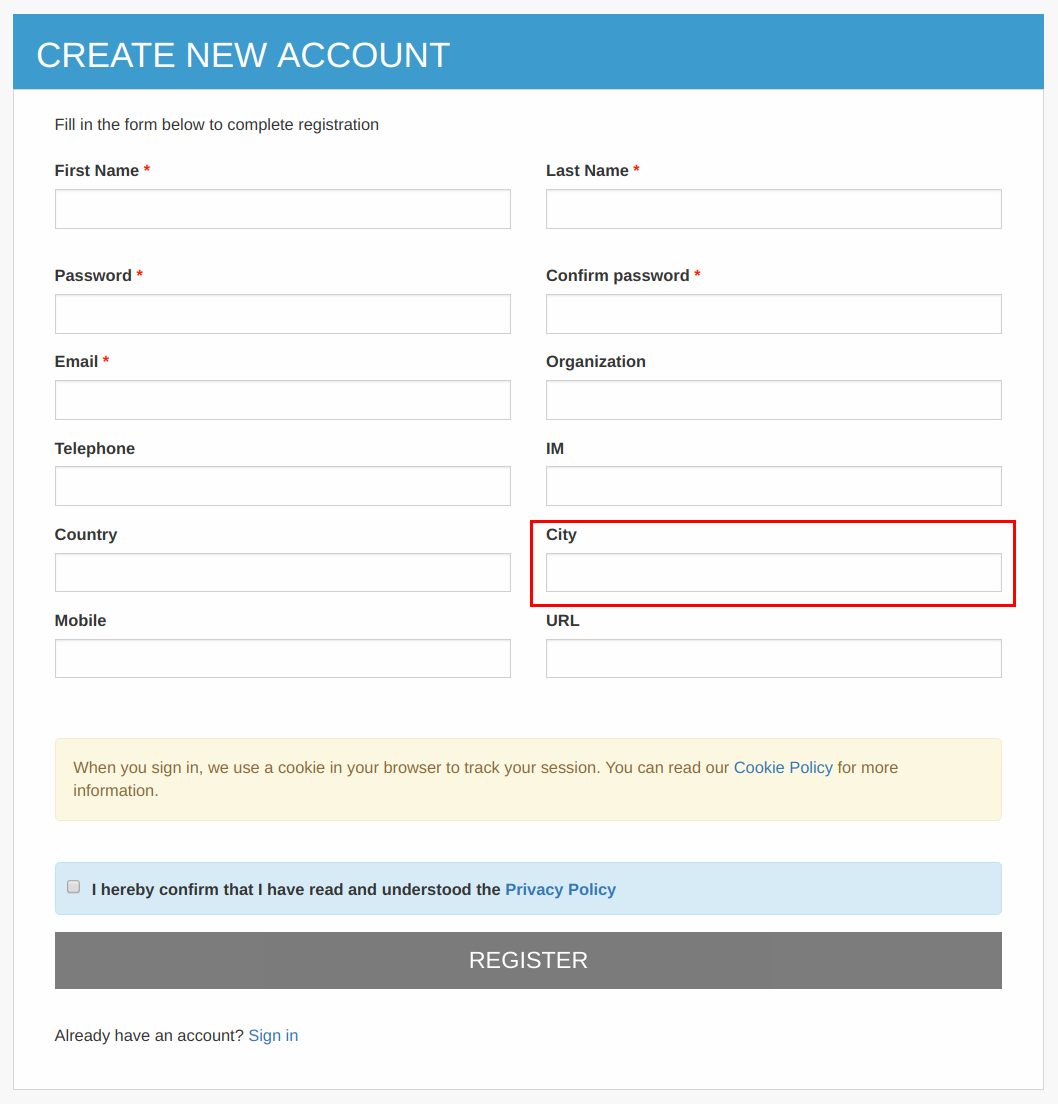
Modifying existing fields in the user sign-up form¶
You can modify the fields of the user sign-up page by editing the existing claims mapped to the respective fields.
Let's make the field named City a mandatory field and also change the display order of the field by following the instructions below:
- Start the MWARE ESB server and navigate to MWARE ESB Management Console (https://localhost:9443/carbon/).
- Navigate to the Main menu and click List which is under the Claims tab.
- Click http://wso2.org/claims in the list of claims that appear.
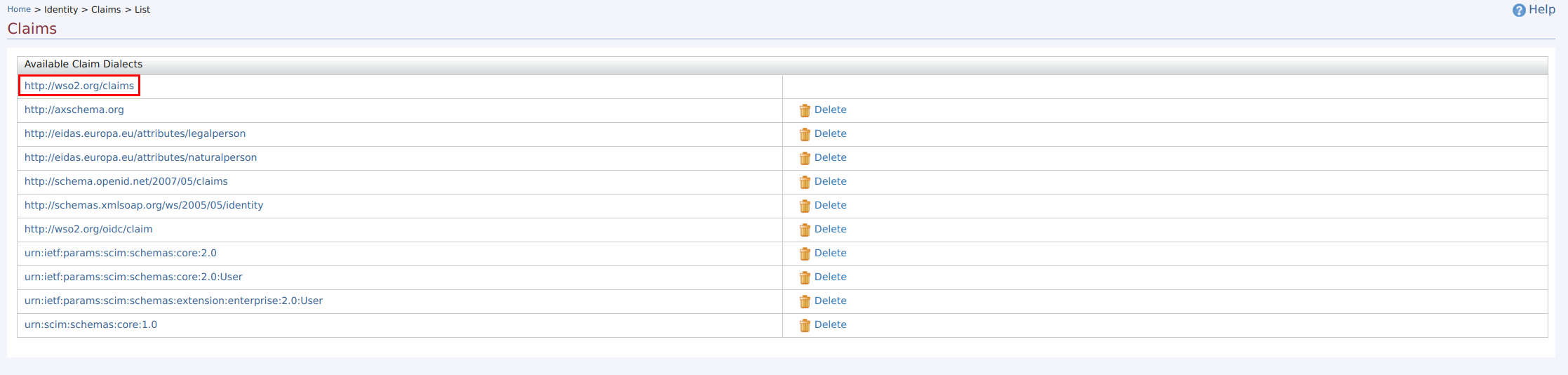
- Edit the respective claim.
- Click on the Edit link that corresponds to the City claim.
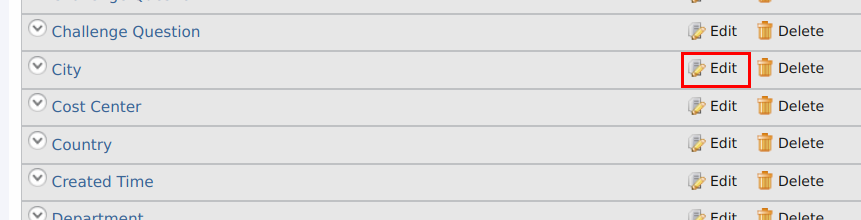
- Select the Required check box and save changes.
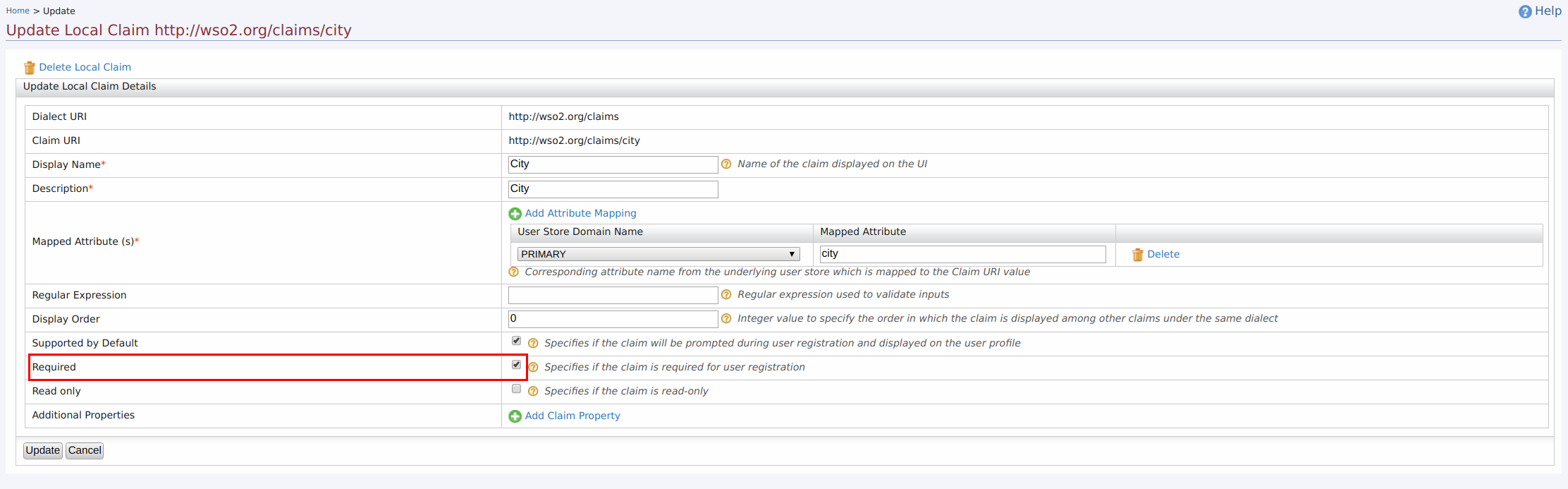
- Click on the Edit link that corresponds to the City claim.
- Navigate to Developer Portal Sign-up page and refresh it.
You will see that the City field is marked as mandatory.
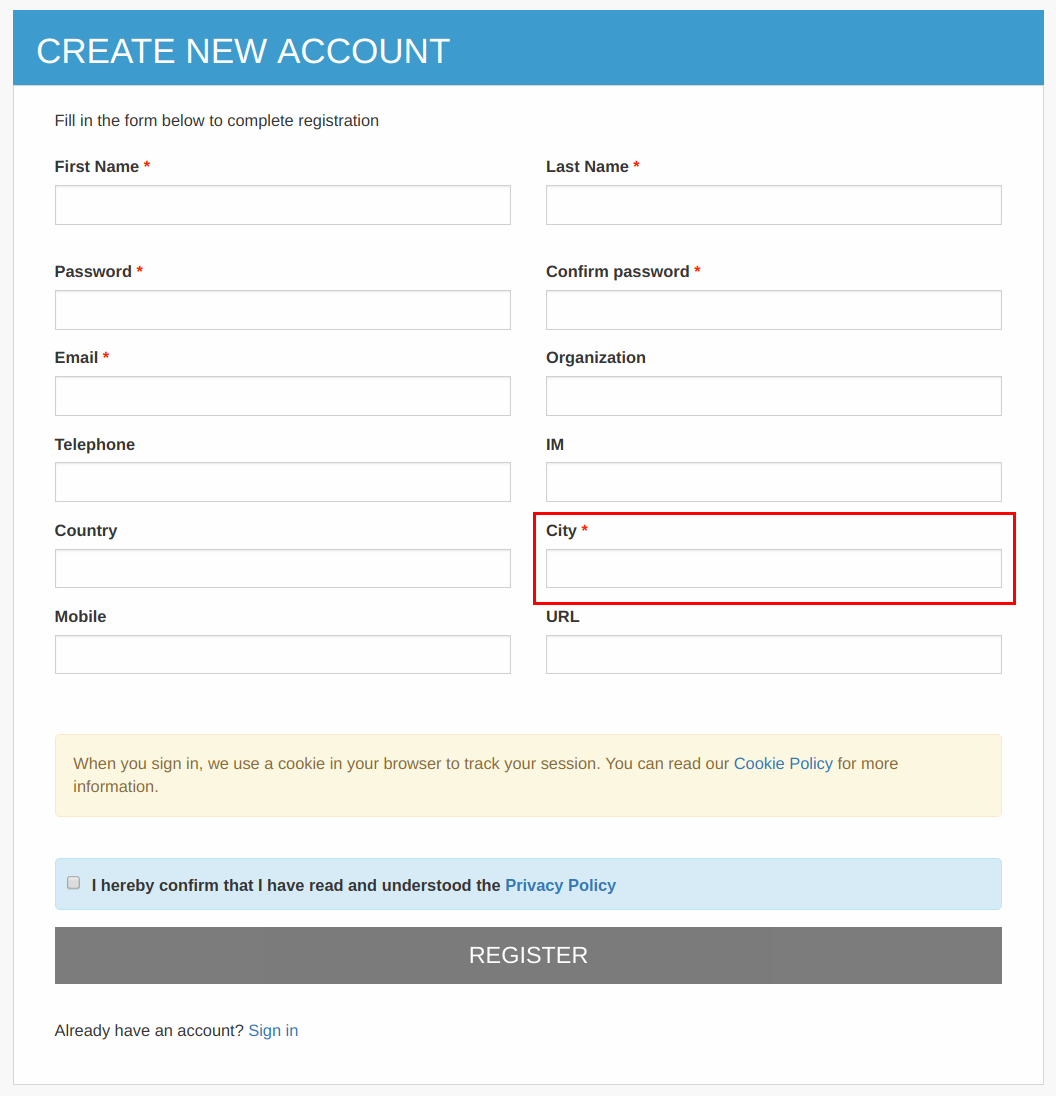
Similarly, you can modify the other existing fields in the user sign-up page by editing the claims based on your requirement.
Adding consent purposes¶
MWARE ESB allows you to specify different consent purposes for collecting Personally Identifiable Information (PII) from users who sign up to the Developer Portal. For example, the email address or the telephone number can be used for marketing purposes.
Follow the steps below to add consent purposes.
- Start the MWARE ESB server and navigate to MWARE ESB Management Console (https://localhost:9443/carbon/).
- Navigate to the Main tab. Select Consent Purposes , which is under the Manage tab, and click Add.
- Fill in the details of the PII categories as shown below.
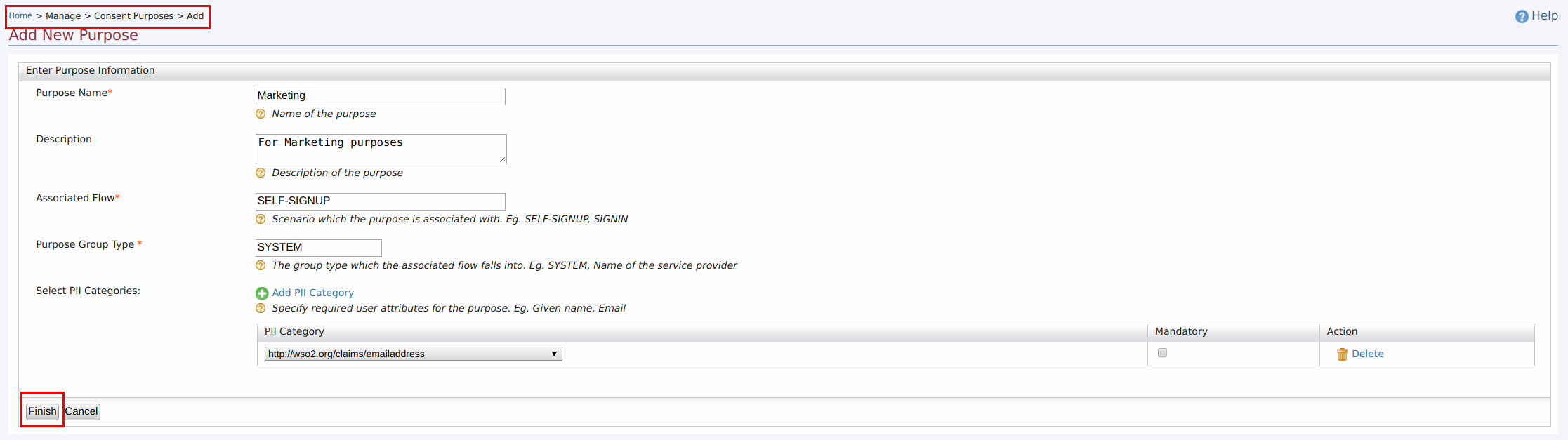
- Click Finish .
If a specific tenant admin has previously specified consent purposes via the MWARE ESB Management Console, during the sign-up process, the list of those consent purposes will be shown to the respective users who belong to the same tenant domain in order to obtain their consent.