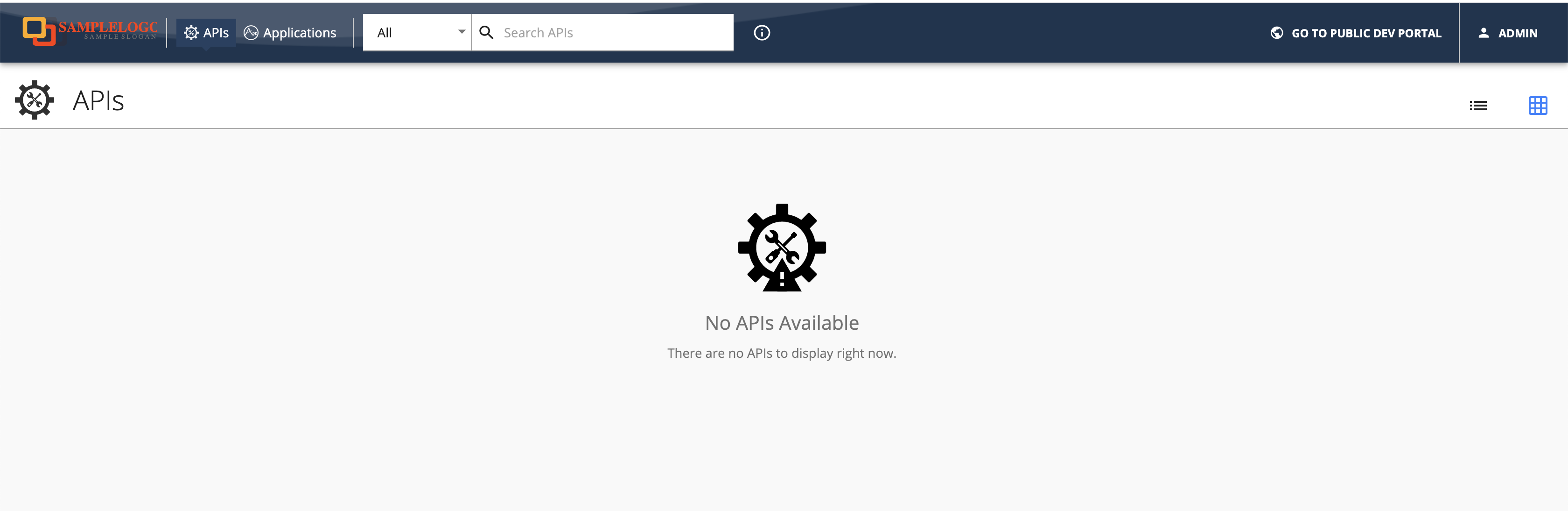Changing the Logo and Header Styles¶
The header section can be customized to match different design needs by configuring the defaultTheme.js file.
The defaultTheme.js file has all the parameters defining the look and feel of the developer portal. To learn more about defaultTheme.js refer here.
The following is the default look and the configuration. The default header of the ESB Developer Portal is shown below.

-
Open the
<API-M_HOME>/repository/deployment/server/webapps/devportal/site/public/theme/userTheme.jsonfile in a text editor and set the attributes accordingly as shown below which customizes the logo and the header of the developer portal.js { "custom": { "appBar": { "logo": "/site/public/images/logo.svg", "logoHeight": 19, "logoWidth": 208, "background": "#0fa2db", "backgroundImage": "/site/public/images/appbarBack.png", "searchInputBackground": "#fff", "searchInputActiveBackground": "#fff", "activeBackground": "#1c6584", "showSearch": true, "drawerWidth": 200 } } }Option type Description logo string Relative path to logo logoHeight integer Logo height in pixels logoWidth integer Logo width in pixels background string Background color of the header backgroundImage string Set the background image to the header. Ex: '/site/public/images/appbarBack.png' searchInputBackground string Set the background color for the search input searchInputActiveBackground string Set the background color for the search input activeBackground string Background color of the selected header menu item drawerWidth integer Small resolutions will collopse the top menu in to a toggle drawer. This property sets the it's width in pixels -
Refresh the Developer Portal to view the changes.
Example¶
We can change the logo and the header background as follows by changing the parameters. An example is shown below.
{
"custom": {
"appBar": {
"logo": "/site/public/images/logo-black.png",
"logoHeight": 66,
"logoWidth": 200,
"background": "#a10207",
"activeBackground": "#ffd500"
}
}
}Make sure you restart the server for the changes to take effect.