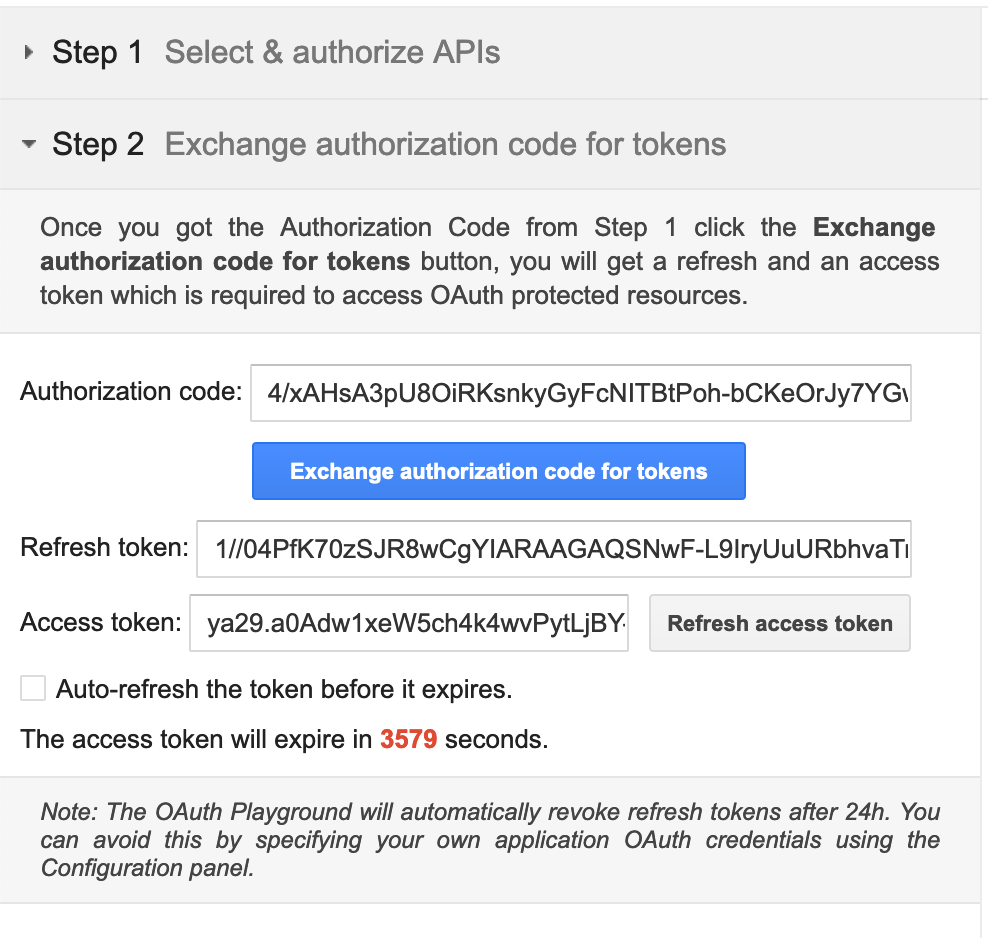Get Credentials for Google Spreadsheet¶
To obtain the Access Token, Client Id, Client Secret and Refresh Token, we need to follow the below steps.
-
Open the Google API Console Credentials page. You will be prompted to log in to a Google Account. Log in to your relevant Google Account.
-
Click on Select a Project and click NEW PROJECT, to create a project.
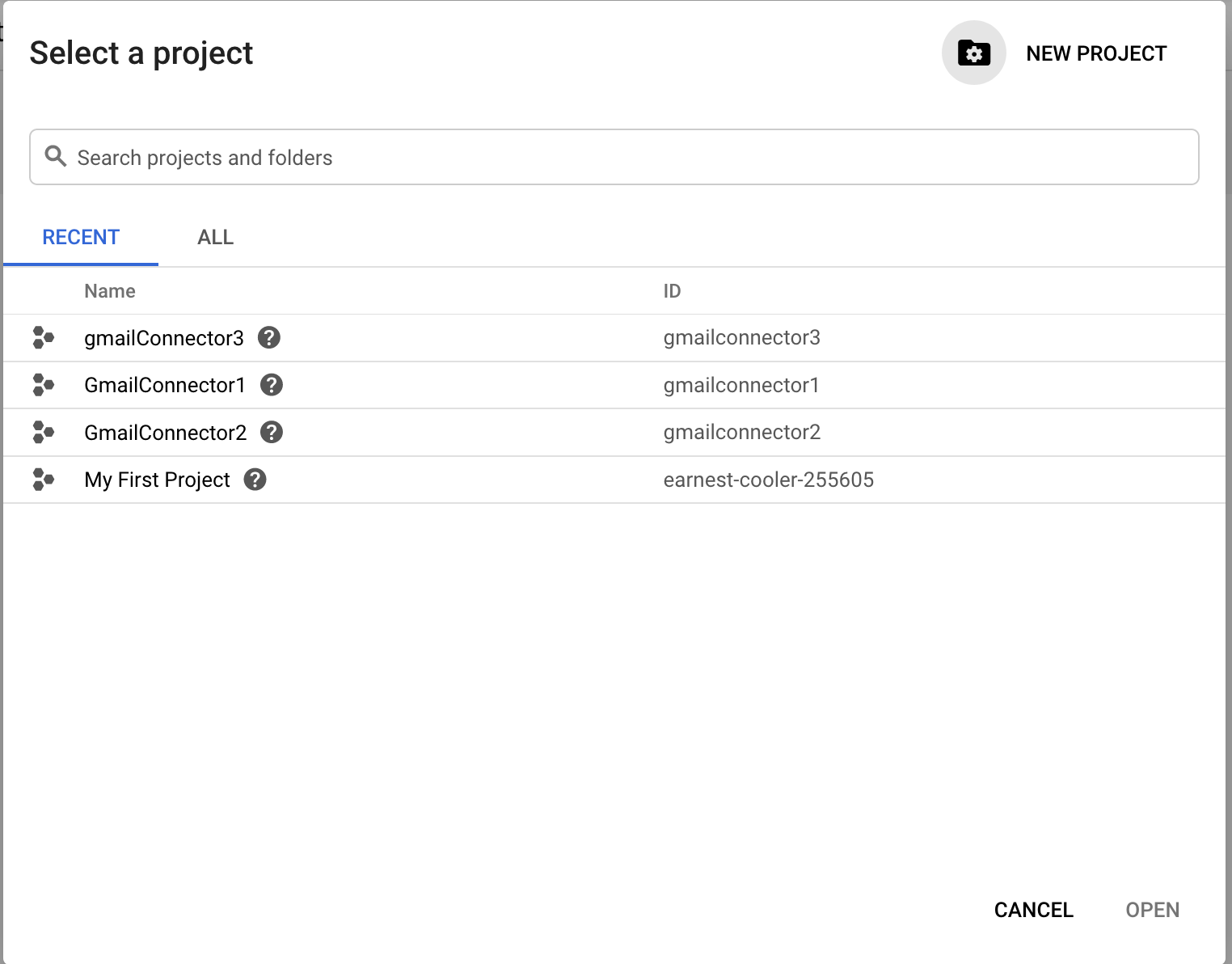
-
Enter
SpreadsheetConnectoras the name of the project and click Create. -
Click Configure consent screen in the next screen.

- Provide the Application Name as
SpreadsheetConnectorin the Consent Screen.

- Click Create credentials and click OAuth client ID.
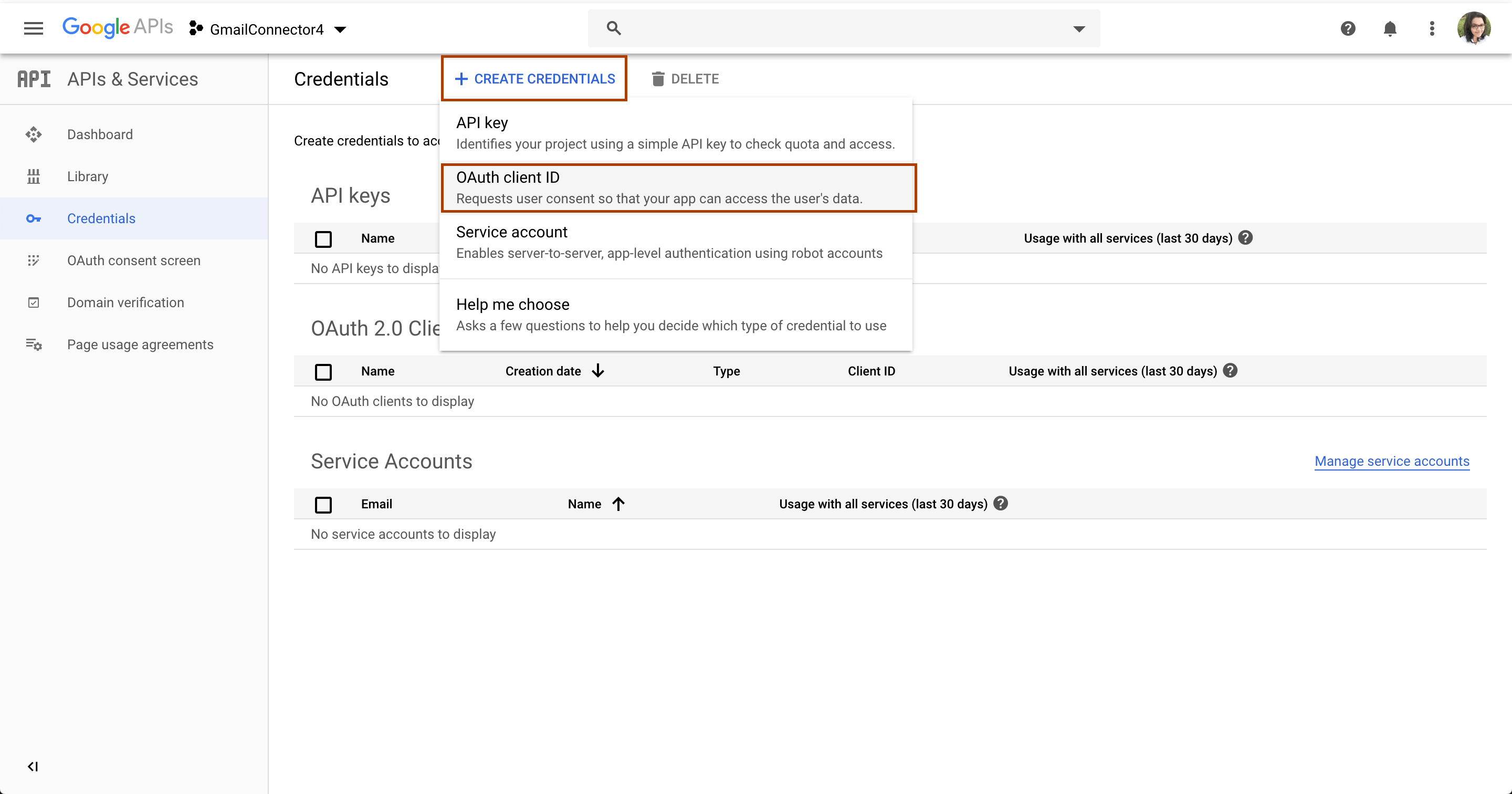
- Enter the following details in the Create OAuth client ID screen and click Create.
| Type | Name |
|---|---|
| Application type | Web Application |
| Name | SpreadsheetConnector |
| Authorized redirect URIs | https://developers.google.com/oauthplayground |
-
A Client ID and a Client Secret are provided. Keep them saved.
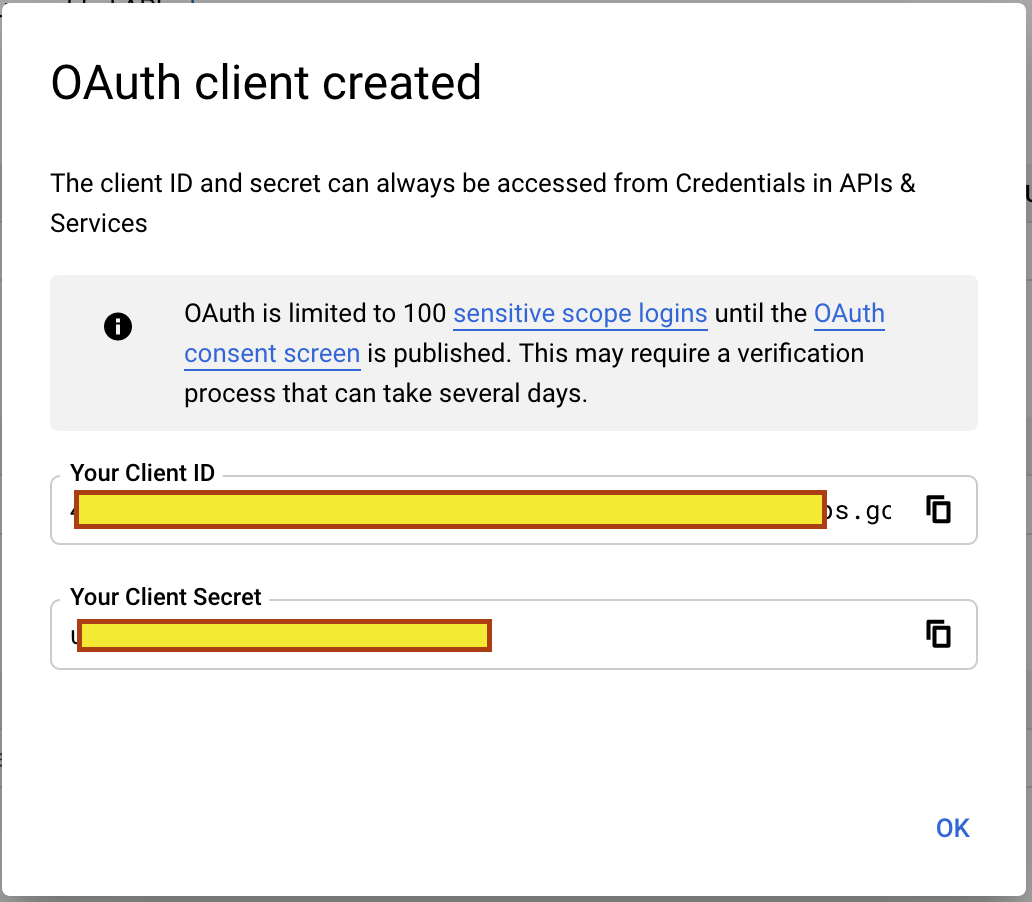
-
Click Library on the side menu, search for Google Sheets API and click on it.
-
Click Enable to enable the Google Sheets API.
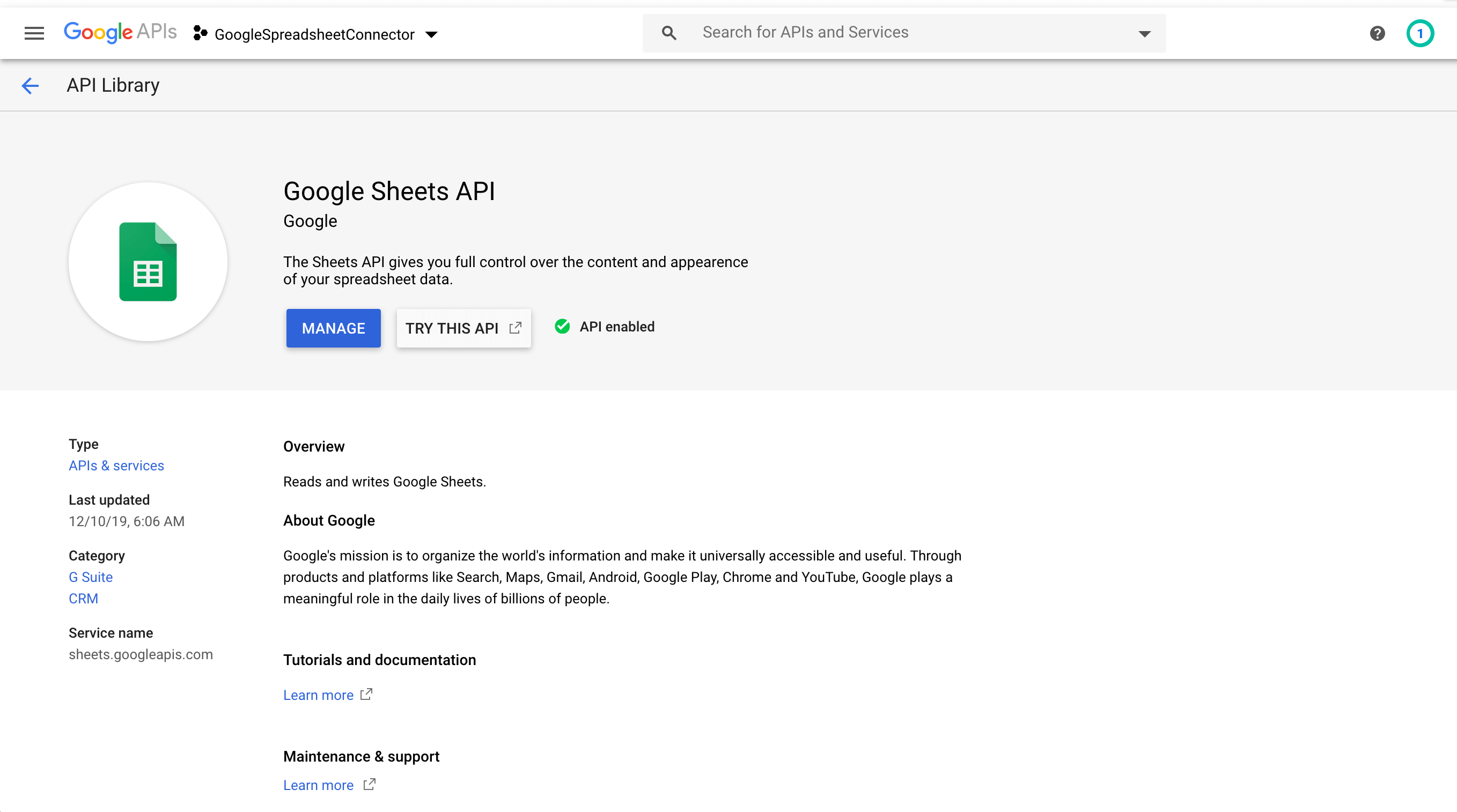
Obtaining Access Token and Refresh Token¶
-
Navigate to OAuth 2.0 Playground and click the OAuth 2.0 Configuration button in the top right corner of your screen.
-
Select Use your own OAuth credentials, and provide the obtained Client ID and Client Secret values. Click on Close.
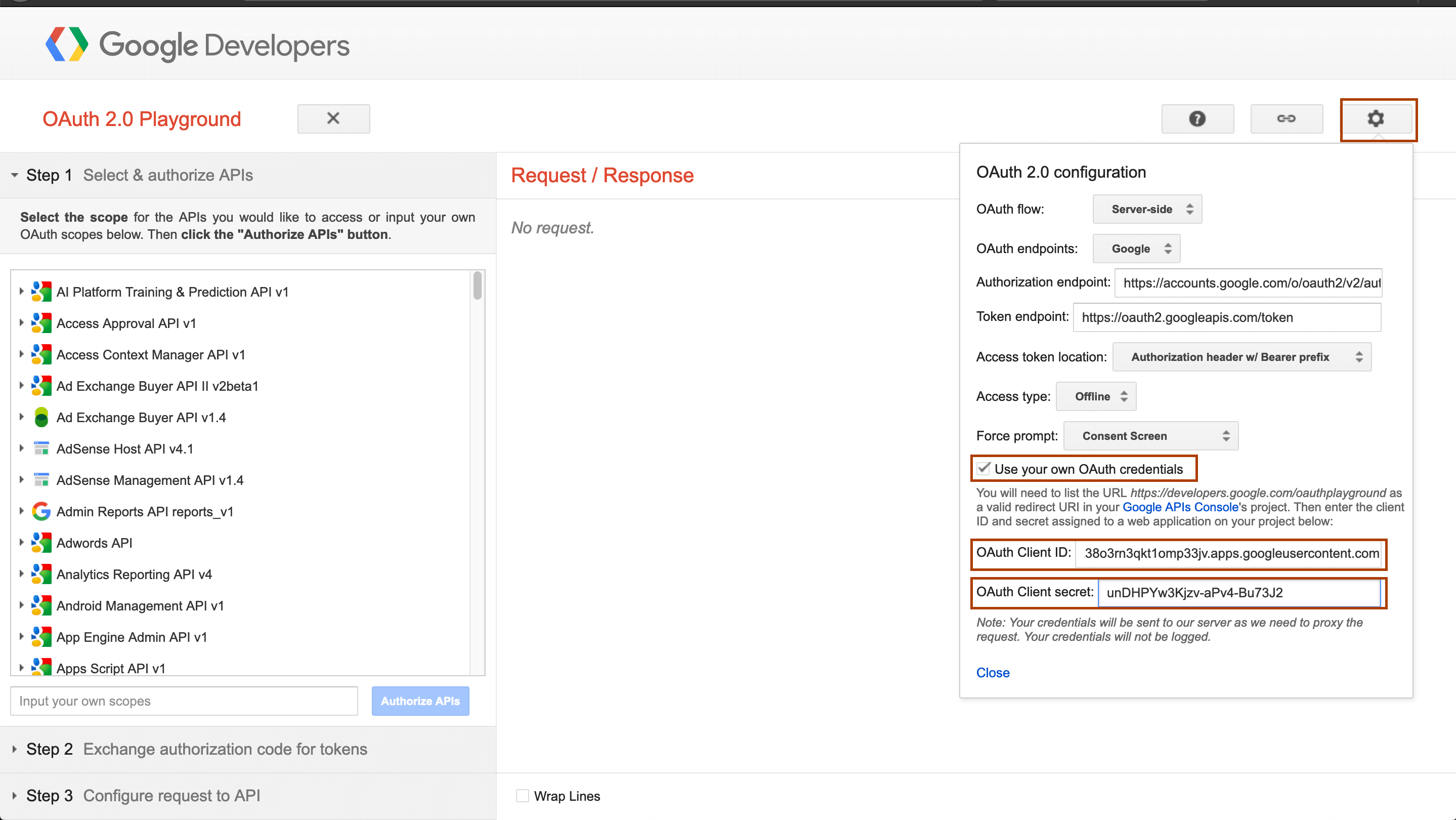
-
Under Step 1, select
Google Sheets API v4from the list of APIs and select all the scopes.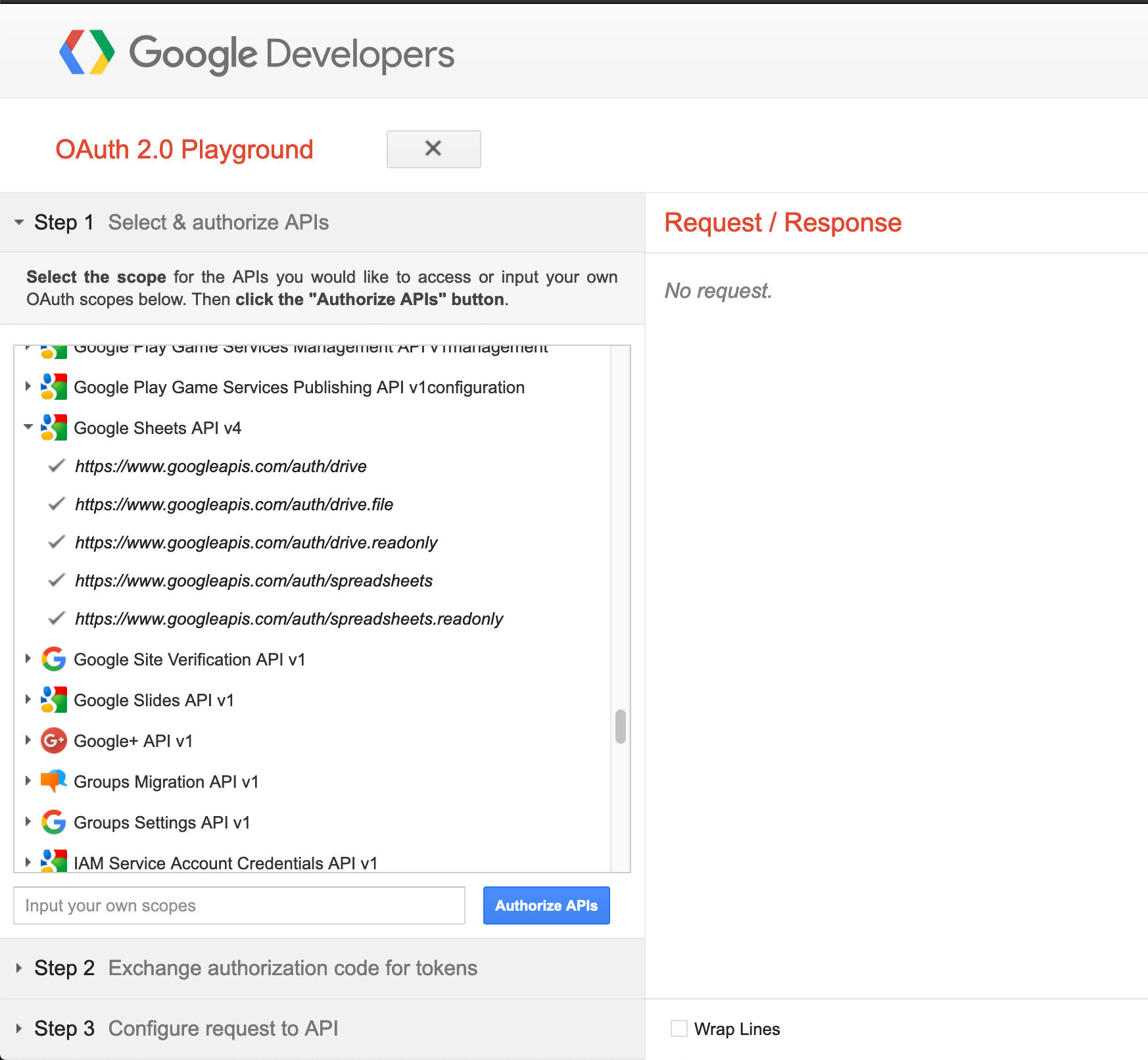
-
Click on Authorize APIs button and select your Gmail account when you are asked and allow the scopes.
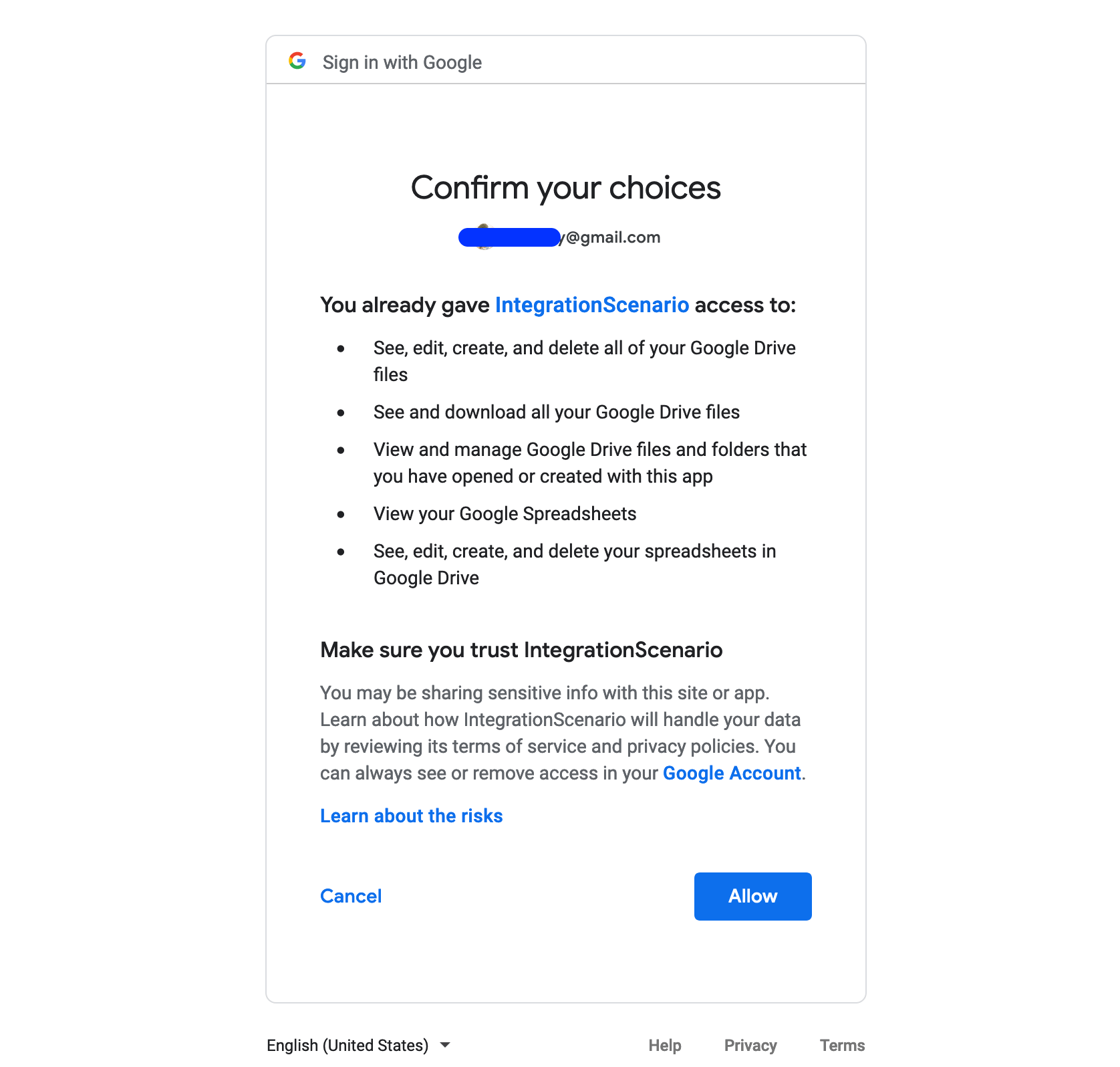
-
Under Step 2, click Exchange authorization code for tokens to generate and display the Access Token and Refresh Token. Now we are done with configuring the Google Sheets API.