AmazonSQS Inbound Endpoint Example¶
The AmazonSQS Inbound Endpoint allows you to connect to Amazon and consume messages form an Amazon SQS queue. The messages are then injected into the mediation engine for further processing and mediation.
What you'll build¶
This scenario demonstrates how the AmazonSQS inbound endpoint works as a message consumer. In this scenario, you should have a connectivity with Amazon AWS account. Please follow the steps mentioned in the Setting up the Amazon Lambda Environment document in order to create an Amazon account and obtain access key id and secret access key.
The Amazon SQS queue will receive messages from a third party system, while the integration runtime will keep listening to the messages from that queue. First you need to create a Queue inside the Simple Queue Service and send a message to the created Queue. The ESB AmazonSQS Inbound Endpoint will receive the message and notify. If you are extending this sample scenario, you can perform any kind of mediation using the mediators.
Following diagram shows the overall solution we are going to build. The Simple Queue Service will receive messages from the outside, while the AmazonSQS inbound endpoint will consume messages based on the updates.

Configure inbound endpoint using ESB Integration Studio¶
- Download ESB Integration Studio. Create an Integration Project as below.
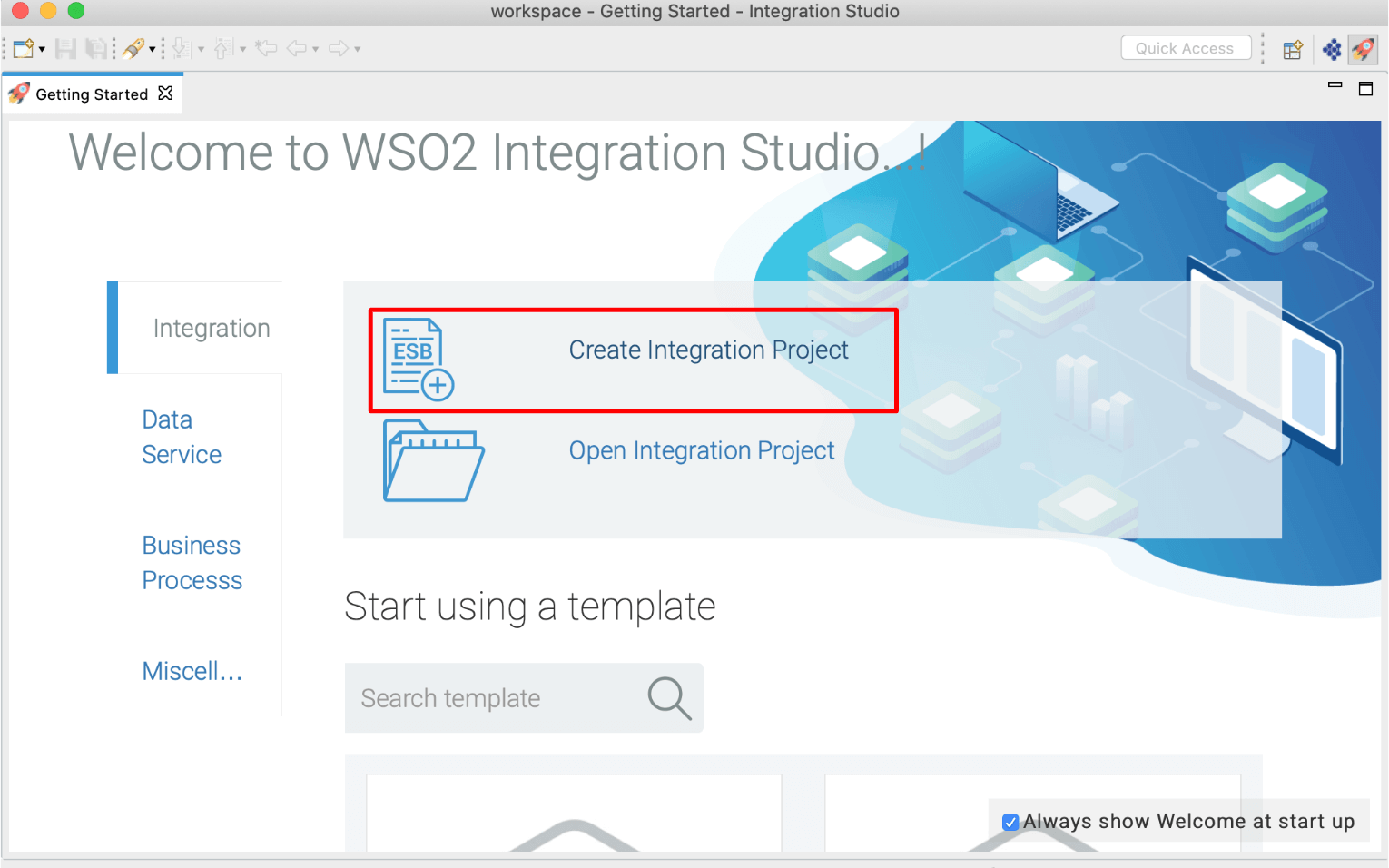
- Right click on Created Integration Project -> New -> Inbound Endpoint -> Create A New Inbound Endpoint -> Inbound Endpoint Creation Type**and select as **custom -> Click Next.
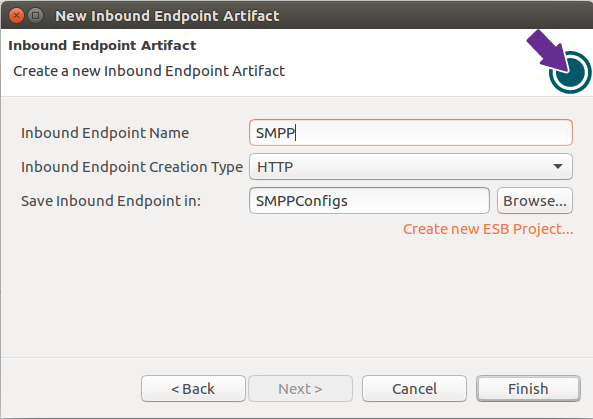
-
Click on Inbound Endpoint in design view and under
propertiestab, update class name toorg.wso2.carbon.inbound.amazonsqs.AmazonSQSPollingConsumer. -
Navigate to the source view and update it with the following configuration as required.
<?xml version="1.0" encoding="UTF-8"?>
<inboundEndpoint xmlns="http://ws.apache.org/ns/synapse"
name="AmazonSQS"
onError="requestISO"
sequence="request"
suspend="false"
class="org.wso2.carbon.inbound.amazonsqs.AmazonSQSPollingConsumer">
<parameters>
<parameter name="sequential">true</parameter>
<parameter name="interval">2000</parameter>
<parameter name="coordination">true</parameter>
<parameter name="waitTime">19</parameter>
<parameter name="maxNoOfMessage">10</parameter>
<parameter name="destination">https://sqs.us-east-2.amazonaws.com/610968236798/eiconnectortestSQS</parameter>
<parameter name="accessKey">AKIAY4QELOL7GF35XBW5</parameter>
<parameter name="secretKey">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</parameter>
<parameter name="attributeNames">attributeName1,contentType</parameter>
<parameter name="contentType">application/json</parameter>
<parameter name="class">org.wso2.carbon.inbound.amazonsqs.AmazonSQSPollingConsumer</parameter>
<parameter name="inbound.behavior">polling</parameter>
</parameters>
</inboundEndpoint> In this example, for simplicity we will just log the message, but in a real world use case, this can be any type of message mediation.
<?xml version="1.0" encoding="UTF-8"?>
<sequence name="request" trace="disable" xmlns="http://ws.apache.org/ns/synapse">
<log level="full"/>
</sequence>Note: To configure the
secretKeyandaccessKeyparameter value, please use the Setting up the Amazon Lambda Environment documentation. - secretKey : The secret key used to sign requests. - accessKey : The access key that corresponds to the secret key that you used to sign the request. - destination : URL of the Amazon SQS Queue from which you want to consume messages.
Exporting Integration Logic as a CApp¶
CApp (Carbon Application) is the deployable artefact on the integration runtime. Let us see how we can export integration logic we developed into a CApp. To export the Solution Project as a CApp, a Composite Application Project needs to be created. Usually, when a solution project is created, this project is automatically created by Integration Studio. If not, you can specifically create it by navigating to File -> New -> Other -> WSO2 -> Distribution -> Composite Application Project.
-
Right click on Composite Application Project and click on Export Composite Application Project.
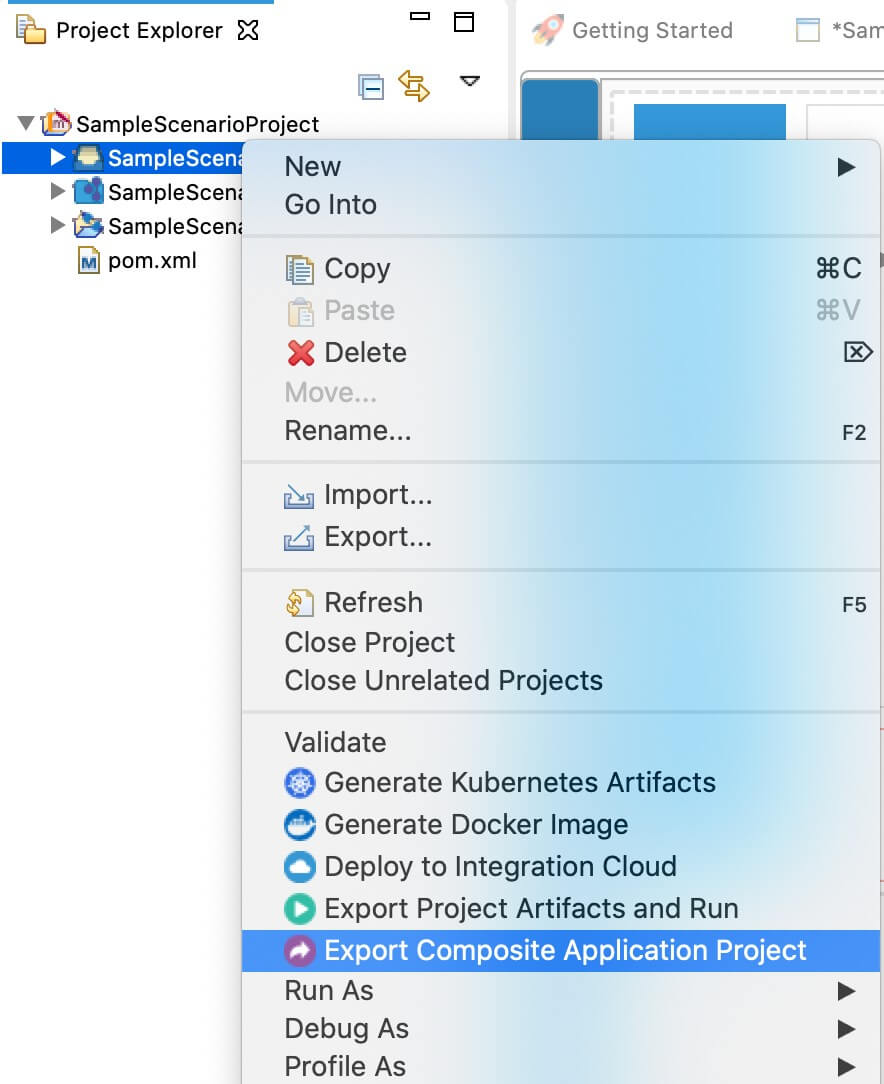
-
Select an Export Destination where you want to save the .car file.
-
In the next Create a deployable CAR file screen, select inbound endpoint and sequence artifacts and click Finish. The CApp will get created at the specified location provided in the previous step.
Deployment¶
-
Navigate to the connector store and search for
AmazonSQS Connector. Click onAmazonSQS Inbound Endpointand download the .jar file by clicking onDownload Inbound Endpoint.Note: Copy this .jar file into
/dropins folder. -
Copy the exported carbon application to the
/repository/deployment/server/carbonapps folder.
Testing¶
Please log in to the Amazon Simple Queue Service-> created Queue. Select the Queue and right click-> Send a Message-> enter Message, or you can even use AmazonSQS Connector Example we have implemented before.
Sample Message
{"Message":"Test Amazon SQS Service"}Expected response
You will see following message in the server log file (found at
[2020-05-22 12:28:03,799] INFO {org.apache.synapse.mediators.builtin.LogMediator} - To: , MessageID: urn:uuid:CB783799949CD049281590130683750, Direction: request, Payload: {"Message":"Test Amazon SQS Service"}